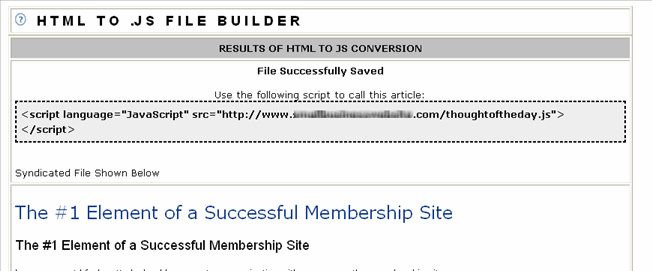Tutorial
Membergate comes with a couple of ways to syndicate the content on your site. It makes it easy for other sites to have your articles on theirs, automatically.
Here is how to have a full article from your site appear on other sites by using Membergate's Syndication Builder.
This is great for those sites that wish to release an article a week or perhaps a daily message. The other sites simply paste a small snippet of code onto their site where ever your article is to appear.
You can update which story that is appear for them anytime you want. These are the steps involved:
- On the left side of your control panel, click on the "Syndication Builder" link.
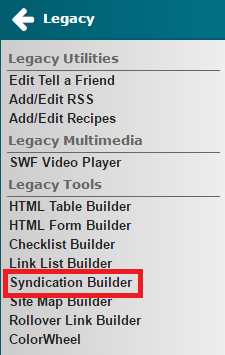
- Once you are in the Syndication Builder screen, choose which article you want to have syndicated.
- After choosing it, click on the "Convert HTML to .JS Format" button at the bottom.
- You will then be presented with a screen which allows you to name that particular feed that will be created. Membergate simply creates a javascript file containing the code to reproduce the artle. Your only task here is to name the file whatever you want. As shown circled below, you should name this file in the appropriate box. In this case we called it "thoughtoftheday.js". Make sure it ends with that .js
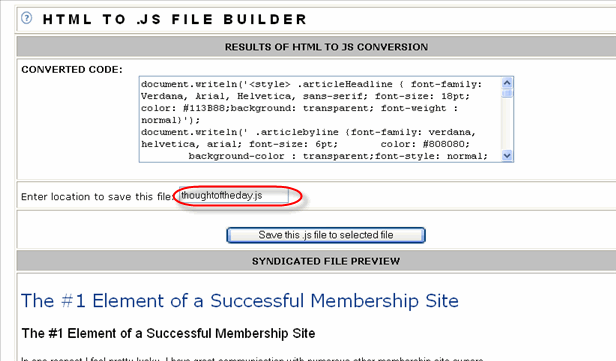
- The last screen indicates that the conversion was successful. It also gives you the snippet of code that the other sites will need. By pasting that code onto their site, it will call that file that was created (in this case "thoughtoftheday.js"). The article will then be recreated on their site.