Ever wonder how to get something done in MemberGate? The following tutorials provide the step-by-step process of accomplishing specific tasks in MemberGate.
To request MemberGate support: please visit our Contact Us page to submit a ticket.
This will open a ticket within our support system. In the email please include your name, site name, and as much detail as possible.
The support ticket system is monitored by all support staff, allowing us to provide you the best possible service.
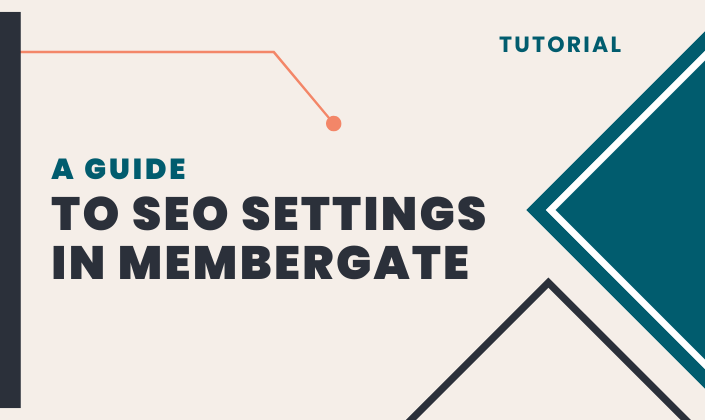 A Guide to SEO Settings in MemberGate
A Guide to SEO Settings in MemberGateBoost your site’s visibility with a step-by-step look at MemberGate’s powerful and flexible SEO tools.... Read More
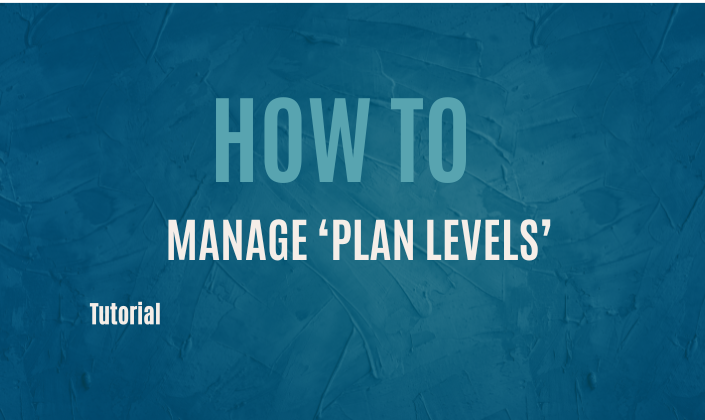 How to Manage Plan Levels
How to Manage Plan LevelsThe new Plan Level feature in MemberGate streamlines how you manage access for multiple member plans. By assigning plans to a shared plan level, each one will automatically inherit the correct access ... Read More
 How to Use the Enhanced File Manager
How to Use the Enhanced File ManagerMemberGate's powerful File Manager can do many of the same functions as FTP like uploading files, add new folders, drag and drop capability as well as cut/copy and paste.... Read More
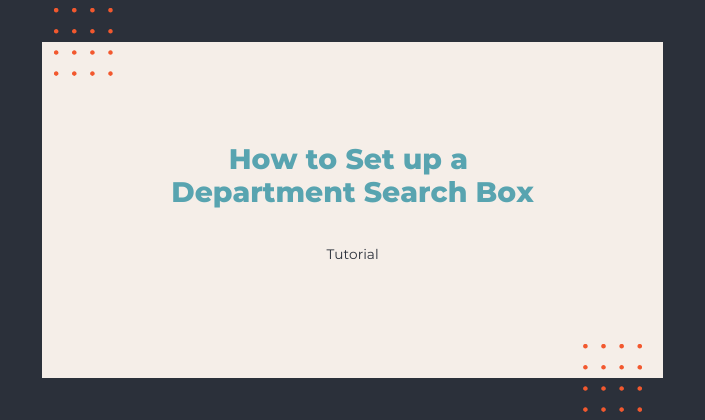 How to Set up a Department Search Box
How to Set up a Department Search BoxAs you add content to your membership site, over time the departments fill up and new members may feel overwhelmed with the prospect of navigating through the articles and information you offer. Here's how to create a Department Search tool to help your members.... Read More
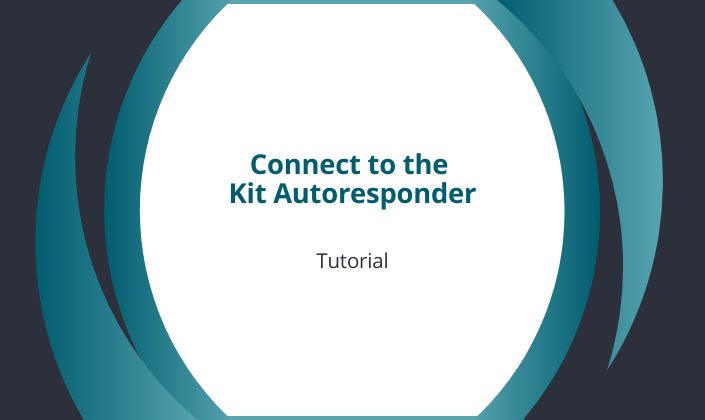 Connect Your MemberGate Site to the Kit Platform
Connect Your MemberGate Site to the Kit PlatformAutomatically send the name and email address of new subscribers to your Kit lists. Connect to Kit through the API.... Read More
 Connect Your MemberGate Site to the MailerLite Platform
Connect Your MemberGate Site to the MailerLite PlatformAutomatically send the name and email address of new subscribers to your MailerLite Groups. Connect to MailerLite through the API.... Read More
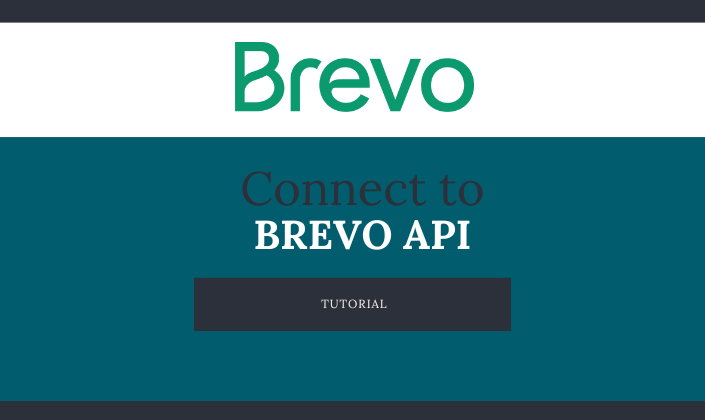 Connect Your MemberGate Site to the Brevo Platform
Connect Your MemberGate Site to the Brevo PlatformAutomatically send the name and email address of new subscribers to your free Brevo list. Connect to Brevo through the API.... Read More
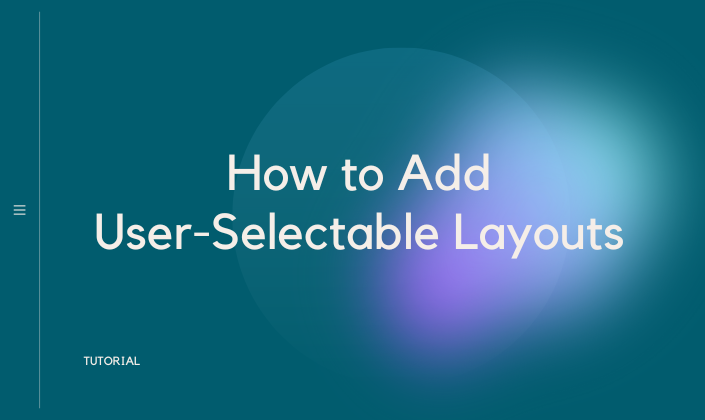 How to Add User-Selectable Layouts
How to Add User-Selectable LayoutsThe user-selectable layouts allow your members to toggle between which teaser layout option they would like to use to view content. The layouts can be set at the department and clump levels. ... Read More
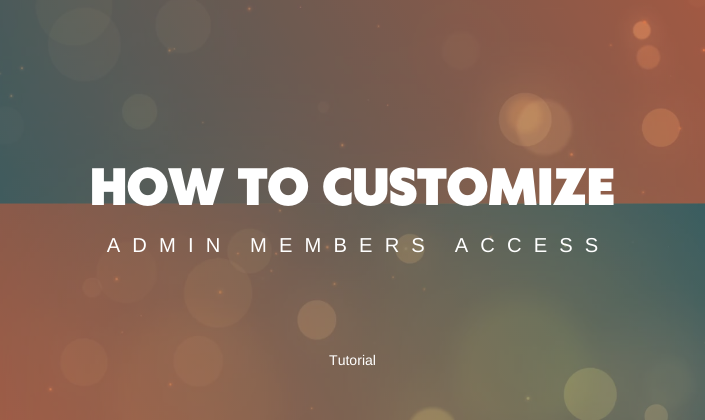 How to Set Customized Access Levels for Admin Members
How to Set Customized Access Levels for Admin MembersEach admin access level can be customized with individual permissions for all admin members. Learn how to give your admin members more (or less) control panel access.... Read More
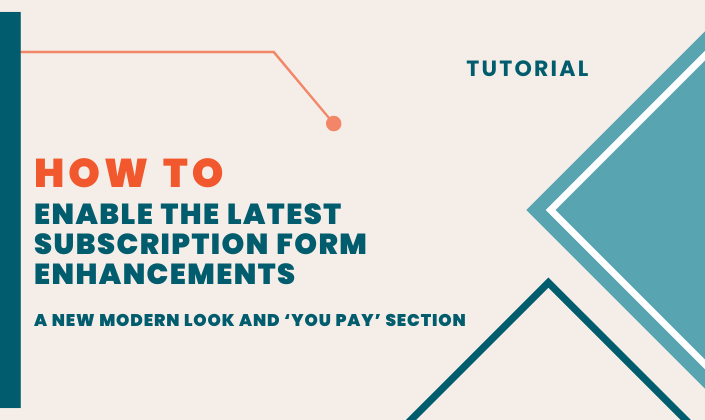 How to Enable the New Modern Look and You Pay Billing
How to Enable the New Modern Look and You Pay BillingThe latest enhancements to the subscription form include a new modern look as well as the ability to include a 'you pay' section. Follow the instructions found here to enable those on your forms.... Read More
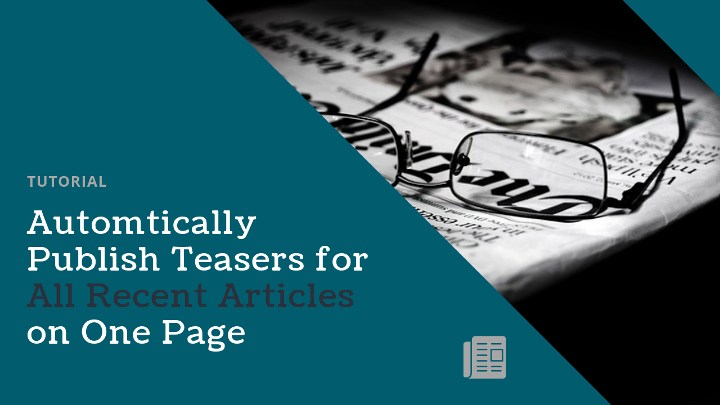 Automtically Publish Teasers for All Recent Articles on One Page
Automtically Publish Teasers for All Recent Articles on One PageUse this new CF tag to automatically publish all of your latest content in one spot. There is also the ability to add attributes to customize your settings like number of headlines to show or department adjustments.... Read More
 Simplify Editing With MemberGate "Search Box With Suggestions Dropdown"
Simplify Editing With MemberGate "Search Box With Suggestions Dropdown"A Search Box With Suggestions Dropdown to select items from drop down menus (from selecting content pages to departments to product items) by tapping tired of scrolling through drop down boxes looking for the page that you would like to edit, or the item that you want to update, then you will love our new "Search & Select" Feature... Read More
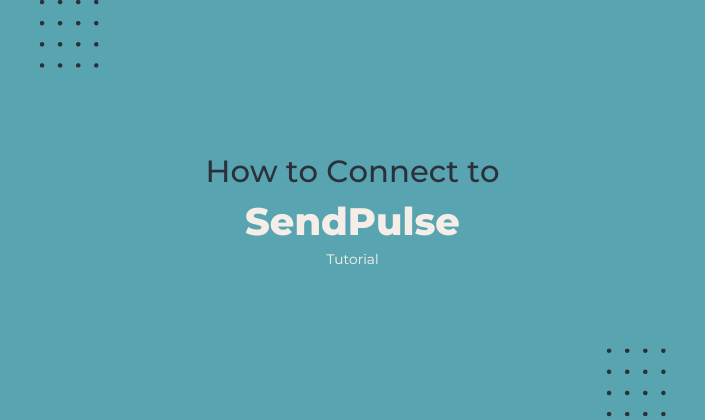 How to Connect to Send Pulse
How to Connect to Send PulseSendPulse has a free version which includes sending push notifications. Follow along below for instruction on how to connect SendPulse to your MemberGate site. Sign Up for SendPulse Creat... Read More
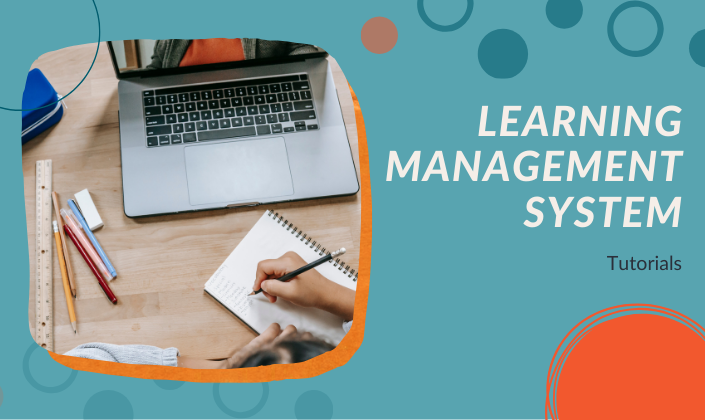 How to Set up the Learning Management System
How to Set up the Learning Management SystemThe LMS system provides you with the ability to deliver the educational or training course material to your members via a structured program.... Read More
 How to Create a Custom link Menu in a Theme
How to Create a Custom link Menu in a ThemeA custom link menu can be created using the Menu Builder option. This allows you to create a link menu beyond just using departments. The menu can be arranged in any order... Read More
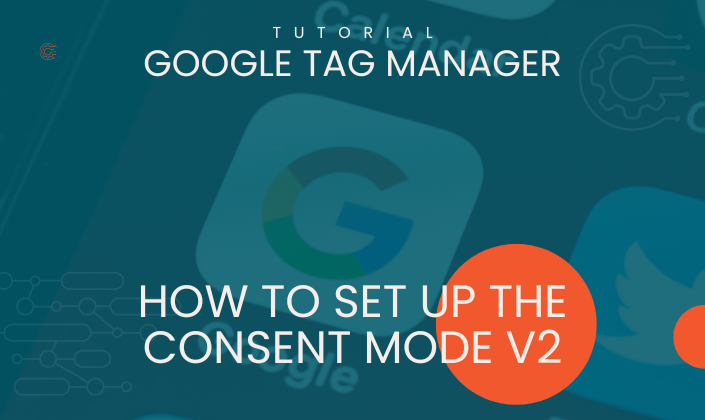 How to Set up the Consent Mode V2 in Google Tag Manager
How to Set up the Consent Mode V2 in Google Tag ManagerSetting up Consent Mode v2 in Google Tag Manager involves configuring your tags to respect the user's consent preferences regarding tracking and cookies.... Read More
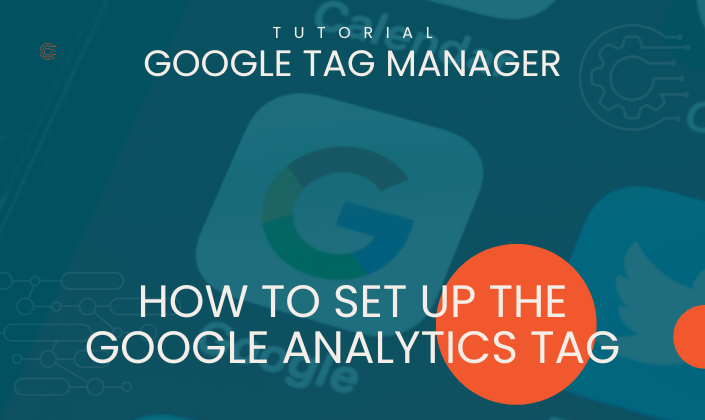 How to Set up the Built-in Google Analytics Tag Using Tag Manager
How to Set up the Built-in Google Analytics Tag Using Tag ManagerUse these instructions to setup Google Analytics on your site using Google Tag Manager.... Read More
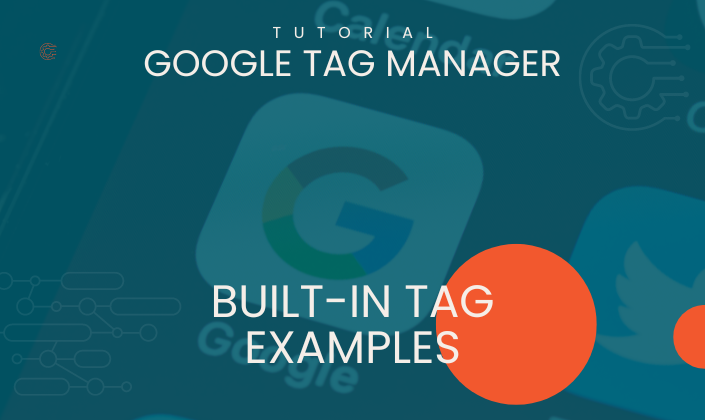 Google Tag Manager Built-in Tags
Google Tag Manager Built-in TagsGoogle Tag Manager provides a variety of built-in tags for common tracking and marketing functionalities. Here are some examples of the tags that are available for your use.... Read More
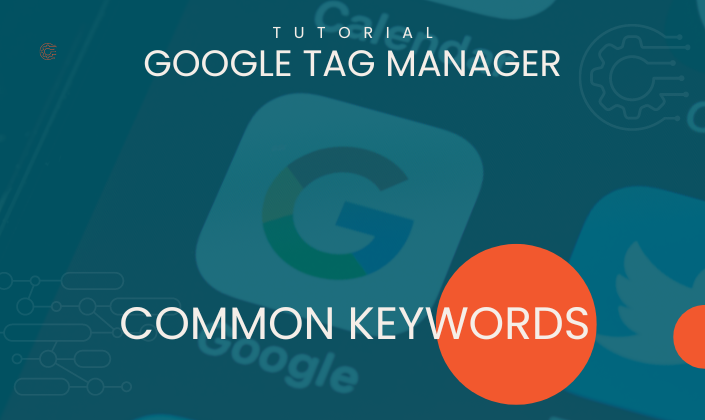 Understanding Google Tag Managers Common Keywords
Understanding Google Tag Managers Common KeywordsThese common keywords are essential for understanding and working effectively with Google Tag Manager, as they represent the core concepts and functionalities... Read More
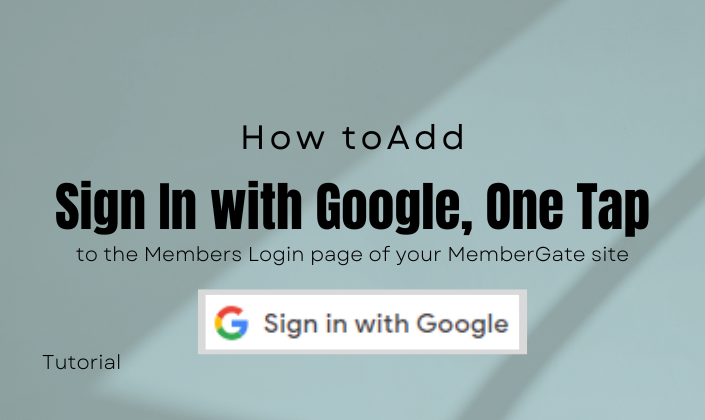 How to Add Sign In with Google, One Tap
How to Add Sign In with Google, One TapSign In With Google, One Tap is a feature that allows users to sign in to websites with their Google account with just one tap. Learn how to add this to your members login page.... Read More
