Tutorial
To Add the Drop Down Menu the first step is to enable the category to have a drop down menu, and the second step is manually adding the departments to the drop down menu.
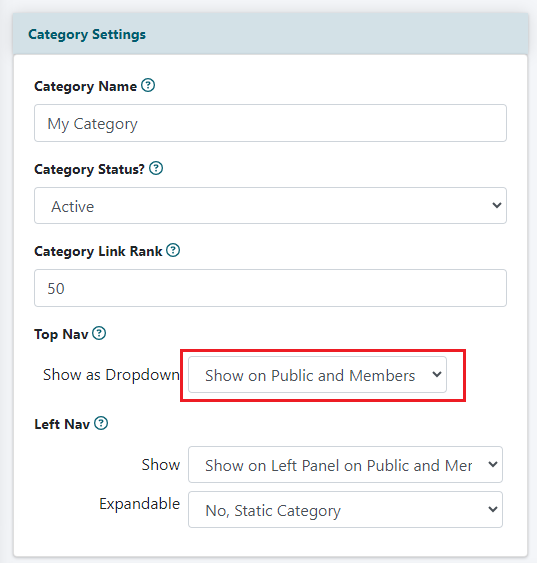
Enable the Category
Editing a Category can be found under Content Categories Edit Category
Show Category as Drop Down Menu in Top Nav Panel
Choose which page type the drop down menu will appear.
Save
Press the button at the bottom of the page.

Set the Departments to Show
Editing a Department can be found under Content Departments Edit Department
List Under Which Category Heading
Under the 'Settings' tab, select the drop down category from the drop down menu.
Show Department Link in Top Nav Panel
Choose which page types this link will appear.
Save
Press the button at the bottom of the page
NOTE: The category will only show in the top nav bar if there is at least ONE DEPARTMENT set to show on the top nav panel.
