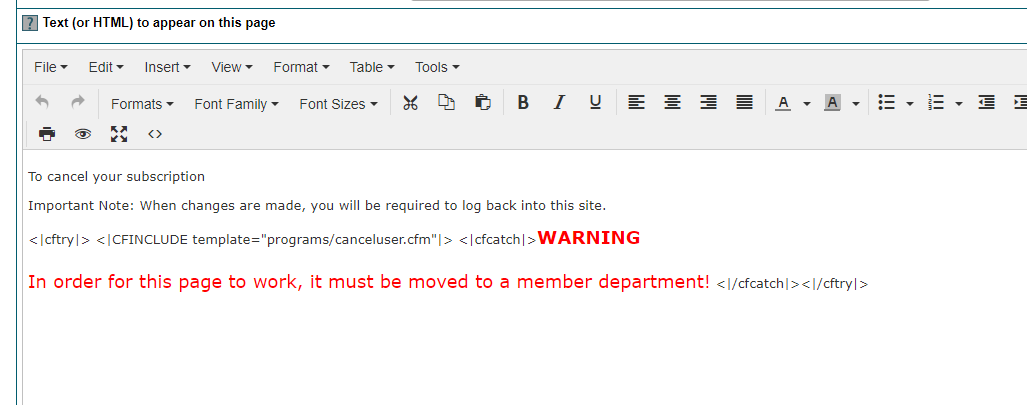Tutorial
Using the MemberGate software, a member can cancel their automatically recurring subscriptions with a "one-click" process.
Having a 'quick-and-easy' cancellation process can often help a site gain more members than it will lose by those who actually use it
Simple cancellation may be required for particular markets and to satisfy data protection regulations, so it is worth knowing how to set up 'one-click' cancel on your MemberGate website.
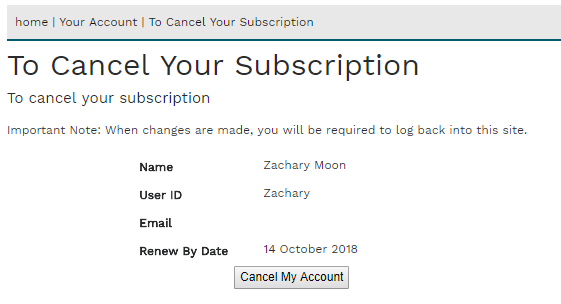
The cancellation page may already be available on your site as most MemberGate sites are installed with this page activated. The cancellation page can typically be found in 'edit content' as page 74.
If you no longer have that page, one can be added using the three following steps:
- Add a Content Page
- Assign the Content Page to a Members Only Department
- Paste a special MemberGate cf tag in the 'Text (or HTML) to appear on this page' box
Click on each tab below for further details.
Under 'Content' Choose 'Add Content'
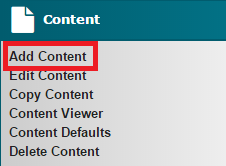
Add to a Members Only Department
Choose the department to assign this Cancellation Content page.
It does have to be a members only department. This department might be called something along the lines of 'Your Account.'
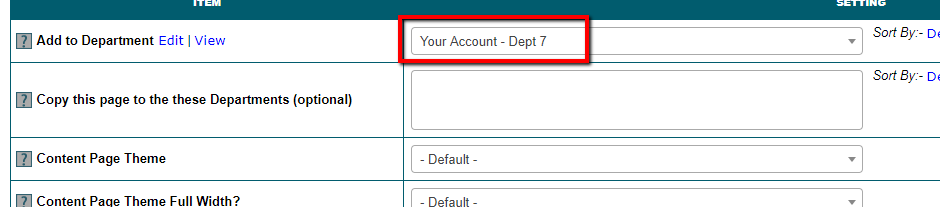
In the 'Text (or HTML) to appear on this page' box, enter the following cf tag
<cftry> <CFINCLUDE template="programs/canceluser.cfm"> <cfcatch>WARNING In order for this page to work, it must be moved to a member department!</cfcatch></cftry>