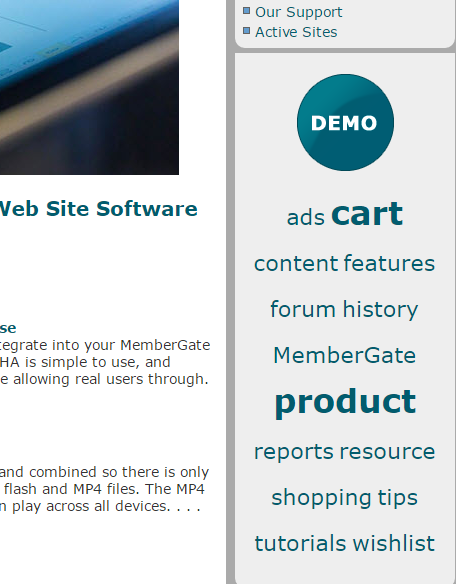Tutorial
Article Tags
Article tagging allows for content organization and easier topic searching capabilities for the users.
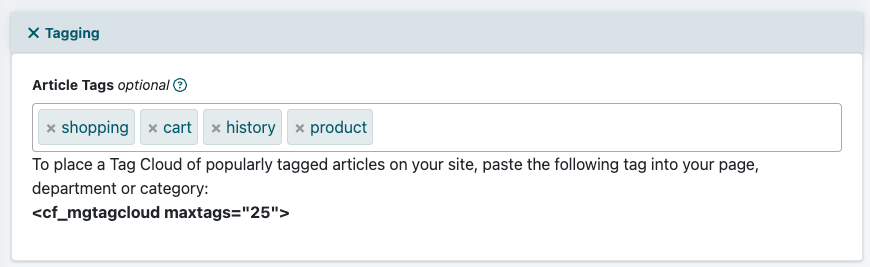
Article tags can be set to content pages under Content Pages Add Page or Edit Page
Article Tags
The article tags can be found under the 'Tagging' section.
Enter a keyword and hit 'enter.' Repeat for each keyword.
How it Works
The article tags will be created and automatically placed at the top of the content page. Alternatively, the tag can be placed anywhere in the 'Content' box to manually insert the tags somewhere else on your content page.
Each tag will contain a link that when clicked the user will be shown a page that includes all the content page with that specific tag.

Cloud Tag
Add a grouping of all of the most popular tags onto your pages or nav panels.
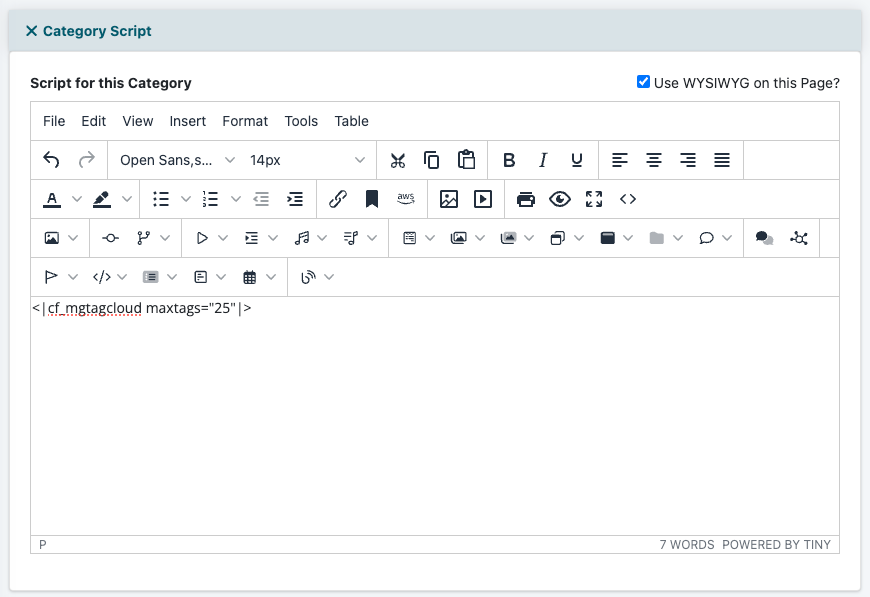
Add a Tag to a Nav Panel
A Cloud Tag can be added to a nav panel under Content Categories Add Category or Edit Category
Script for this Category
The script for this category box can be found under the 'Category Script' section.
In the 'Script for this Category' box, paste the tag
<cf_mgtagcloud maxtags="25">
How it Works
The cloud tag with the most popular tags will appear on the nav panel. The tags with the most content pages with that topic will appear larger in size.