Tutorial
This is predictive text within the new CFMBB forum feature.
With this feature, as you start typing in a reply, the forum will offer other related posts underneath that may be of interest. When the suggestions are clicked the forum thread will open in a new window for you to view, but will keep your current forum reply window open also.
How to Enable Forum Suggestions
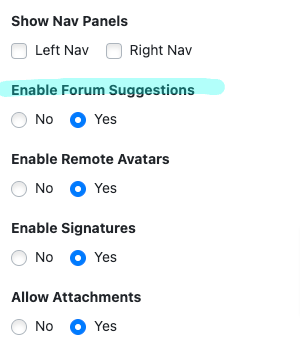
Forum suggestions can be managed under Discussion Forum Settings
Enable Forum Suggestions
Under the 'Forum Options' section, click on 'Yes' to enable the forum suggestion option.
Save
Click on the button.
How it Works
1. Select a forum thread and click on 'Reply'
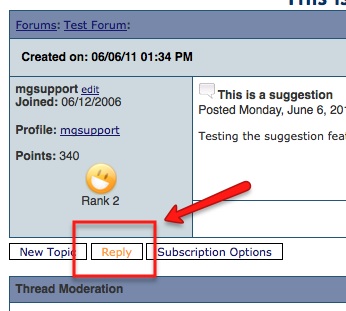
2. Your reply screen will open. As you begin to type your reply into the thread, the "Forum Search Suggestion" area will appear with links related to what you are typing/replying below your message box:
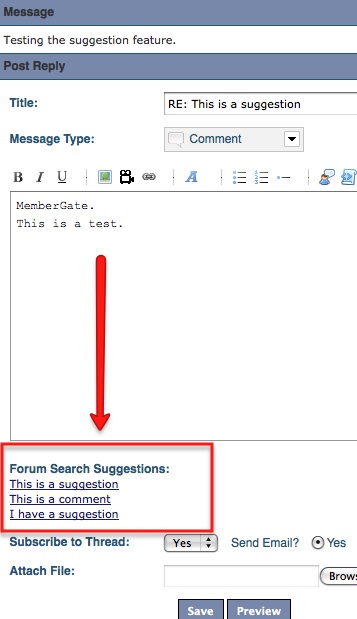
3. If you choose to open one of the suggested threads, it will open in a new window for you to view. This will leave your current reply window open and allow you to continue to typing your response.
