Tutorial
The header and footer can be hidden from your content pages and product pages in the shopping cart. This allows you to create a sales page or other page type without your MemberGate site identity.
Hide the Header or Footer on a Content Page
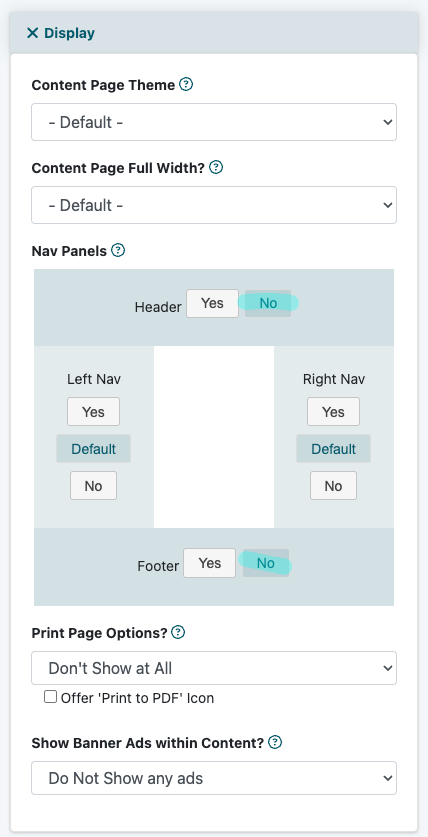
Content Pages can be managed under Content Pages Add Page or Edit Page
Nav Panels
The nav panels can be managed under the 'Display' section.
Header
Click on the 'No' box to remove the header from this content page.
Footer
Click on the 'No' box to remove the header from this content page.
Hide the Header or Footer on a Shopping Cart Page
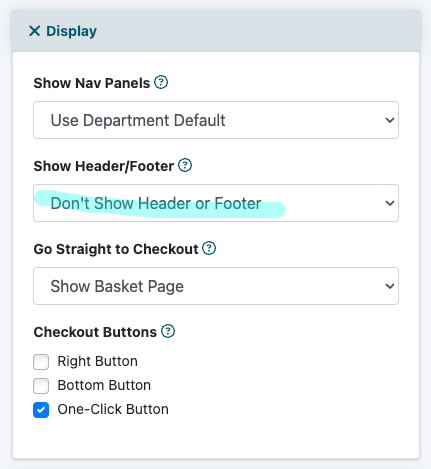
Shopping Cart Products can be managed under Commerce Shopping Cart Add/Edit Products
Show Header/Footer
The 'Show Header/Footer' field can be found under the 'Display' section.
Select the desired option from the drop down menu.
- Show Both Header and Footer
- Show Header Only - select this option to Hide the Footer
- Show Footer Only - select this option to Hide the Header
- Don't Show Header or Footer
