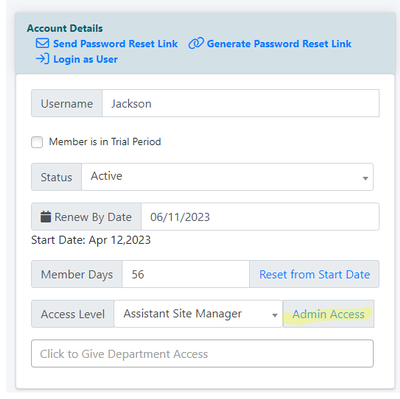
We understand that some admin members need access to a few other functions in order to fulfill their duties. These admin members can now be updated to allow customized access to parts of the control panel needed to maintain a MemberGate website.
The customized access levels can be managed in 'Edit Member Details.' When a member is assigned an access level greater than 'standard' member, a new link called 'Admin Access' will be available next to the access level.
Customize the Access for Admins
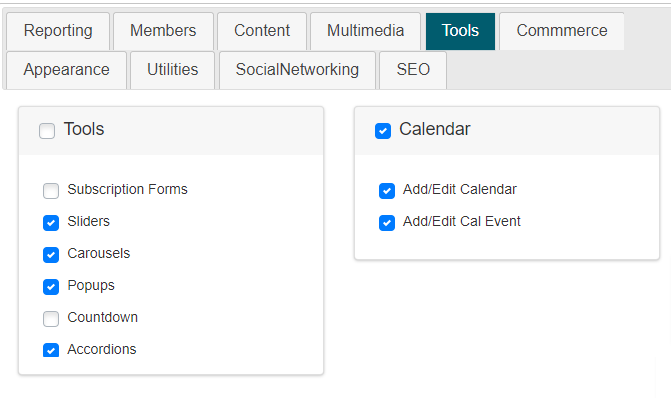
Edit Member Details
The customization of admin access levels can be managed under Members Edit Member Details
Admin Access
Under the 'Account Details' section, when a member has already been set as an admin member in the 'Access Level,' click the 'Admin Access' link.
If a member is a standard member, update their access level and apply changes to the member. Edit that member again, and the 'Admin Access' link will be available.
Customize Admin Access
Tabs with all of the control panel functions will be available to customize. A checkmark will appear next to any function that the member has access to with their level. These checkmarks cannot be changed.
To update the permissions of a role or function that is not already available to the member, check the box next to the name of the role. Checking the box next to the main section name will automatically select all of the functions in that section.
Lowest Admin Access
It is best to give an admin member the lowest access that includes all of their permissions. Then customize and add on more functionality to their level.
