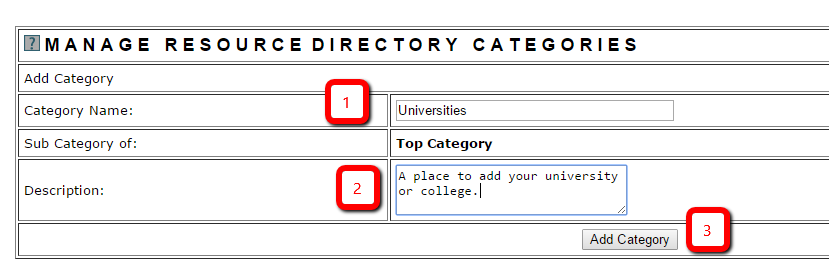Tutorial
A resource directory can be set up on your MemberGate site to maintain listings of any information that you would like to make available on your site. The resource directory can be set so only members can review or so non-members can see it as well.
The resource directory can be found on your site at https://www.yoursite.com/resources/index.cfm
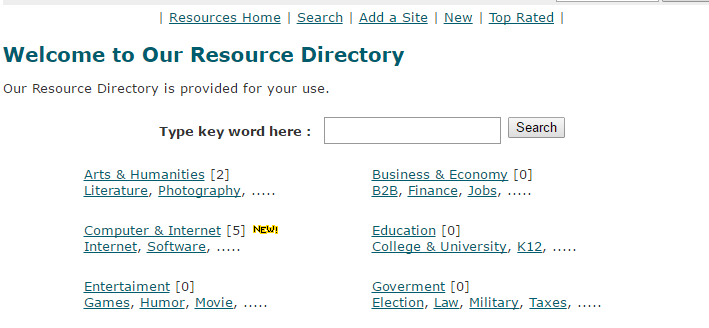
To set up the Resource Directory:
Click on each section to expand for more information.
To prevent spam bot abuse, the resource directory does need to be enabled first.
1. The Resource Directory can be enabled under Master Settings Custom Settings
2. In the 'Enable Resource Directory' field choose 'Yes' to enable or 'No' to disable

The Resource Directory can be found under Tools Resource Directory
Edit the Resource Directory Settings
The Resource Directory Settings can be found under Tools Resource Directory Settings
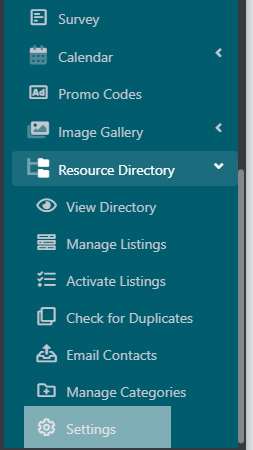
Click on each tab to see which fields update the section of the directory:
Edit Screen for Main Resource Directory Page
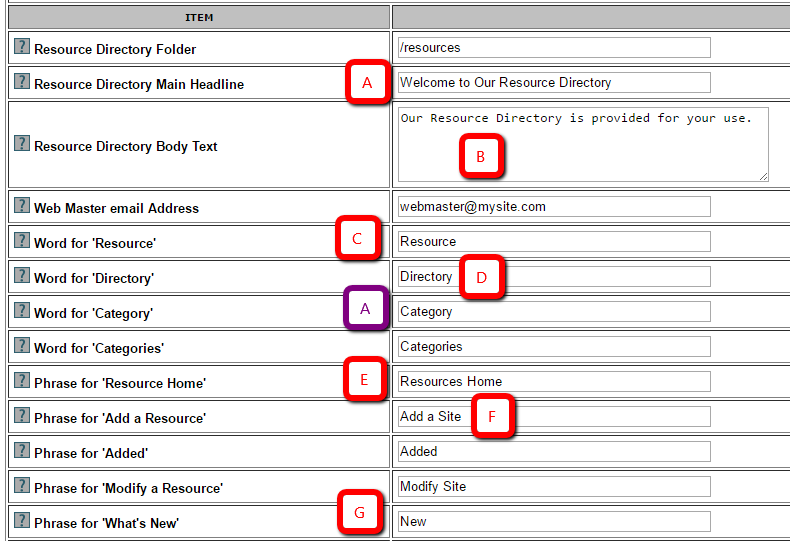
Main Resource Directory Page
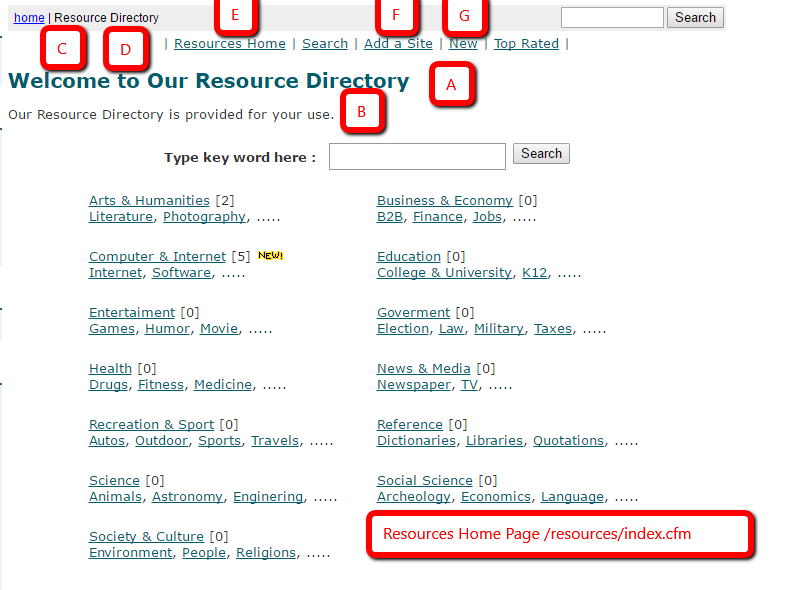
Listings of Resources Edit Screen
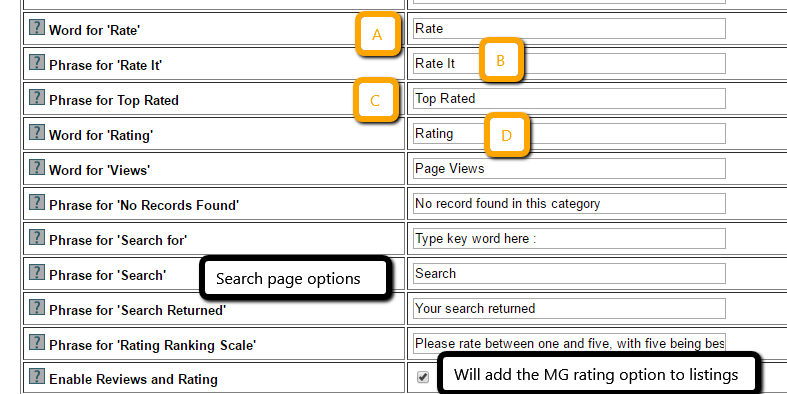
Listings of Resources Page
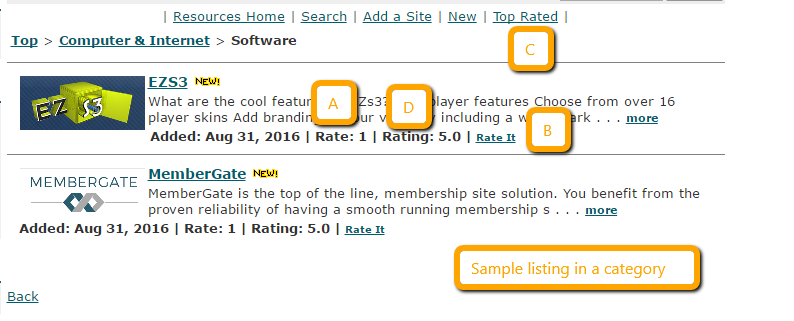
New Resource Post Page Edit Screen
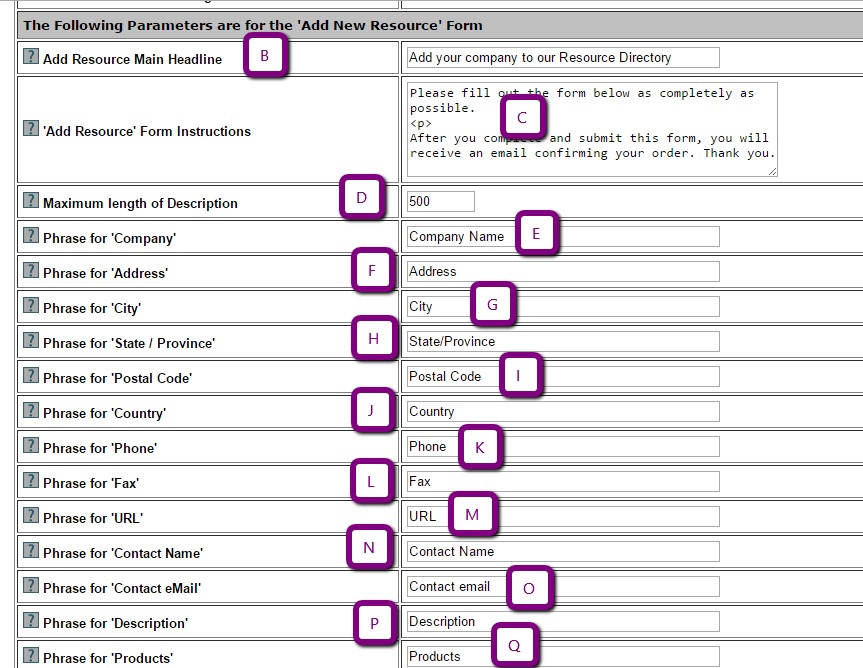
Post New Listing Page

Results Page Edit Screen
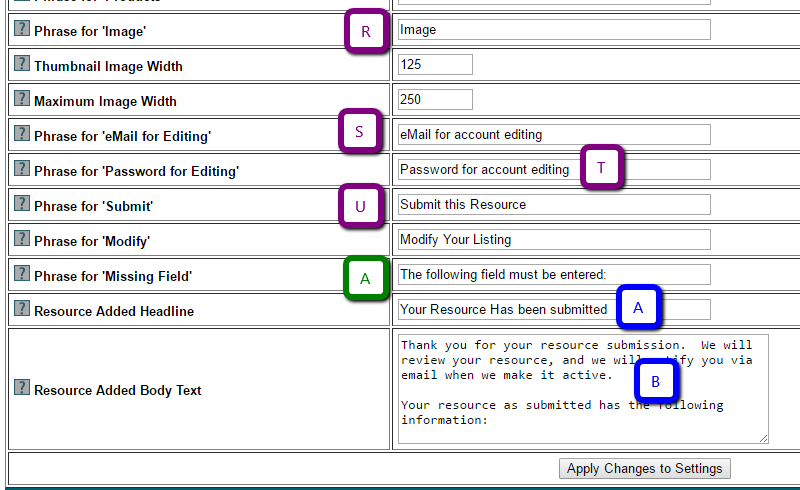
Results After Submitting New Post Page
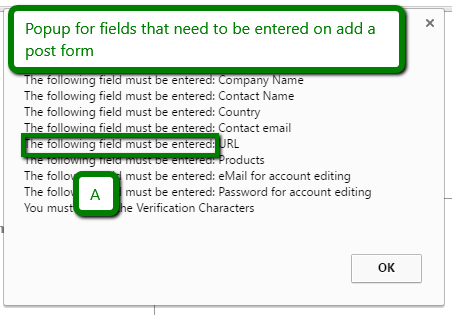
Set Up Categories for the Resource Directory

Click each section to expand for more information
Managing Resource Directory Categories can be found under Tools Resource Directory Manage Categories
Choose to add a new category, delete an existing one or to edit an existing one
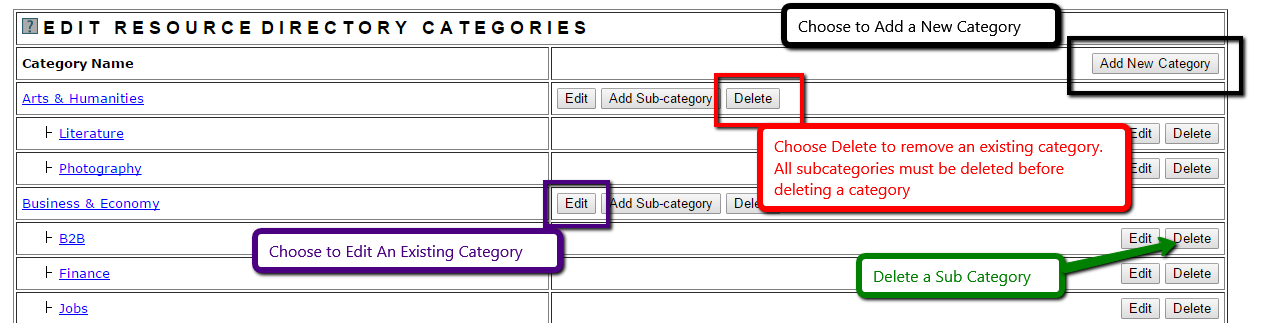
Enter the category name, select the main category (if it is a subcategory) and enter a description. Press the 'Add Category' button to add.