Tutorial
Clumps
Quite a few Membergate sites use the Clumps feature which is built into Membergate.
These are separate sections of articles which frequently appear in boxes headlined "Recent Articles", "Featured Articles", "From The Archives" etc. They can be called anything you want and used to organize any information that you wish.
Here is a look at a clump on one page:
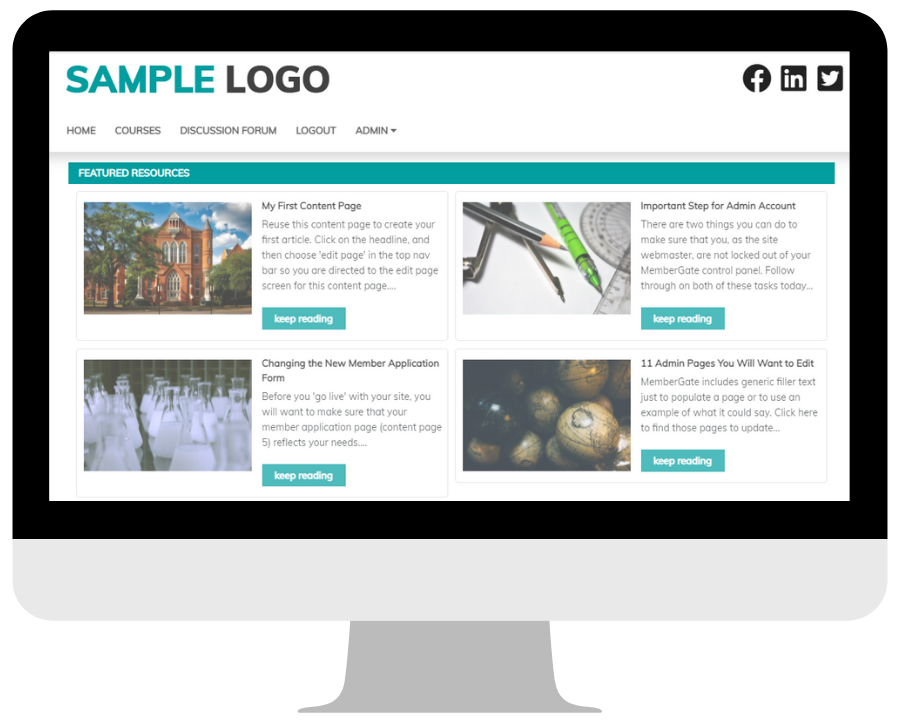
Understanding Clumps
It is easy to set up clumps once you understand them a bit.
Think of a clump as a "box" of articles that you can put on your site. Usually you see them on the main pages (portal pages) of Membergate sites, but you can actually use them in other spots on your site as well.
The Add/Edit Clump generator can be found under Tools Add/Edit Clump
.
You can add a new, or edit an existing clump on your site. (Looking at an existing clump is a great way to get a look at a clump that is already set up).
The page offers you the typical options of naming and changing the look (color, font etc) of you clump.
One of the most important areas is at "Select Departments to Clump"
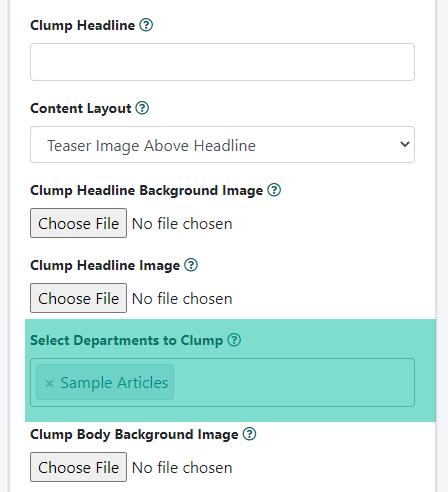
This is where the Clump is "pulling in" the headlines from. You may wish to have the Clump pull in the headlines from an existing department or you can create a special department just for articles of interest.
An Example
Let's say you wanted to create a clump called "Top Read Articles".
This clump is going to focus on the articles of most interest to the visitors to your site. This could be a great way to convert more people to members since you are keeping a sample of your strongest articles right in front of them at all times.
For this "Top Read Articles" clump, instead of pulling in articles from an existing department you could create a department called "featured articles". These are articles that you hand pick to appear in the clump.
You would then go into those specific, high interest articles (using edit content) and clone that article into the subdepartment "featured articles" which you just created.
Then specify in your "Top Read Articles" clump that "featured articles" is the department you wish to clump.
Once you are done setting up the clump exactly as you want it, choose .
It will show you a preview of your clump and also give you code to place on your membergate site. It may be similar to this:
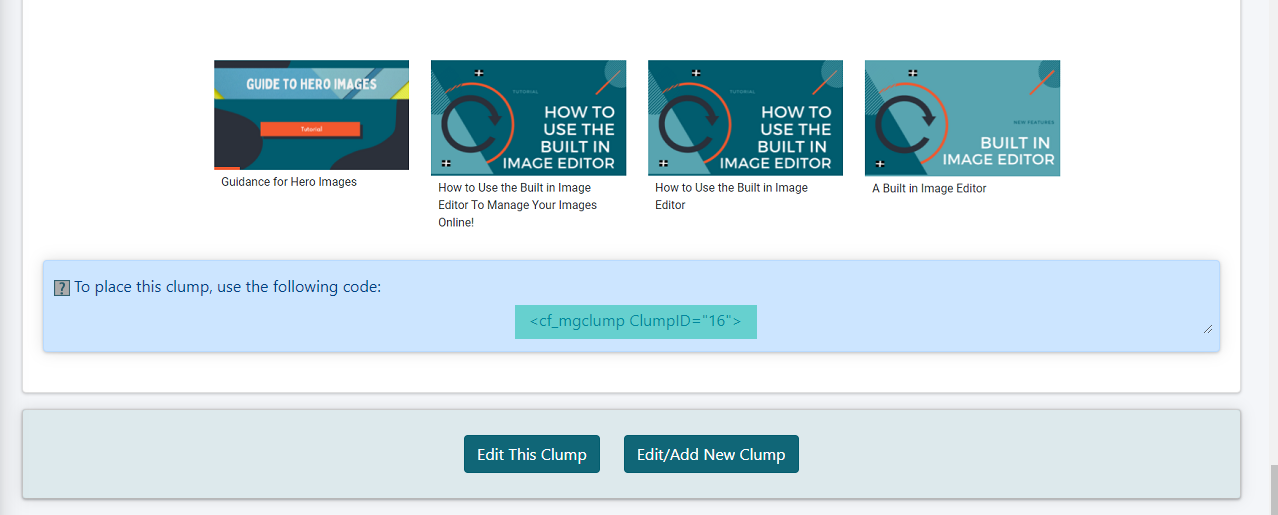
Simply copy and paste that code to where ever you want it to appear. If you want it on the main public page of your site for instance, you go into "Edit Public Portal" and then add the Clump tag where you want it to appear:
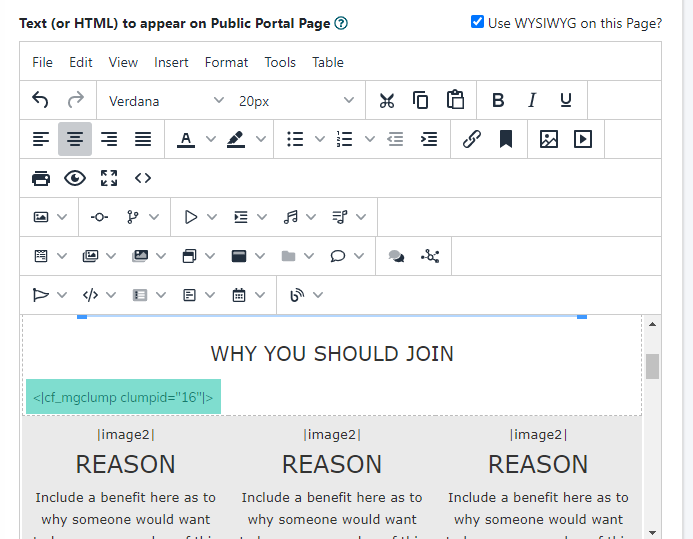
Duplicate Content
This part is very important as it can be confusing.
You may notice that your headlines appear in the clumps but they also appear underneath the clumps sometimes. Here is why that happens.
When you assign an article to a department, that department has a setting: "Show Department Content on Portal page?" - This setting has nothing to do with the clump. A clump is automatically going to show the headlines from what ever department you told it to pull headlines from.
The articles that appear underneath that clump are the ones controlled by that "Show Department Content on Portal page?" setting. If only want certain headlines in the clump but not underneath, then change the departments settings of "Show Department Content on Portal page?" to reflect that.
If you ONLY want the clumps and no headlines at all underneath them, you can do that as well.
In that case you would "Edit Public/Member Portal" in the control panel. Choose "Number of Headlines to Appear on Portal Pages" to 0 (zero). That will prevent any from appearing under the clump.
