Tutorial
Your Mailchimp account can be connected to your MemberGate site.

Steps to Take
First: Connect your Mailchimp API key to MemberGate, then you can add your lists to your member plans, shopping cart products or affiliate program.
Instructions for each of the different Mailchimp integration steps can be found in each tab below.
Connect to the Mailchimp API
Connecting to the Mailchimp API is only necessary one time. After the connection is successful, your Mailchimp lists will be available to select in member plans, shopping cart products or in the affiliate setup.
Click on each section to expand for more information.
Login to your Mailchimp Account
Visit https://login.mailchimp.com
Enter your username and password into the appropriate boxes
Press the button
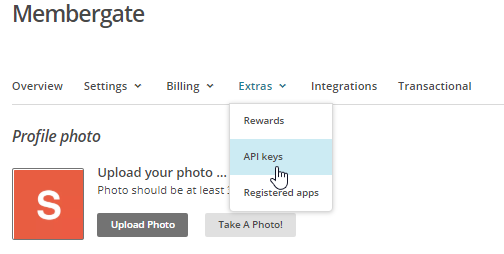
Enter the Account Settings
Click on your account name at the bottom left of the main menu.
Select Account from the drop down menu.
Extras Menu
Click on Extras in the top nav to open the drop down menu and choose API Keys.
Generate the Keys
Create a Key
From the API keys page, you can now generate an API key.
Click on the button.
Create A Mobile Client Key
Enter a Label and Developer Email
to associate with the API keys.
Click to generate your API key.
Your Client Key page
Click to copy the key to add to your MemberGate site.
MemberGate API Service Settings
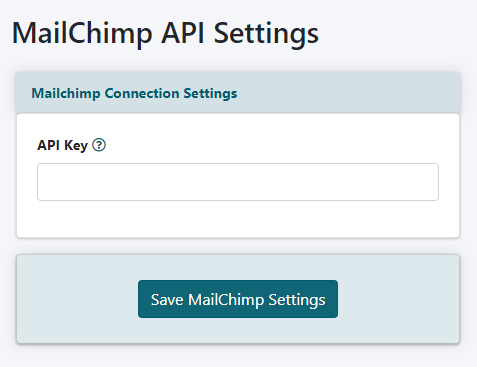
The Mailchimp API settings can be managed from the right size nav bar under API Service Settings Mailchimp
Paste the API Key from MailChimp into the API Key box
Click the Button
Connect Mailchimp Lists to Member Plans
Automatically add new members to your Mailchimp list upon subscribing to your site. The name and email address for each member will be automatically sent to Mailchimp after they have subscribed.
A unique Mailchimp list can be selected for every member plan.
Click on each section to expand for more information
The Member Plans can be managed under Members Edit Member Plans
Choose an existing plan from the drop down menu or choose to add a new plan.
Click on the Mailchimp Tab
Automatic management of email marketing lists can be controlled at the member plan level. Members can automatically be added or removed from your Mailchimp lists. The setup is completed under under the 'List Server Codes' section.
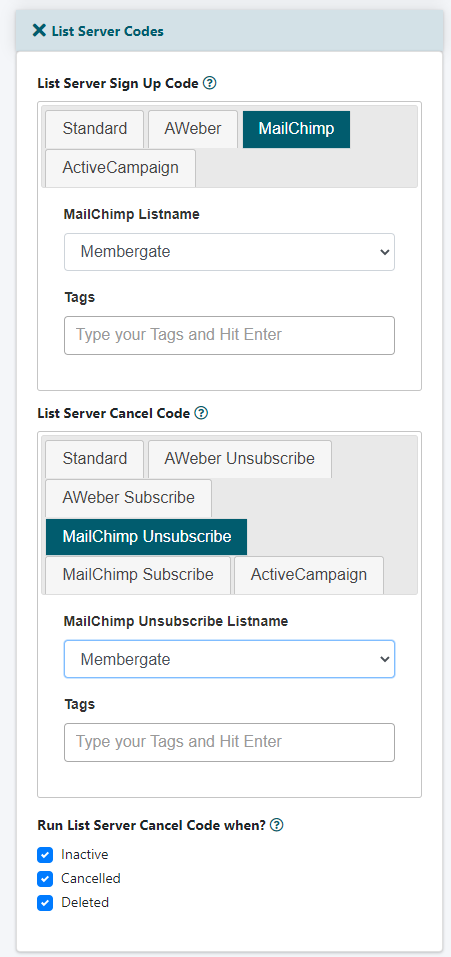
List Server Sign Up Code
When a new member subscribes, their name and email address can automatically be sent to your email marketing list.
Select the Mailchimp listname from the drop down menu, and set any available tags.
List Server Cancel Code
When a member cancels, they can automatically be removed from the marketing list or moved to a different list. Choose 'Mailchimp Unsubscribe' to remove them from their existing list. Choose 'Mailchimp Subscribe' to remove them from their existing list and add them to a new list. Choose the new list from the drop down menu.
Run List Server Cancel Code when?
Choose at which point you would like the member to change according to the List Server Cancel Code. Should the cancel code run when the member goes 'inactive', 'cancels' or is 'deleted' from the system.
Connect Mailchimp Lists to Shopping Cart Products
Automatically add customers to your Mailchimp list upon purchasing a product from the shopping cart. The name and email address for purchasers will be automatically sent to MailChimp after they have purchased the specific product.
A unique Mailchimp list can be selected for every product.
Click on each section to expand for more information
MailChimp lists can be connected to each product under Commerce Shopping Cart Add/Edit Products
Click on the Mailchimp Tab
Automatic management of email marketing lists can be controlled for each shopping cart product. The setup is completed under under the 'List Server Codes' section.

List Server Sign Up Code
Select the Mailchimp listname from the drop down menu, and set any available tags.
Connect Mailchimp Lists to Your Affiliate Program
Upon signing up as an affiliate member, the affiliate's name and email address can automatically be added to a Mailchimp list
Click on each section to expand for more information.
The Affiliate Program settings can be managed under Commerce Affiiate Program Settings
Click on the Mailchimp Tab
Automatic management of email marketing lists can be controlled for the affiliate program.
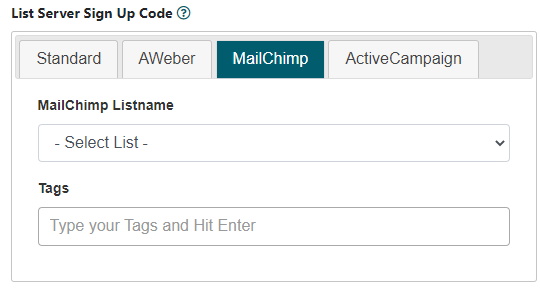
List Server Sign Up Code
Select the Mailchimp listname from the drop down menu, and set any available tags.
