A guide for admin management of Learning Management Courses for business member plans.
Business member plans include the ability for admin management. These admin members are able to access the dashboard information for each sub-user. This allows the admin member to review and track progress of the sub-users. For added ease of course delivery, an admin member can also assign courses to the sub-users. These courses can be products purchased in the shopping cart, or courses that are included in the membership.
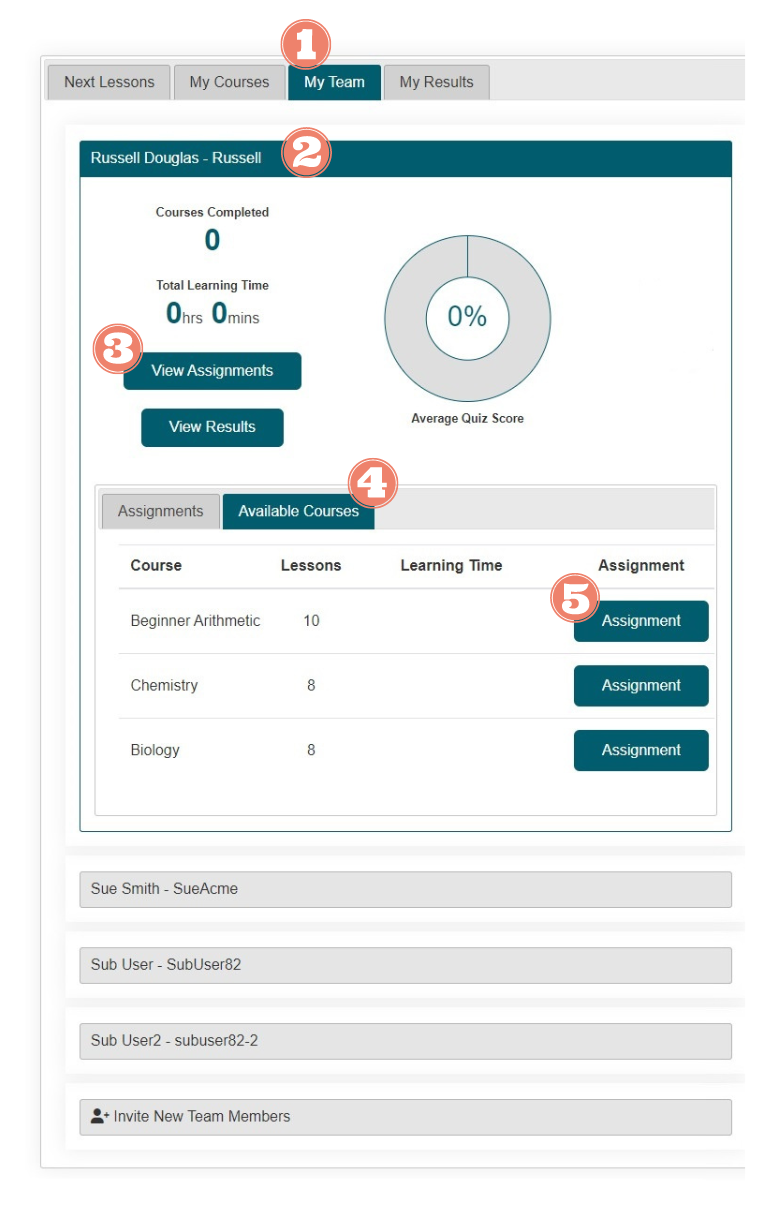
Assign Courses to a Sub-User
My Team Tab
Click on the My Team tab to open the sub-user's dashboard tracking area. Each sub-user will have their own accordion style header. Clicking on a specific members header will expand and show the sub-users learning management dashboard information.
View Assignments
Click the button
A new area including the sub-users assigned courses and a pool of courses that could be assigned to the sub-user will expand.
Assign a Course
Click on the Available Courses tab to open the section with the pool of courses that are available to be assigned to the sub-user.
Assignment
Click on the button next to the desired course to designate. An expiration date will appear. Click the button to approve the assignment.
