Tutorial
Highlight all of your latest MemberGate articles by publishing them all on one page without using a clump.
A clump pulls content pages from specific department pages, but with this new tag, no departments need to be set. The tag will automatically publish the teasers for all of your newest content.
There is the ability to control the number of articles published as well as including or excluding specific departments and setting the character length of the teasers.
The tag can be added to content or department pages.
Please click on each of the tabs to learn more.
- Latest Articles Tag
- Set the Number of Headlines
- Exclude Specific Departments
- Only Include Specific Departments
- Teaser Character Length
- Using Multiple Attributes
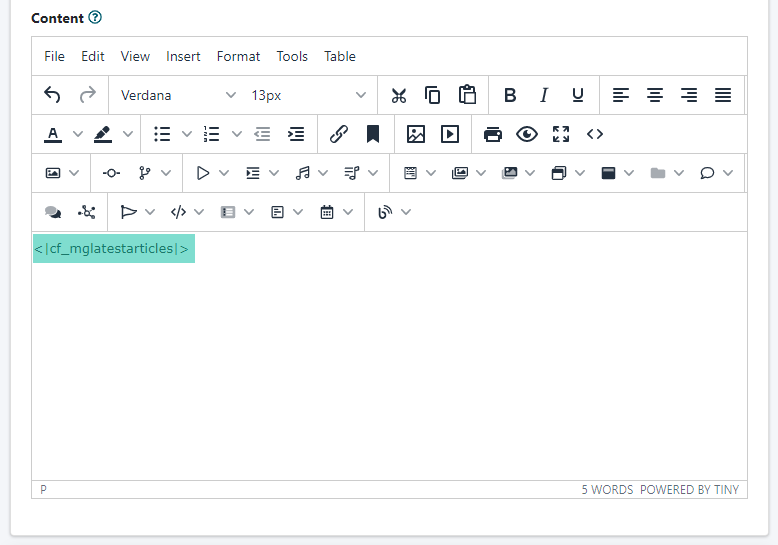
Latest Articles Tag
The latest articles can be added to a page by using the following cf tag
<cf_mglatestarticles>
This tag can be added where you would like the latest article teaser copy should be published.
Add to a Content Page
Editing a page settings can begin under Content Pages Edit Page
Add the cf tag to the 'Content' box where you would like those articles to appear
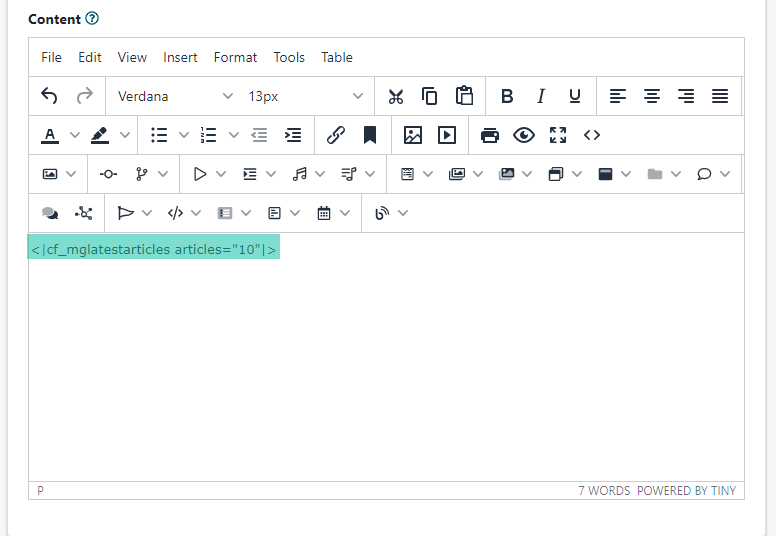
Set the Number of Headlines
The number of headlines to display can be controlled by adding the attribute articles="x" where x is the number of headlines that you'd like to publish.
If you'd only like to publish the 10 latest headlines add articles="10" to the cf tag like this:
<cf_mglatestarticles articles="10">
Add 10 Headlines to a Content Page
Editing a page settings can begin under Content Pages Edit Page
Add the cf tag to the 'Content' box where you would like those articles to appear
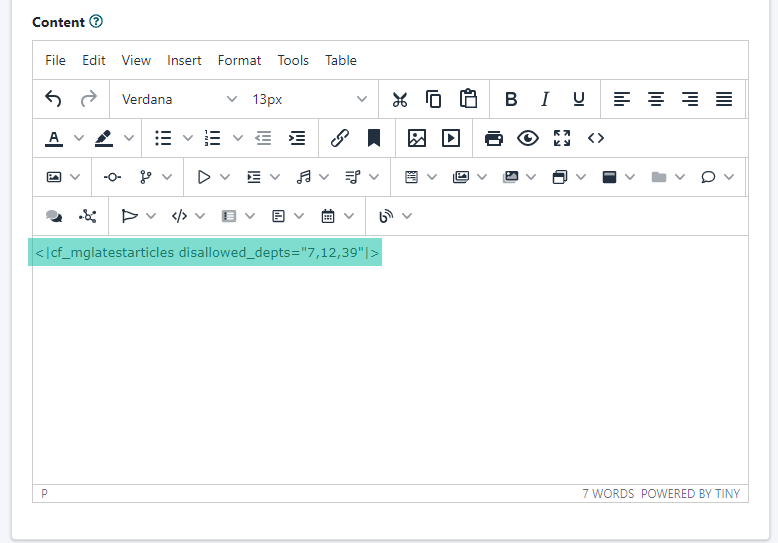
Exclude Specific Departments
Sometimes you may have departments with content that might be secret or otherwise undesired to publish in this list.
To set specific departments so content in that department is not published add the attribute disallowed_depts="x,y,z" where x,y and z are the department numbers that you would not like to publish.
For example if you do not want to include content from departments 7, 12, and 39 that attribute would look like this
<cf_mglatestarticles disallowed_depts="7,12,39">
Each department number should be followed by a comma (except the last number in the list).
Do Not Include Content From Specific Departments
Editing a page settings can begin under Content Pages Edit Page
Add the cf tag to the 'Content' box where you would like those articles to appear
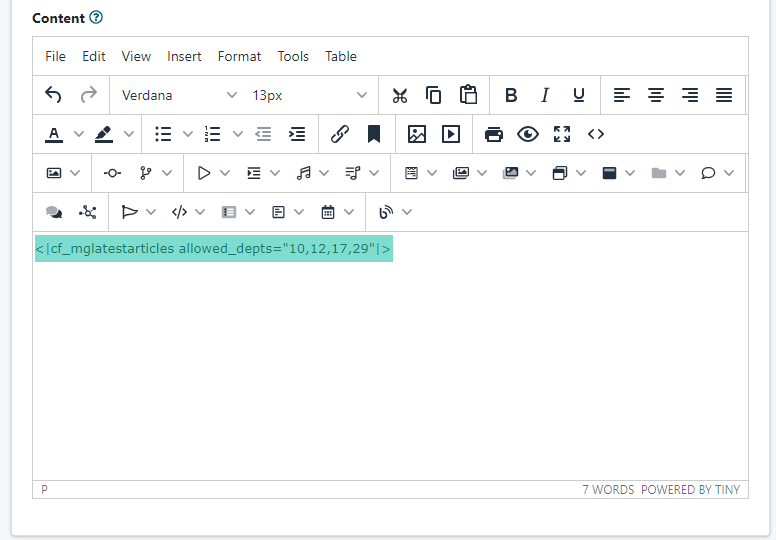
Only Include Specific Departments
You may only want to include content from a few departments in the published listing of your most recent articles.
To set your recent articles list to only include content from specific departments, add the attribute cf_mglatestarticles allowed_depts="w,x,y,z"
For example if you only want to include content from departments 10, 12, 17 and 29 that attribute would look like this
<cf_mglatestarticles allowed_depts="10,12,17,29">
Each department number should be followed by a comma (except the last number in the list).
Include only Content From Specific Departments
Editing a page settings can begin under Content Pages Edit Page
Add the cf tag to the 'Content' box where you would like those articles to appear
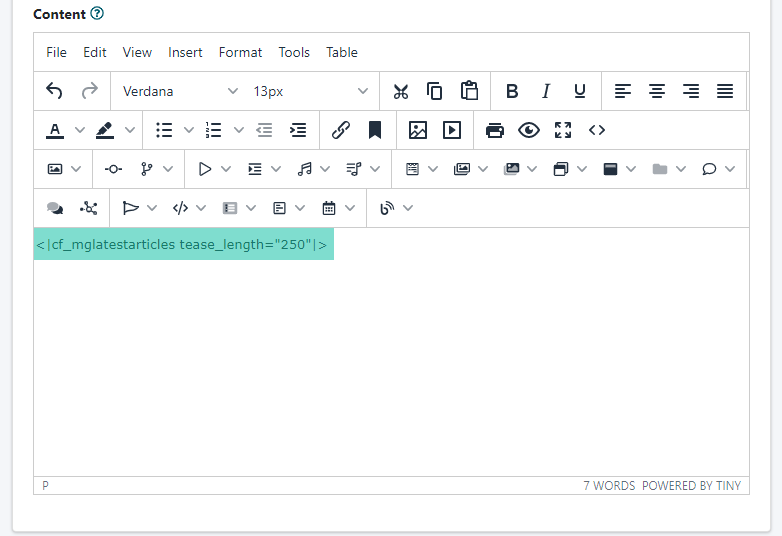
Teaser Character Length
The most recent articles cf tag includes the ability to set the number of characters that will be published for the teaser copy. The attribute to add to the tag to set the teaser copy characters looks like this tease_length="x" where the number of teaser length would be substituted for x.
If you would like the teaser copy length to include 250 characters, the cf attribue would look like this:
<cf_mglatestarticles tease_length="250">
Each department number should be followed by a comma (except the last number in the list).
Set the Number of Characters in the Teaser Copy
Editing a page settings can begin under Content Pages Edit Page
Add the cf tag to the 'Content' box where you would like those articles to appear
Using Multiple Attributes
The Latest Articles CF tag can be further customized by combining all (or some) of the attributes in the tag.
The method to apply that to your site is to add each attribute to the one cf tag on your page. A space can be added in between each attribute.
Examples
Set Number of Headlines and Teaser Copy Length
<cf_mglatestarticles articles="20" tease_length="250">
Set Number of Headlines and Specific Departments
<cf_mglatestarticles articles="20" allowed_depts="10,12,17,29">
Set Number of Headlines, Teaser Copy Length and Excluded Departments
<cf_mglatestarticles articles="20" disallowed_depts="7,12,39" tease_length="250">
Set Number of Headlines, Teaser Copy Length and Specific Departments
<cf_mglatestarticles articles="20" allowed_depts="10,12,17,29" tease_length="250">
