Tutorial
Your Brevo account can be connected to your MemberGate site.
Steps to Take
First: Connect your Brevo API key to MemberGate, then you can add your lists to your member plans, shopping cart products or affiliate program.
Instructions for each of the different Brevo integration steps can be found in each tab below.
Click on each tab for more information.
Connect to the Brevo API
Connecting to the Brevo API is only necessary one time. After the connection is successful, your Brevo lists will be available to select in member plans, shopping cart products or in the affiliate setup.
Copy the API Key from Brevo and Paste it into MemberGate
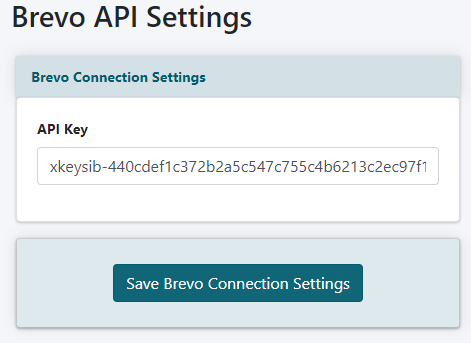
Brevo
- Login to Brevo
- Click your name on the top right to open the menu
- Choose SMTP & API
- Choose the API Key tab
- Click Generate new API Key button.
- Copy the API Key
MemberGate
The Brevo API can be found on the right side of the control panel under API Service Settings Autoresponders Brevo
Paste the API Key into the API Key field and save.
Connect Brevo Lists to Member Plans
Automatically add new members to your Brevo lists upon subscribing to your site. The name and email address for each member will be automatically sent to Brevo after they have subscribed.
A unique Brevo list can be selected for every member plan.
A unique Brevo list can be selected for every member plan.
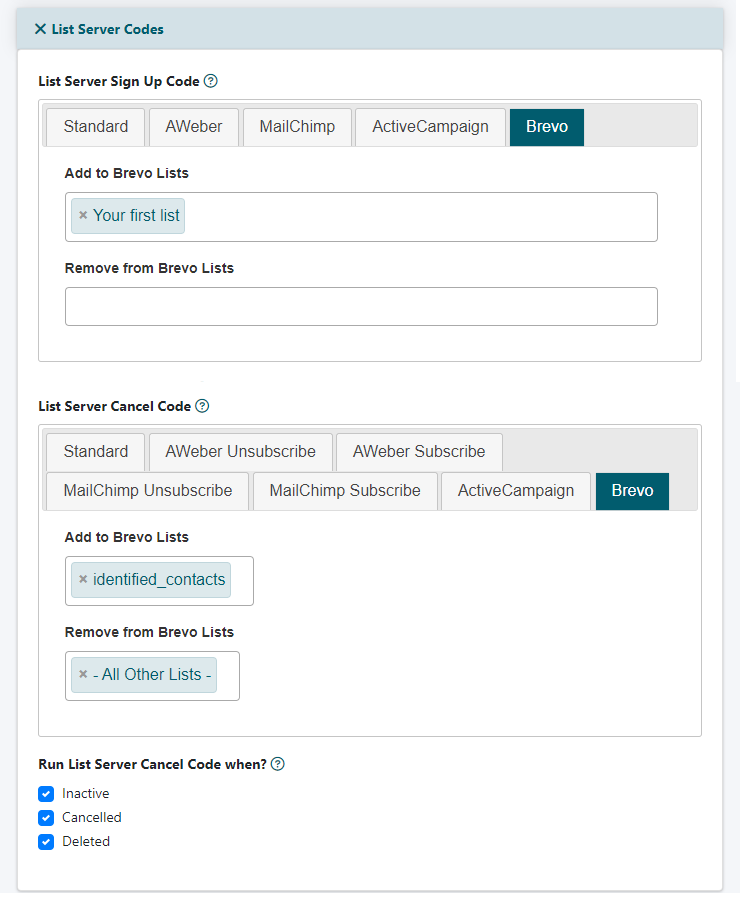
Edit Member Plans
The Member Plans can be managed under Members Edit Member Plans
Choose an existing plan from the drop down menu or choose to add a new plan.
List Server Sign Up Code
Open the 'List Server Codes' section if necessary and select the 'Brevo' tab.
When a new member subscribes, their name and email address can automatically be sent to your email marketing list.
Add to Brevo Lists: Select one or more of the 'Brevo listname' from the drop down menu..
Remove from Brevo Lists: Select one or more of the 'Brevo listnames' from the drop down menu.
List Server Cancel Code
When a member cancels, they can automatically be removed from the marketing lists or moved to a different list.
Add to Brevo Lists: Select one or more of the 'Brevo listname' from the drop down menu..
Remove from Brevo Lists: Select one or more of the 'Brevo listnames' from the drop down menu.
Run List Server Cancel Code when?
Choose at which point you would like the member to change according to the List Server Cancel Code. Should the cancel code run when the member goes 'inactive', 'cancels' or is 'deleted' from the system.
Connect Brevo Lists to Shopping Cart Products
Automatically add customers to your Brevo list upon purchasing a product from the shopping cart. The name and email address for purchasers will be automatically sent to Brevo after they have purchased the specific product.
A unique Brevo list can be selected for every product.
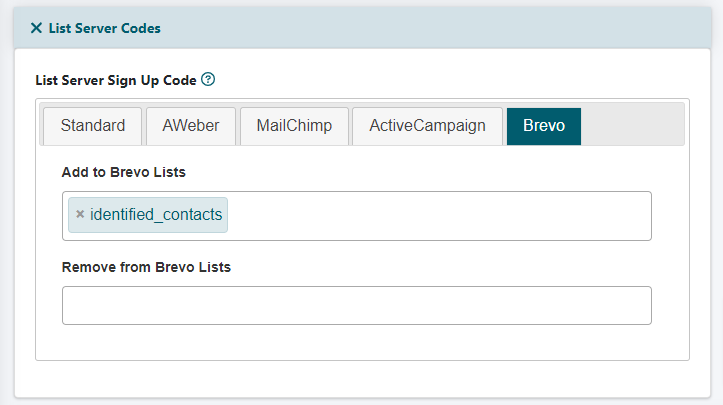
Add/Edit Products
Brevo files can be connected to each product under Commerce Shopping Cart Add/Edit Products
List Server Sign Up Code
Open the List Server Codes section if necessary and select the Brevo tab.
Add to Brevo Lists:
Select one or more of the 'Brevo listnames' from the drop down menu.
Remove From Brevo Lists:
Select one or more of the 'Brevo listnames' from the drop down menu.
Connect Brevo Lists to Your Affiliate Program
Upon signing up as an affiliate member, the affiliate's name and email address can automatically be added to an Brevo list.
A unique Brevo list can be Set for Affiliate Members
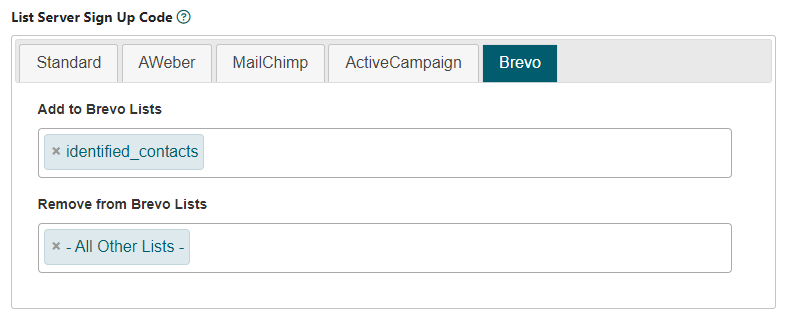
Affiliate Program Settings
The Affiliate Program settings can be managed under Commerce Affiiate Program Settings
List Server Sign Up Code
Select the Brevo tab.
Add to Brevo Lists:
Select one or more of the 'Brevo listname' from the drop down menu.
Remove From Brevo Lists:
Select one or more of the 'Brevo listnames' from the drop down menu.
Visit MemberGate on Social Media!
Our social media sites (facebook, twitter and instagram) have become much more active as of late! Come visit us to follow or like or share with MemberGate! The latest features or reminders of older features, news, updates and tips and tricks will all be published on our social media pages. Stay updated with MemberGate!
