MemberGate's powerful File Manager can do many of the same functions as FTP like uploading files, add new folders, drag and drop capability as well as cut/copy and paste.
Instead of opening an external FTP site for MemberGate, first start within the control panel to manage your new and existing files.
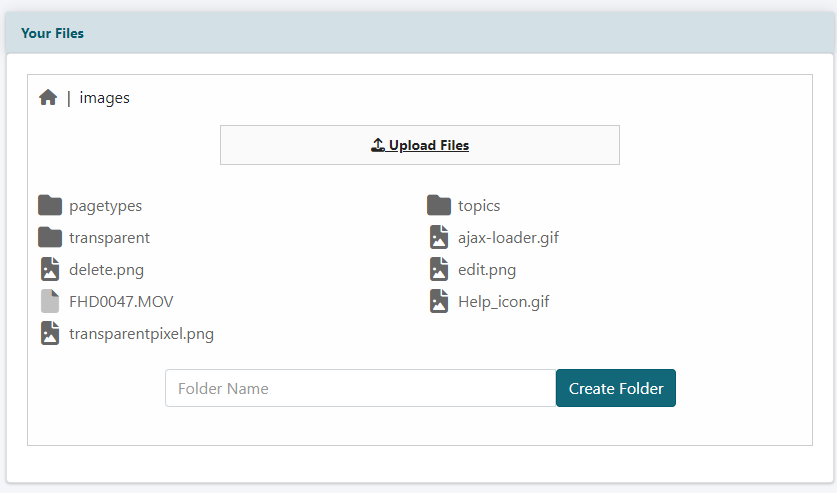
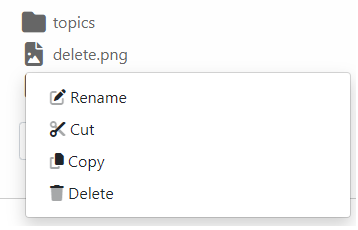
File Manager
File management can be completed under Utilities File Manager
Upload New Files
Click on Upload Files
Choose a file from the local drive.
Create a New Folder
Enter the name of the folder in the Folder Name box
Click on the button
Add a File to Folder at the Same Level
This can be completed through click and drag actions.
Click the file and holding down the mouse button, move the file so it hovers over the folder.
Release the mouse button to drop the file into the folder.
Cut/Copy and Paste a File
Right click on a file and select cut or copy from the menu to save the file to the local clipboard.
Open the folder in File Manager where the file should be added.
An option to 'Paste' the file will be available in the top right of the screen. Click 'Paste' to add the file to this folder.
Rename
A file can be renamed. Right click on the file and choose 'rename' from the menu.
Enter a new name for the file
Save the new name by clicking on the button
