Tutorial
You can allow members on certain member plans access to particular parts of your site at the department level, downloads and in the forum. The default is to let 'All' members access all departments, forums and downloads, so it is a manual process to update.
Restrictive Access can be set in the following functions:
- Departments (which also control access to content pages within set Department)
- Forums
- Download Area
- Shopping Cart Products
For more information, see the Understanding Member Access Levels tutorial
Click on each tab below for graphical instructions to setting restrictive access.
- Update One Department
- Multiple Departments
- Forum Access (cfmbb)
- Update One Download File
- Multiple Download Files
- Shopping Cart Products

Restrict Access to One Department
Departments can be found under Content Departments Edit Department
Click on the + Settings section to open it
Member Plan Access
Click in the 'Member Plan Access' choose the member plans that can access the department's content from the drop down menu. Alternatively, begin typing member plan keywords into the box to filter the specific plans.
Members of particular plans can be restricted on which members only content pages they can view. Use the department access matrix to easily update many departments and member plans at one time.
To update multiple departments at once:
1. The Department Access Matrix can be found under Content Departments Access Matrix
2. Click each box to check which plans to allow access to each department
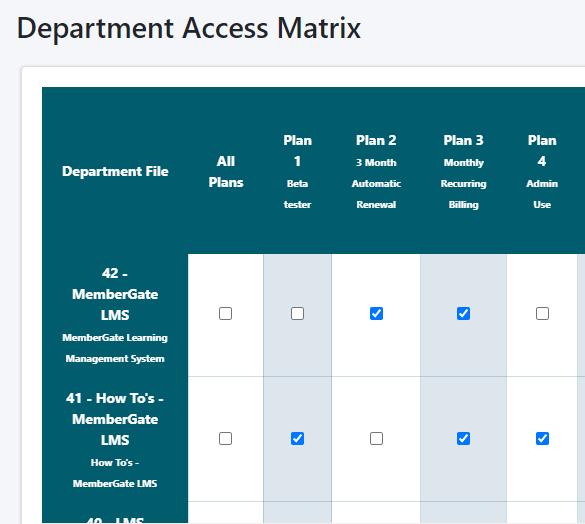
3. Click the button at the bottom
*Utilize the All Plans or All Departments checkboxes to quickly check or uncheck all of the boxes in the row or column.
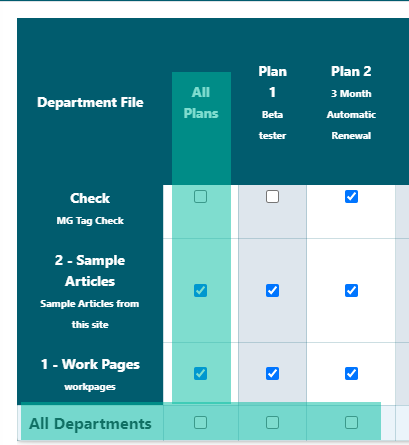
Allow Restrictive Access to the Discussion Forum
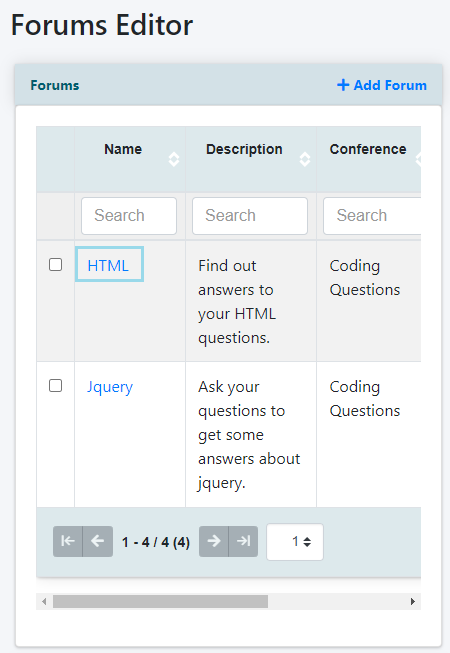
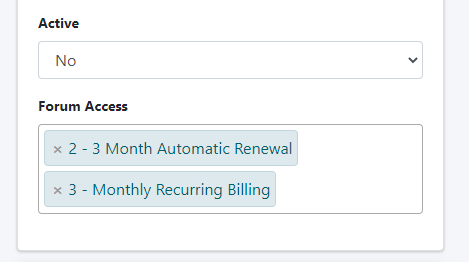
Restricting the member plan access of certain forums can be found under Forums Discussion Forum Forums
Edit the Forum
Click on the name of the forum to visit the edit page.
Forum Access
Click in the 'Forum Access' choose the member plans that can access the forum from the drop down menu. Alternatively, begin typing member plan keywords into the box to filter the specific plans.n
Restrict Access to One Download File
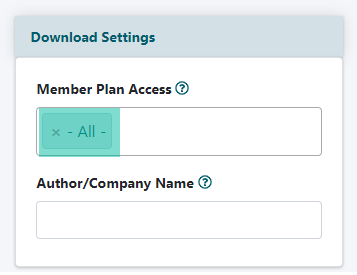
Editing a download file be found under Downloads Edit File
Member Plan Access
Under the Download Settings the files can be restricted to members belonging to specific member plans. Choose the member plans that do have access to the file. Begin typing in the box to select specific plans.
Restrict Access to Multiple Downloads at One Time
Managing the Download Access Matrix can be found under Downloads Access Matrix
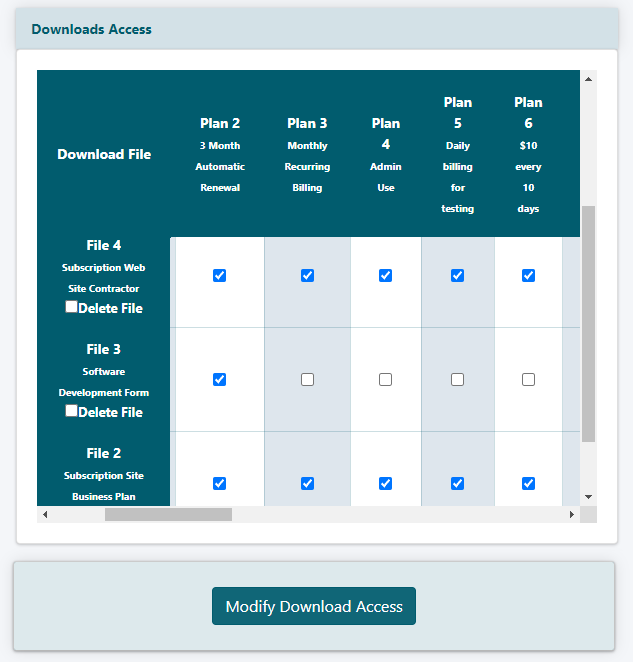
Downloads Access
The download files are listed in the left column. The member plans are listed along the top.
Click each box to check which plans to allow access to each download file.
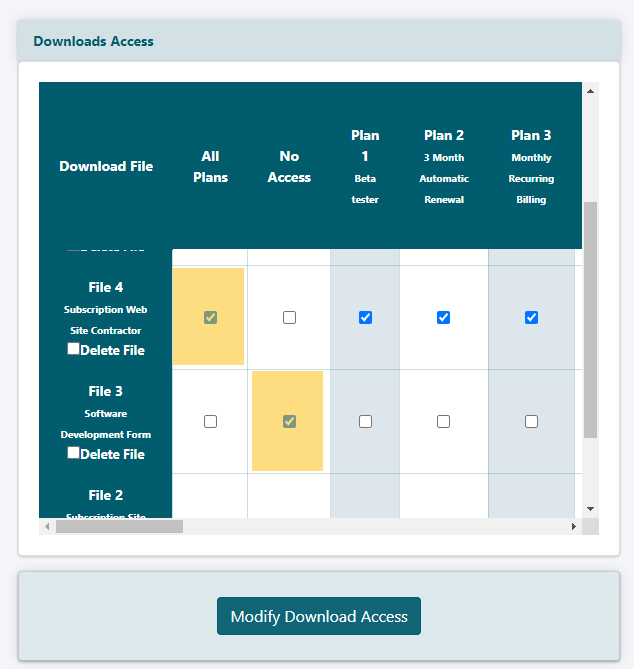
All or No Access
The very first column is for all plans. Checking the all plans box next to the download file will give all members access to that download file.
The boxes for each member plan across the row will default to be checked.
To set access so no members can access the file, check the box for each file under the 'no access' column.
The boxes for each member plan across the row will default to be 'unchecked'
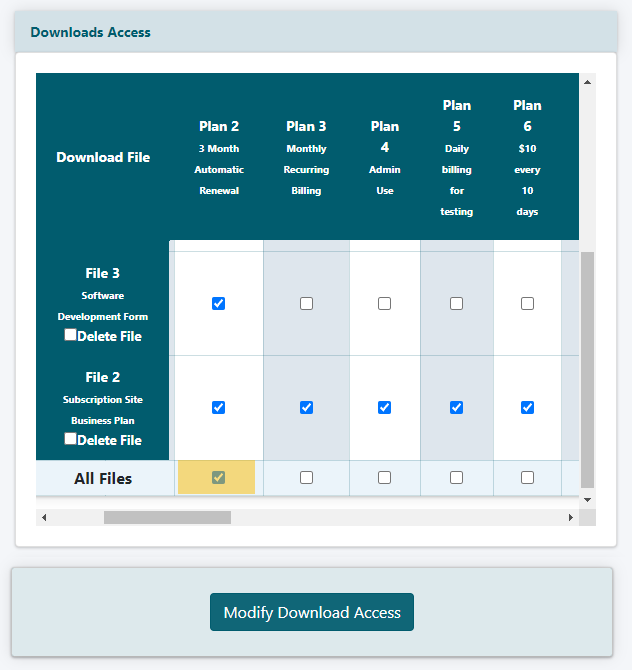
Members of a Plan can Access All Download Files
To choose all of the download files for a particular member plan, check the box for 'All Files'. The All Files row can be found at the very bottom of the matrix.
All of the files that are showing and those that are not showing will be checked AFTER clicking the 'Modify Download Access' button.
Save the Changes
Click the button at the bottom when completed.
Restrict Access to Shopping Cart Products
Shopping Cart Product settings can be setup and managed under Commerce Shopping Cart Add/Edit Products
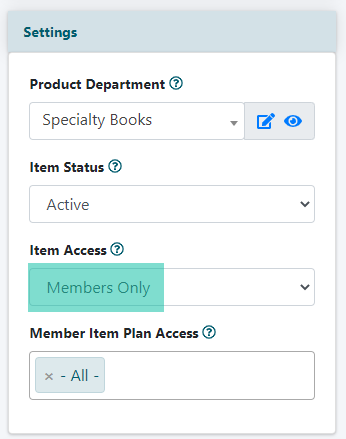
Item Access
Under the Settings section, choose Members Only from the drop down menu to set the Item Access.
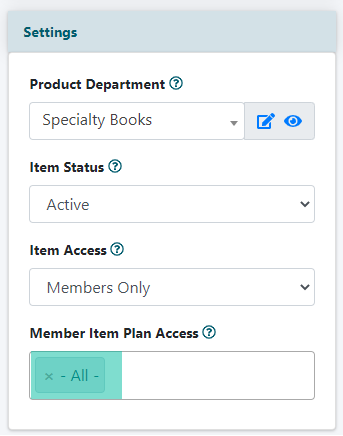
Member Plan Item Access
The items can be restricted to members belonging to specific member plans. Choose the member plans that do have access to the file. Begin typing in the Member Plan Item Access box to select specific plans.
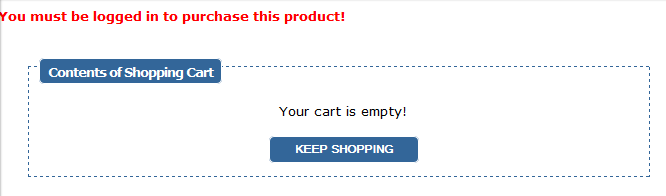
Restricted Message on Live Site
Only members of the set plans will be able to see the product description and link to the sales page.
If the software detects that it is a non-member adding the members only product to their cart, they will receive a message that they have to be logged in to order that particular product.
