Tutorial
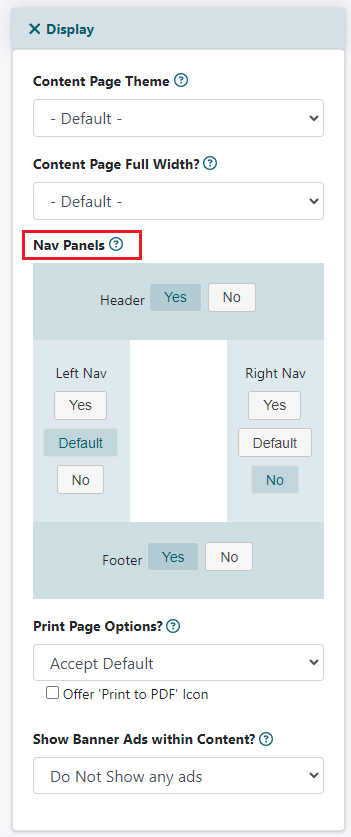
The left, right or left and right navigational panels can be hidden from any content page.
Adding a Content Page can be found under Content Pages Add Page
Editing a Content Page can be found under Content Pages Edit Page
Control of the nav panels can be found under the Display section. Click one button for the desired effect on 'Left Nav' and 'Right Nav'
Choose:
Click - this will show the panel if it is set to show at the Department level settings. (edit department --> Show Left Nav Panel on Depts Content Pages? or Show Right Nav Panel on Depts Content Pages?)
Click the button - this will show the panel on this content page
Click the button - this will hide the panel on this content page
NOTE: While editing or adding a department, there are two fields: 'Show Left Nav Panel on Depts Content Pages' and 'Show Right Nav Panel on Depts Content Pages'.
Choosing 'no' would hide the navigational panel on all content pages of that specific department. On each content page, select 'Accept Default'
