There are three different types of discounts that can be used in the shopping cart - 2 are using a discount code that the user would input into the checkout form and the third is a discount automatically applied based on the number of items purchased.
Item Discounts
An item discount can be set up to allow a user to enter a discount code and purchase a specific item for a different cost than the regular price.
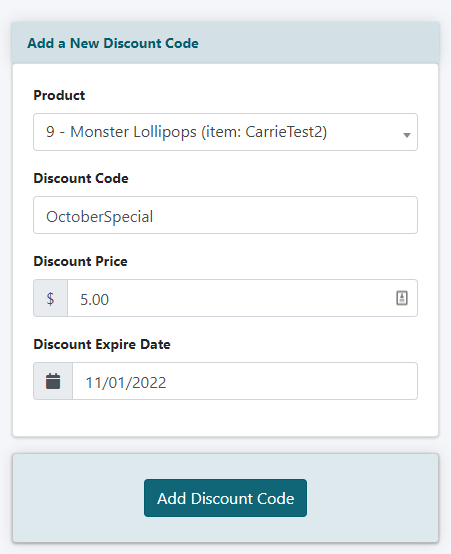
Item Discounts
An item discount can be managed under Commerce Shopping Cart Item Discounts
Add a Code
Click on the button to add a new code.
Product
Select the product from the drop down menu that will receive the discounted pricing.
Discount Code
Enter the special word or other code. This is the text the user will enter into the checkout form to receive the discounted price.
Discount Price
Enter the special cost of this item. If the regular price is $10.00, but will be $5.00 for someone entering the discount code, enter $5.00 into this box.
Discount Expire Date
Select the date that the special discount code will be valid through.
Save
Click on the button.
Order Discounts
An order discount can be set up to allow a user to earn a whole order discount. The discount can be set up as a flat dollar rate or a percentage of the whole order.
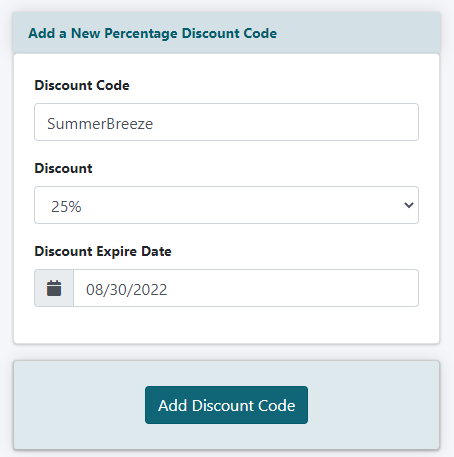
Percentage Discount Code
Order Discounts
An item discount can be managed under Commerce Shopping Cart Order Discounts
Add New Percentage Discount Code
Click on the button.
Discount Code
Enter the special word or other code. This is the text the user will enter into the checkout form to receive the percentage discount off the whole order.
Discount
Select the discounted percentage rate from the drop down menu. This is the percentage amount deducted from the cost of the whole order.
Discount Expire Date
Select the date that the special discount code will be valid through.
Save
Click on the button.
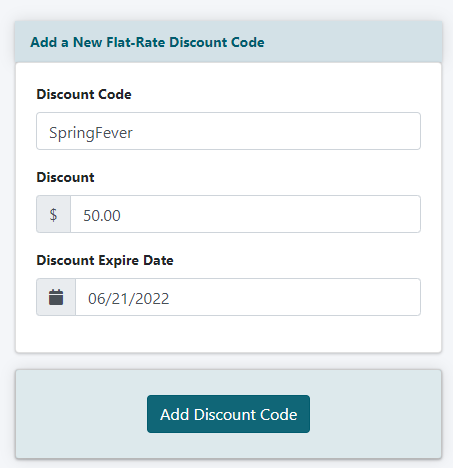
New Flat Rate Discount Code
Order Discounts
An item discount can be managed under Commerce Shopping Cart Order Discounts
Add New Flat Rate Discount Code
Click on the button.
Discount Code
Enter the special word or other code. This is the text the user will enter into the checkout form to receive the percentage discount off the whole order.
Discount
Enter the discounted amount in dollars. This is the amount of money that will be deducted from the cost of the full order.
Discount Expire Date
Select the date that the special discount code will be valid through.
Save
Click on the button.
Automatic Discounts
An automatic discount can be set up to allow a user to earn a whole order discount based on the number of items purchased. Different discount rates can be set up for different tiers of items purchased. This discount is set up as a percentage off the cost of the whole order.

Automatic Discounts
An automatic discount can be managed under Commerce Shopping Cart Automatic Discounts
Add a Code
Click on the button to add a new code.
Discount Percent
Select the discounted percent rate from the drop down menu. This is the discount the user will receive when purchasing between the minimum and maximum number of items in one shopping trip.
The user does not need to enter a discount code. When the item threshold has been met, the shopping cart will automatically apply the discount.
Min Products Required
From the drop down menu, select the minimum number of items a user has to purchase to earn the percentage discount.
Max Products Required
From the drop dowm menu. select the most number of items a user has to purchase in one shopping trip to earn this discount.
If there is not a maximum number of items choose to leave this field blank.
Discount Expire Date
Select the date that the special discount code will be valid through.
Save
Click on the button.
Add More Options
Repeat the steps to add more automatic discount rates. This will allow for tiered discount rates - purchase 2-5 items and receive 10% off, purchase 6-10 items and receive 25% off, etc.
Publish the Automatic Discount Tiers
The item tiers and their discount rates can be published on the pages of the site.
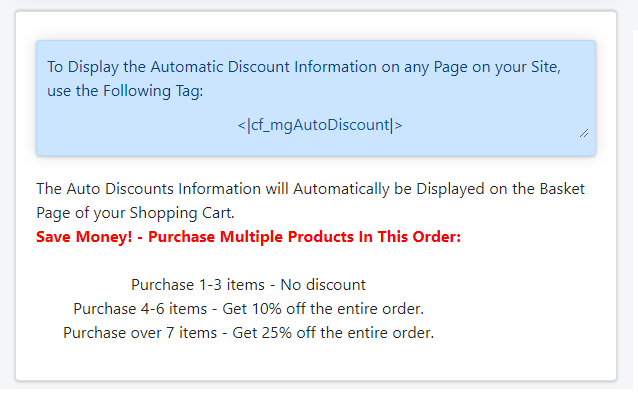
Automatic Discounts
An automatic discounts can be added to the site using a CF tag. Under Commerce Shopping Cart Automatic Discounts
Copy the CF tag
<cf_mgAutoDiscount>
Paste the CF Tag
The tag can be added to any content page, department, shopping cart page, left or right nav bar (edit category --> paste into the script for this category), portal page etc.
