Tutorial
A password can be manually updated by an administrator through the 'Edit Member Details' function in the control panel.
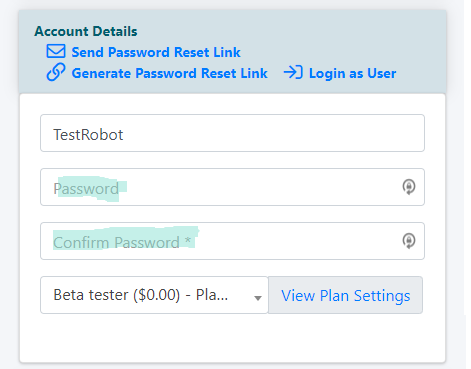
Edit Member Details
The Member Details page can be found under Members Edit Member Details
Decide which criteria to use to select a member and click the button. All of the members that match the criteria will be listed.
Edit
Click the 'edit' link next to the member to bring up their profile
Account Details
Under the 'Account Details' section, enter a new Password in the 'Password' and 'Confirm New Password' fields
* The box will turn red if the password parameters are not met. A password must be 8 characters, contain 1 uppercase, 1 lowercase and 1 numeral
Save the Changes
When all of the changes have been made, click on the found at the bottom of the page.
