Tutorial
To find all members on a particular member plan, the 'Advanced Member Report Builder' can be used to generate that data.
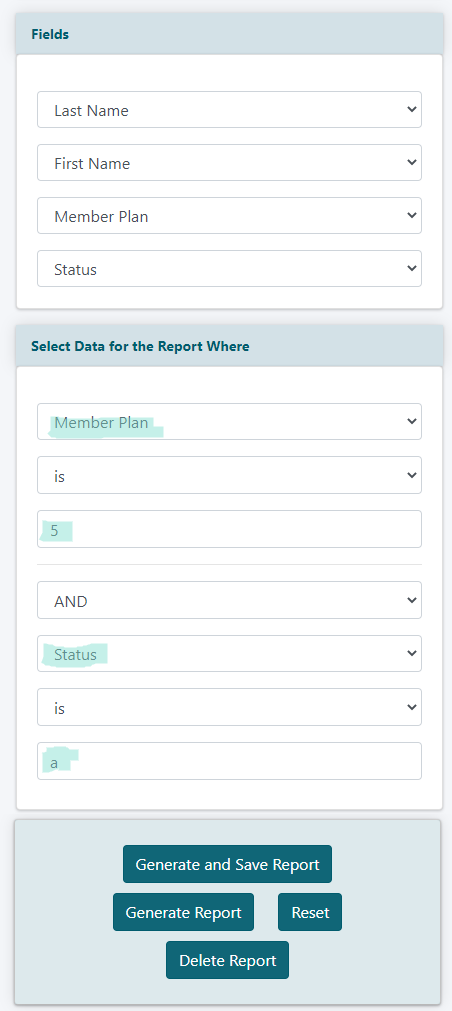
Advanced Member Report Builder
From the 'Member Reports' screen, click on 'Advanced Member Report Builder'
Choose 'Create a New Report' from the drop down menu and press
Fields
Under the 'Fields' section, choose the options from the drop down menus that should be displayed in the report.
Select Data for the Report Where
Under the 'Select Data for the Report Where' section, choose 'Member Plan' from the first drop down menu. Choose 'is' from the selector drop down menu and type in the number of the member plan in the third box. This will result in all members currently in that plan.
Other Selectors can be set as well. For example, in the optional fields, select 'and ' and the 'Status' is 'a' to only show active members of that member plan.
Run the Report
Press to run the report and save it so it can be run again in the future.
Or press to run the report just this one time.
