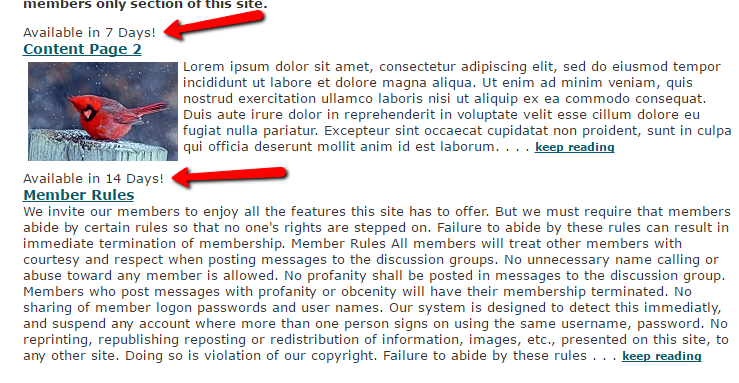Tutorial
The Department Timed Released / drip feed function allows content that has been assigned to a specific department to be released to a member after that member has been active on your site for X amount of days.
Click on each tab for more information.
About Timed Release Content
The Department Timed Released / drip feed function allows content that has been assigned to a specific department to be released to a member after that member has been active on your site for X amount of days.
The Time Release Function will remember
For example: If a member joins, then cancels a month later, then re-joins down the road, they will regain access to any time release marked departments that they previously had access to.
This works because each timed release department has a script that checks the length of time a member has been on your site. If you have a member who quits and then rejoins, your site's software will be able to see the timed release information just as if your member had not quit, as the site's database keeps track of each members' total number of days as a subscriber. Once they rejoin your site, the database begins to count from whatever number day they initially quit on.
How to Set Timed Release Content
Click on each section to expand for more details
Adding a Department can be found under Content Departments Add Department
Set the Department Access to Timed Release
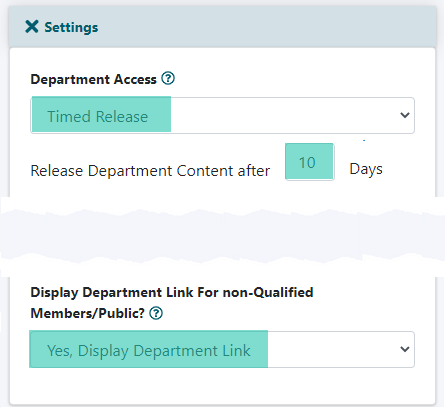
Settings
Click on +Settings to open the section.
Department Access
Choose 'Timed Release' from the drop down menu. A new field will open.
Set Number of Days
Enter a number of days to release the department's content.
Display Department Link For non-Qualified Members/Public
Select 'Yes' from the drop down menu if the department link will show for the member prior to the content release date. Select 'No' if the member should only see the department link once they have reached the release date.
Set the Content Pages in the Department to be Released at the Desired Timing
Add or edit the content pages under Content Pages
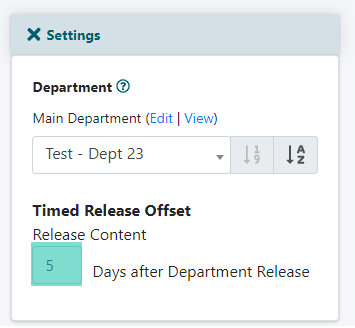
Settings
Click on +Settings to open the section.
Timed Release Offset
When adding or editing content pages in the timed release department, a new box will appear below the 'department' selection.
Enter the number of days to release the content after the department's release day in the timed release offset field..
Example of Published Content Teasers
This is how the published teaser copy with look when a timer is included with the Time Release content.
If no timer is included, the published teaser will not appear for the member until their member days have been met.