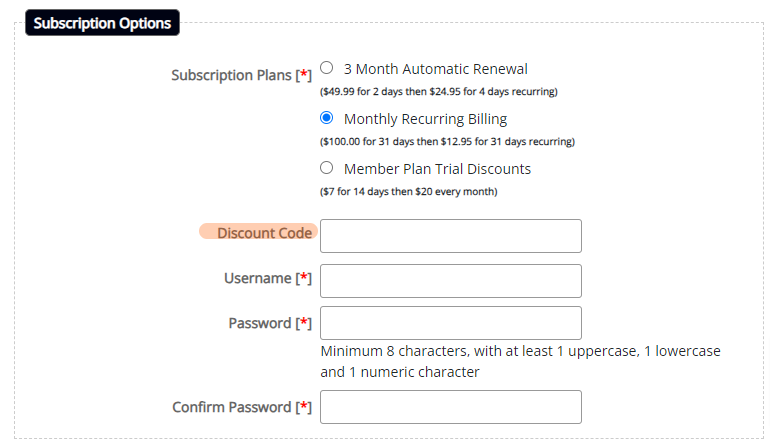Follow these steps to learn how to create, manage and maintain multiple promotional rates for the introductory period of a member plan.
Multiple discount codes can be created and used for each individual recurring member plan.
*A member plan has to be created before any discounted trial codes can be added. This means either using an existing member plan OR creating the member plan first, and then editing it to add the discount codes.
After the discounts are created in the member plan area - everything else is automated. This includes the discount code field, collecting immediate payment, and rebilling once the trial time period has completed.

The Discount Code Setup
Edit Member Plans
The discount codes can be added under Members Edit Member Plans
Select the recurring plan from the drop down menu.
Promo Trial Periods
Under the 'Default Trial Period', click on the Promo Trial Periods' shelf to expand.
Action
Click the Add New to add a new promotional trial period.
Click the to edit an existing promotion.
Discount Trial Period Details
Enter the specifics for the trial period offer.
Discount Code: This is the text the user will enter on the subscription form to receive the discounted terms.
Trial Period $: Enter a price. This is the amount the user will be billed immediately.
Trial Period Days: Enter a number of days. This is the amount of subscription time the member will receive when using the discount code. The regular billing terms will automatically be charged after this amount of time.
Expiry Date: Click in the box to choose a date at which time the discount code will automatically become inactive and will no longer work for subscribers.
Active: Check the box if this code should be active and subscribers can use it. Uncheck the box to make the discount code unusable. The subscriber will not be able to access the discounted trial terms for a rate that is not active
Save the Discount Terms
Click on the to save this discount code and rate.
Repeat
Repeat the steps to add more than one discount code and terms.
Save the Changes
Click on the button.
On the Subscription Form
Discount Code Field
If the user selects a member plan that has a Trial Period promotion, the 'Discount Code' field will automatically appear under the member plans.
Entering a Discount Code
Valid Code: If the user enters an active and valid code, a green message will appear with the terms.

Incorrect or Expired Code: If the user enters an expired, inactive or incorrect code, a red message will appear that says the code is not valid.