Tutorial
Include product specific messages at the top of the checkout form. This can be important information about where to find a download link or any other information.
The message will be displayed for any customer who is purchasing this specific product. It will only show at the top of the page when this product is added to the basket and the user visits the checkout form.
Follow these instructions to include a custom message at the top of the checkout form for specific products.
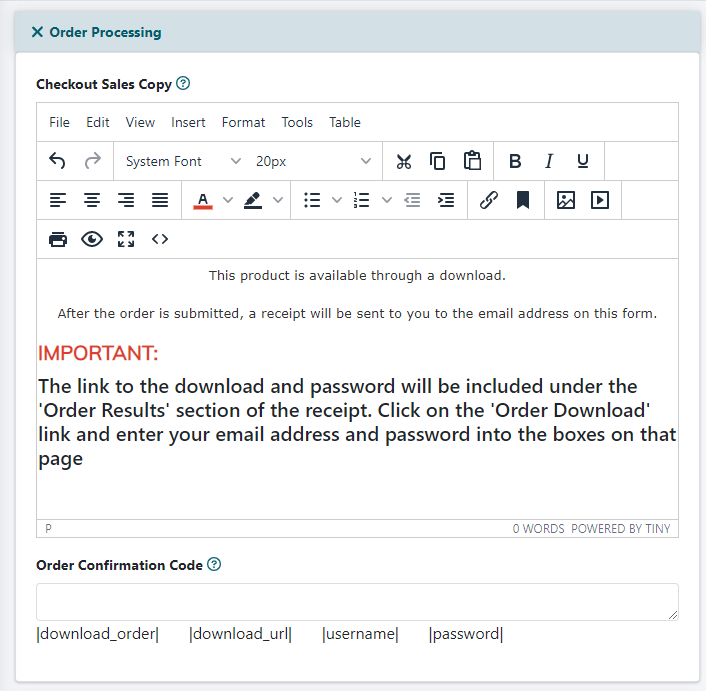
The checkout page for a specific product can be set under Commerce Shopping Cart Add/Edit Products
Add or Edit the Product
Select 'New Item' to add a brand new product or choose an existing item to edit from the drop down menu. Press the button.
Checkout Sales Copy
Under the 'Order Processing' section, enter the message to show at the top of the checkout form in the 'Checkout Sales Copy' box. There is a rich text editor available to allow you to format the message as needed (extra large text, links, font color changes etc)
Save
Press the button at the bottom of the page.
