Tutorial
Email addresses of member's on your site can be exported into a file. The list can be generated from active, cancelled, expired members or a combination of all three. This allows you to easily import the email addresses of your members into your marketing list or elsewhere.
The report will include only the member's email address.
To run report of member's email addresses:
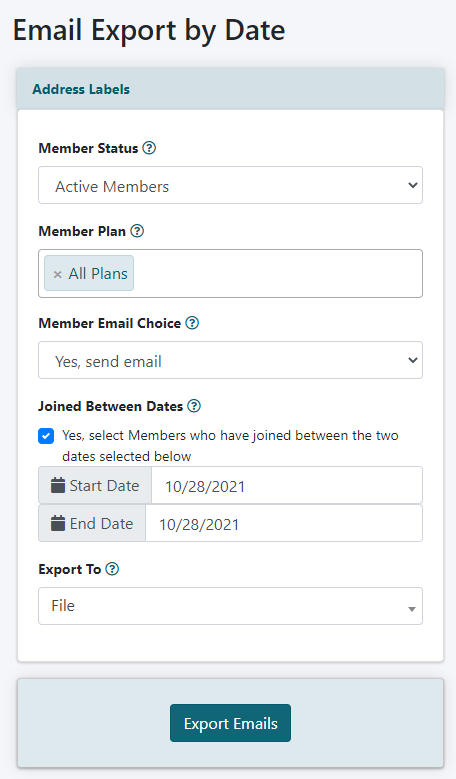
Exporting eMail Addresses can be found under File Import/Export Export eMail Addresses
Member Status
Select the status of the members that should be included in your report. If you would like only current members, choose 'Active Members' from the drop down menu. If you are looking for only members who are not current, choose 'Expired Members'. If you would like anyone who has ever been a member on your site choose 'All Members - Current and Expired'
Member Plan
Select from which member plan the members in the report belong from the drop down menu. Select 'All Plans' to include all members.
Member Email Choice
Select the option from the drop down menu. Choose only members that have selected that they would like to receive email messages, would not like to receive email messages or all members regardless of their email choice.
Joined Between Dates
Check the box if this report should only be generated for new members. If this is for only new members, select the dates as to when they have become members.
Export To
Choose to export the report onto the screen or to a file. Most of the time, the report will be exported to a file. Your selection can be made through the drop down menu in the 'Export to' field.
Click the button to export the report.
