Tutorial
The addresses of member's on your site can be easily exported into a file. The list can be generated from active, cancelled, expired members or a combination of all three.
The report criteria can be saved for future use. This makes it easy to re-export the same file over and over.
The report will include the member's first and last name, company, address 1, address 2, city, state, zip code, country, member plan number and expire or next renewal date.
To run a mailing list report:
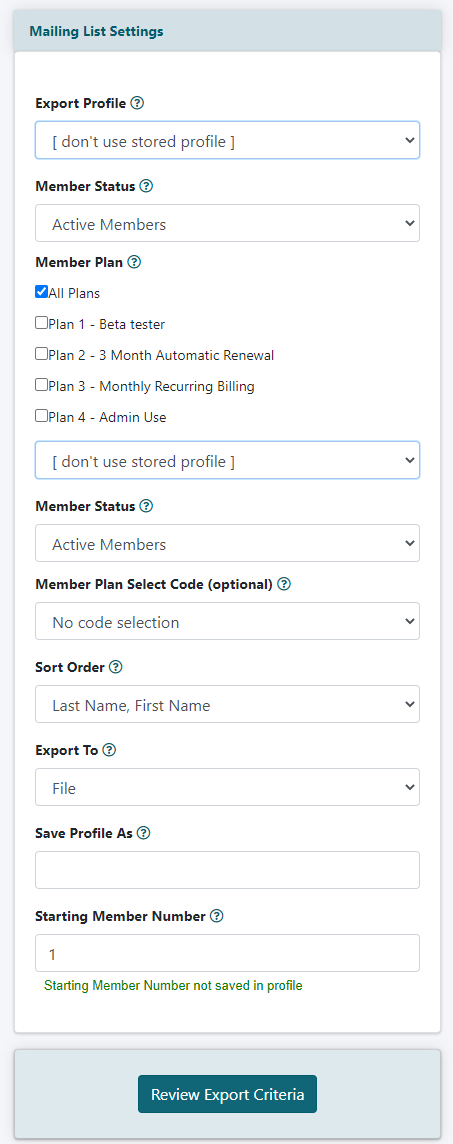
1. Exporting a mailing can be found under File Import/Export Export Mailing List
Export Profile
2. In the 'Export Profile' field select 'don't use stored profile' in the drop down menu to create a new report. If using an existing report criteria saved previously, select the name of the report from the drop down menu.
Member Status
3. Select the status of the members that should be included in your report. If you would like only current members, choose 'Active Members' from the drop down menu. If you are looking for only members who are not current, choose 'Expired Members'. If you would like anyone who has ever been a member on your site choose 'All Members - Current and Expired'
Member Plan
4. Select from which member plans the members in the report belong. Multiple plans can be selected. Select 'All Plans' to include all members.
Member Plan Select Code
5. Sometimes member plans are set up with a plan code. If you have set up plan codes, the plan code can be selected from the 'Member Plan Select Code' field.
Sort Order
Select which field will determine how the report is sorted. The field can be selected from the drop down menu.
Export To
7. Choose to export the report onto the screen or to a file. Most of the time, the report will be exported to a file. Your selection can be made through the drop down menu in the 'Export to' field.
Save Profile As
8. Profile Name - Include a profile name if this report will be generated multiple times. The report criteria can be saved to this profile name. To run the report again in the future, select the name of the profile from the 'Export Profile' drop down menu (found in point 2 of these instructions)
Starting Member Number
9. If you would like the report to start at a specific member number, enter the number into the 'Start at Member Number' field
10. Click the button to see double check your setting.
11. Review the criteria and click the button to begin the export
Sample Export list (from screen view)

