There are various areas of the LMS that can be customizable to make it fit your needs.
The labels below can be updated to reflect a term that you would like to use for your program.
Editing the LMS Settings can be found under Content LMS Settings
Click on each of the tabs for more specific information.
Dashboard Settings
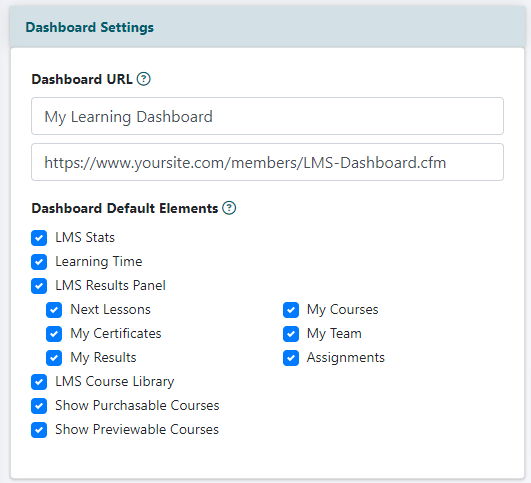
Dashboard URL
In the first box, enter the a custom name for the dashboard if desired.
In the second box, enter the main dashboard url. This can be retrieved from the edit content page where the dashboard is located.
Dashboard Default Elements
Check the box for the elements that should be included in the full dashboard (when using the cf tag - cf_lms_dashboard
Quiz Settings
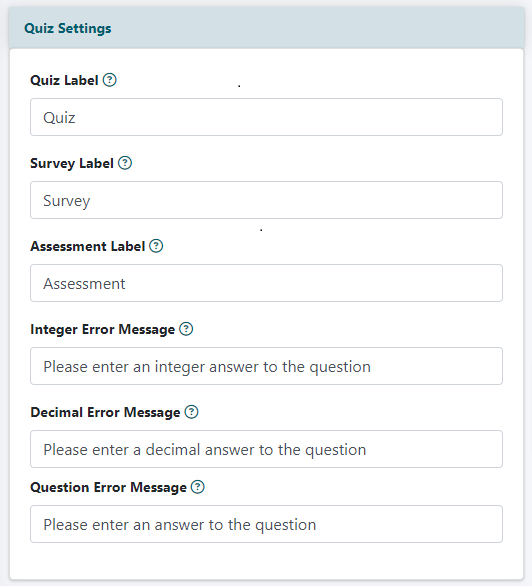
Quiz Label
A quiz can include a variety of questions and answers that test the user's knowledge.
This term can be found in various areas of the LMS
The quiz label can be updated to reflect a term that you would like to use for your program.
Survey Label
A survey can include a variety of questions and answers that provide feedback from the user.
This term can be found in various areas of the LMS
The survey label can be updated to reflect a term that you would like to use for your program.
Assessment Label
An assessment can include a variety of questions and answers that give you information about the user.
This term can be found in various areas of the LMS
The assessment label can be updated to reflect a term that you would like to use for your program.
Integer Error Message
A custom message can be entered here if desired.
Decimal Error Message
A custom message can be entered here if desired.
Question Error Message
A custom message can be entered here if desired.
LMS Theme Settings
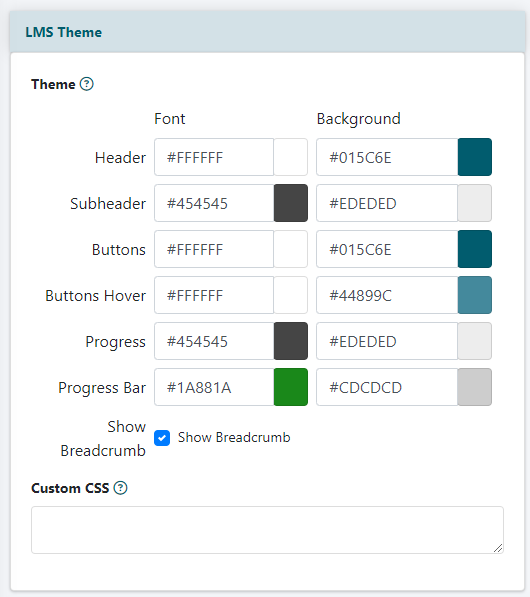
Theme
The colors of the LMS can be edited through the Settings option. This provides you control over the palette of the LMS area.
Enter a hexadecimal color to update or choose a color from the color picker.
Custom Settings
Enter custom styling css for the lms.
Important Note
If a full site theme is enabled on the site, those settings can override the theme settings in this section.
Theme Fields found in the LMS
Click on each tab for an image of the target of the theme setting.
Header
The background color and font color can be customized for your LMS.
Course Information Page
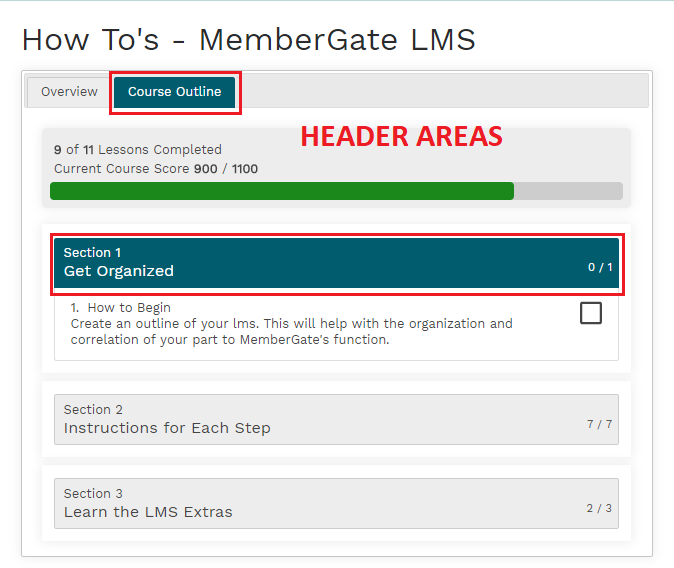
Subheader
The background color and font color can be customized for your LMS.
Course Information Page
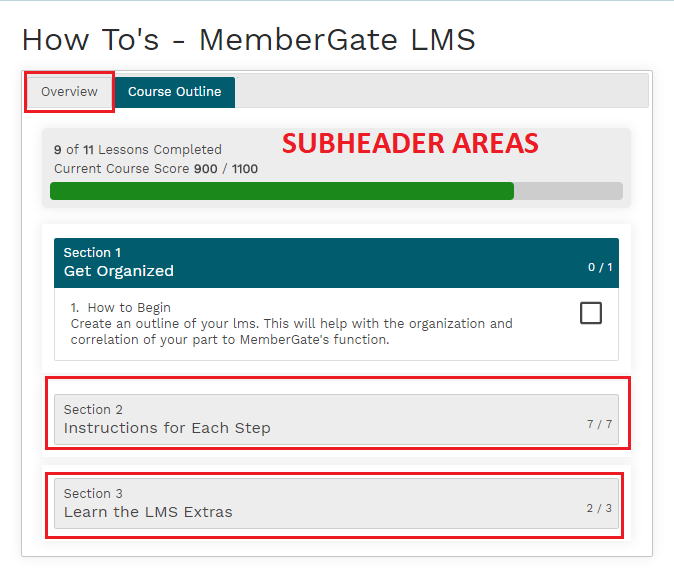
Buttons
The background color and font color can be customized for your LMS.
Lesson Page
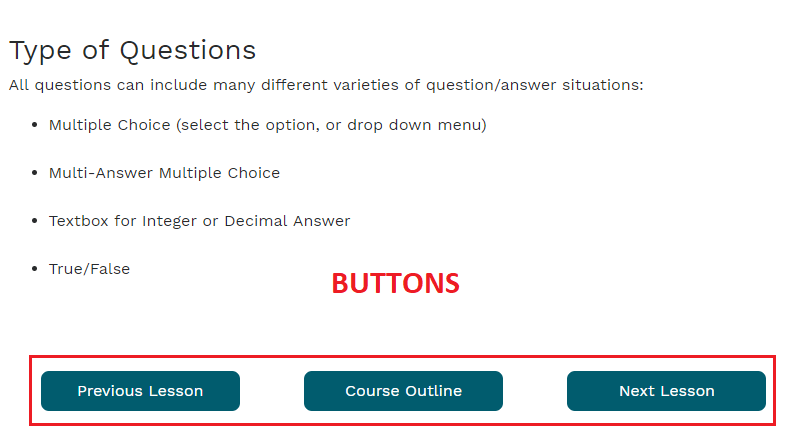
Button Hover
The background color and font color can be customized for your LMS.The hover color is seen when a user sets their mouse cursor on top of a button.
Lesson Page
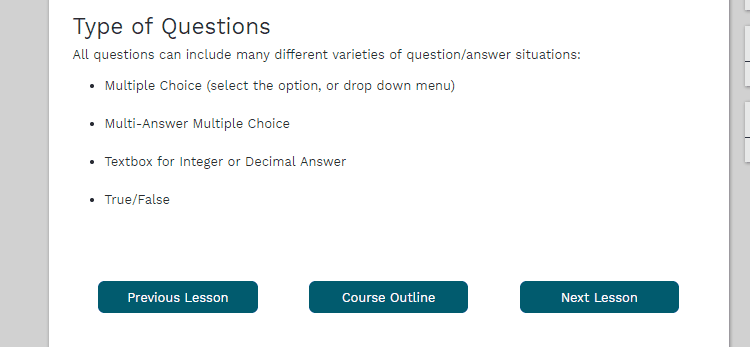
Progress Area
The background color and font color can be customized for your LMS.
Course Information Page

Progress Bar Area
The background color and font color can be customized for your LMS.
Course Information Page
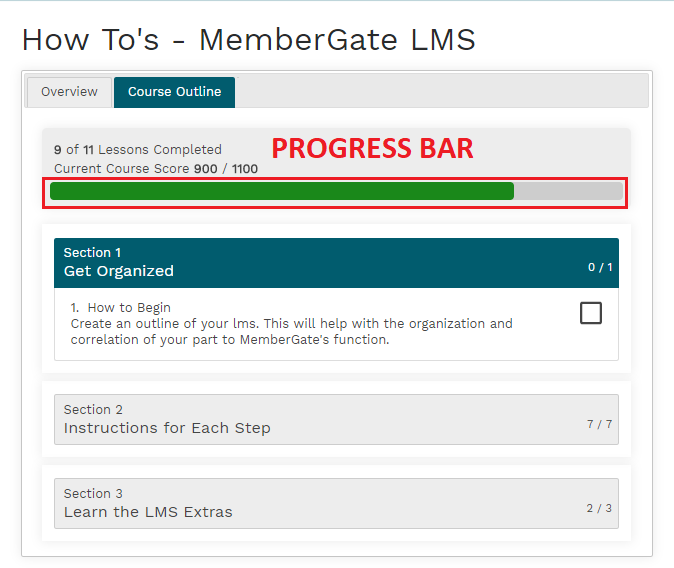
LMS Settings
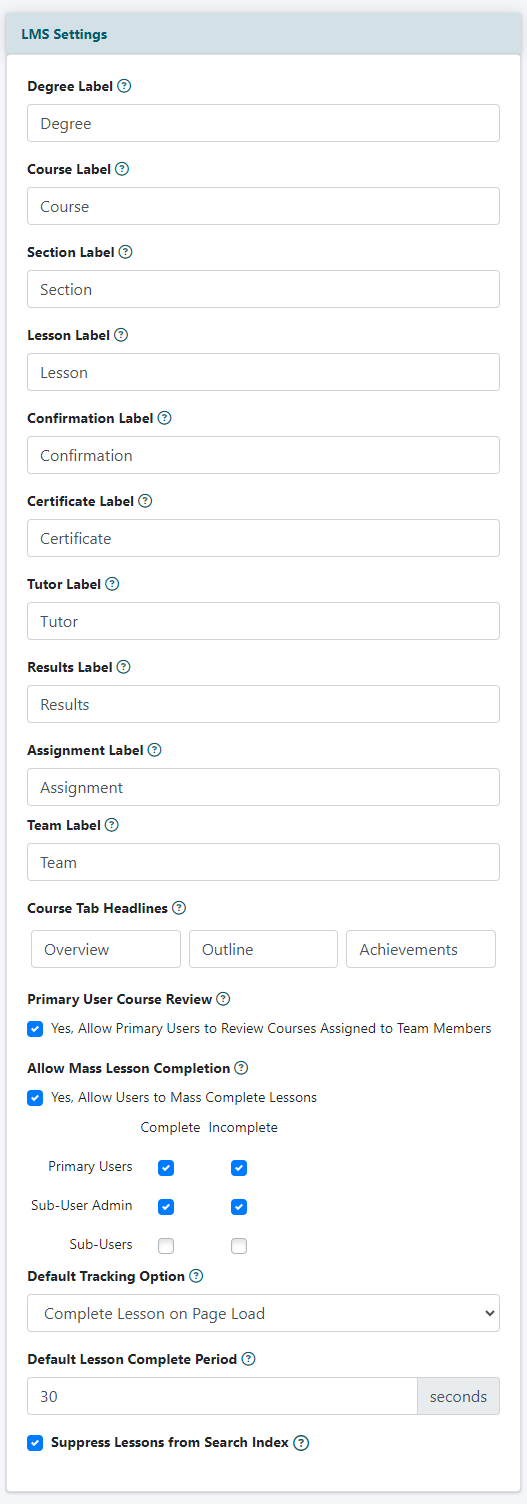
Degree Label
A degree is an earned reward for successfully completing all of the courses available within the degree program.
If a different descriptive word is desired for a degree enter it here.
Course Label
A course acts as a container for multiple sections
If a different descriptive word is desired for a course enter it here.
Section Label
A section is a grouping of lessons within a like-topic.
If a different descriptive word is desired for a section enter it here.
Lesson Label
A lesson is the area where the formal instruction will be provided.
If a different descriptive word is desired for a lesson enter it here.
Confirmation Label
'Confirmation' is a completed lesson action option. If a different descriptive word is desired for confirming completion of a lesson, enter it here.
Certificate Label
The user can earn a certificate upon earning enough credits to complete a course. If a different descriptive word is desired for a certificate, enter it here.
Tutor Label
The tutor is a person who can assist with the course. If a different term is desired to describe a tutor, enter it here.
Results Labels
The results tab is where the scores can be found for quizzes. If a different term is desired for the results, enter it here.
Assignment Labels
When on a business plan, an administrator can assign a course to a sub-user. If a different term is desired instead of assignment, enter it here.
Team Label
When on a business plan, all of the users in the plan are considered part of the 'team'. If a different term is desired instead of team, enter it here.
Course Tab Headlines
A course has three tabs. The first includes the overview of what the user will learn in the course along with the tutor who oversees the course. The second tab is an outline of the sections and lessons in the course and the third tab shows any of the certificates earned.
If any of those sections need a different word for a descriptor the content on that page, enter those custom descriptiors here.
Primary User Course Review
This is for business membership plans
If the primary user should be able to access the lesson material that has been assigned to a sub-user, check this box. No completion actions will results, it will be a read only mode.
Allow Mass Lesson Completion
This is for business membership plans
If a user is allowed to manually mark lessons as complete, check the box of anyone who can have the ability to manually marked as completed mass lessons without reviewing the lesson.
Default Tracking Option
Choose the default lesson completion action from the drop down menu.
Default Lesson Complete Period
Choose the default amount of time that a lesson should take to complete.
Suppress Lessons from Search Index
Check this box if lessons should not be included in search results when a user searches for keywords on the site.
