Tutorial
Usually a member can manually renew their own accounts by submitting any subscription form. If you have their credit card details, it is also possible for your customer service team to manually renew the member through the control panel.
The fees would be processed immediately and the member would change to an 'active' status if they were previously 'inactive'. They would have immediate access to the members area of your site.
Click on each section to expand for more information.
The Renew a Member option can be found under Members Renew Member
Decide which criteria to use to select a member and click the button. All of the members that match the criteria will be listed.
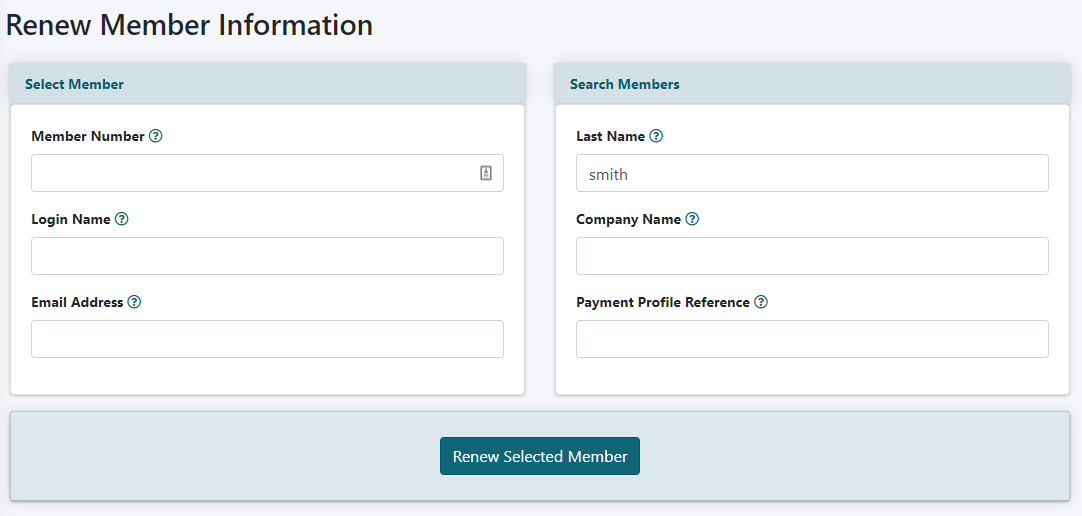
Click the 'renew' link next to the member to bring up their profile
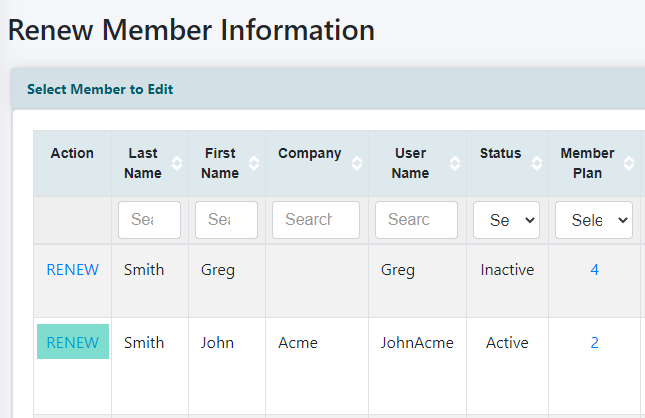
The form will include when the member has or will expire along with the member's account details that are also found in 'edit member details'
A field will turn red when an improper value has been added.
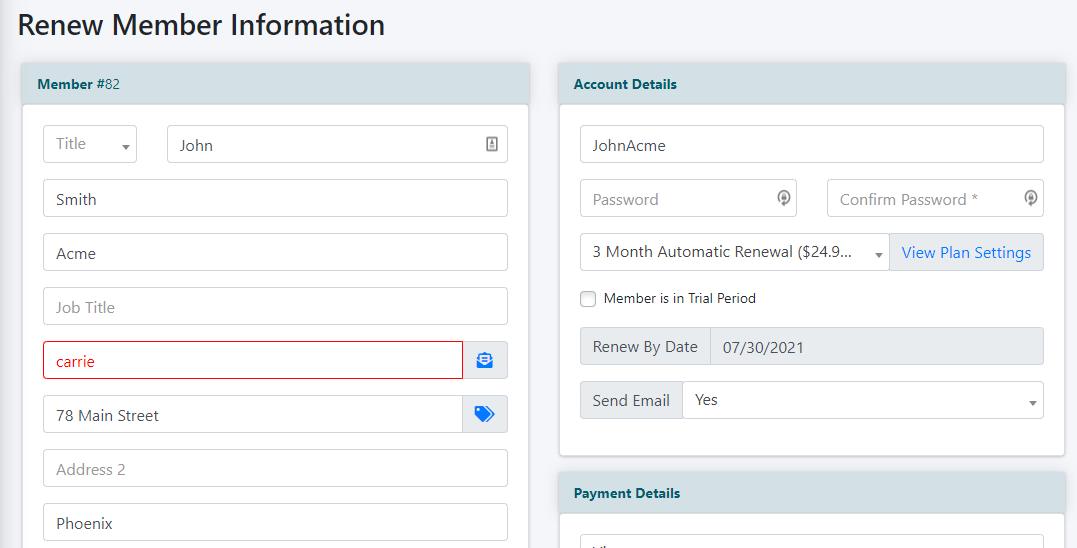
Fill in any new details along with payment details. Choose the correct member plan for the member.
When all of the updates have been made, click on the found at the bottom of the page.
The system will provide a message if the member has been successfully renewed or if there was a declined transation.
