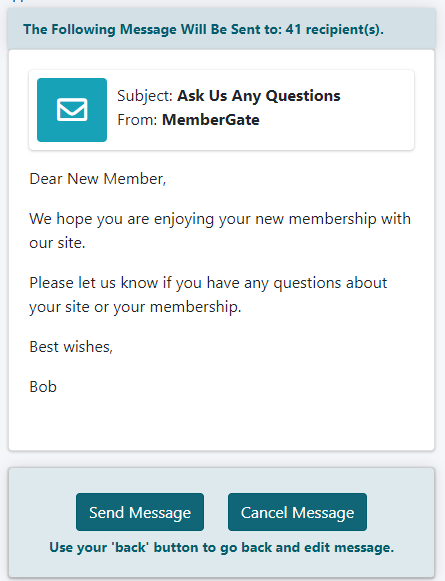Tutorial
While we do recommend using a reputable autoresponder company to send email messages, there may be some reasons why you need to send an email message from the site. Because of blacklisting/spam and server reasons, we do not suggest using the 'send email' function too often. Please follow the steps below to send an email message to your members through the control panel.
Click on each section to expand for more information.
The Send eMail functionality can be found under Utilities Send eMail
Email Settings
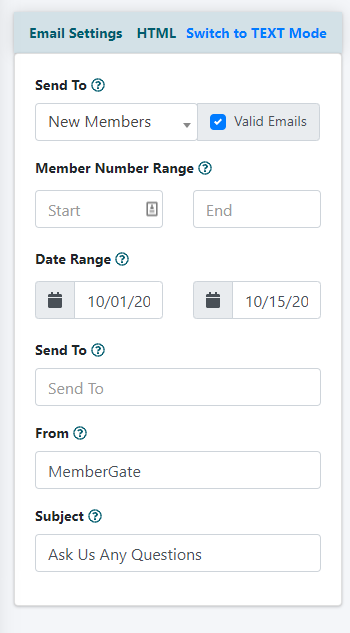
The Recipients
Select which members this email message will be sent to. If choosing a large group of members (over 4000) to save on server resources, break up the email messages sent by limiting the email message to specific member numbers or start and end dates.
Send To
Select the group of members to send this message to from the drop down menu. If selecting 'Specific Plans' a new field will open to enter in the member plan number.
Member Number Range
Every member has a member number associated with their account. Enter a starting and ending member number to pare down the list or to target a specific group of members.
Date Range
To target members who began their membership between specific dates, click in the first box and choose a starting date. Click into the next box and choose an ending date.
Send To
If an email message should be sent to a specific person, enter the email address into this field.
From
This field will be prefilled with the webmaster email address on this site. The address can be deleted and a new one can be entered if the message should come from a different one. *It is best to use an email address with the @yoursitename.com domain for a successful email delivery.
Subject
Enter the subject for the email message.
Email Message
The body of the email message can be entered into the 'Email Message' box. The message can be formatted using the WYSIWYG editor
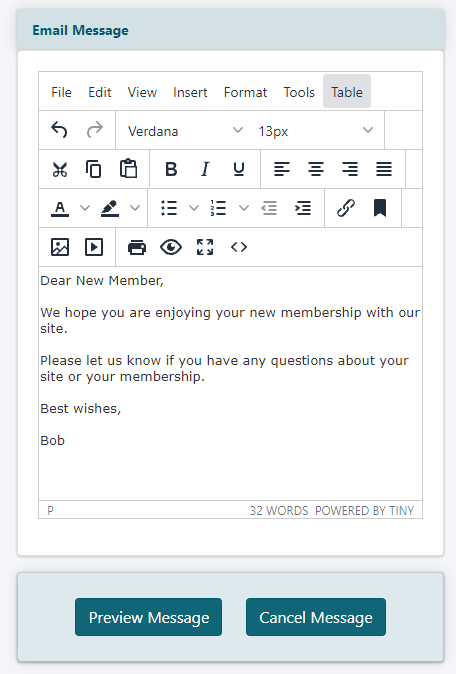
Click the button to review the settings for the message.
If you are happy with the message, click the button. The preview screen will show a preview of the email along with the number of recipients that will receive the message.