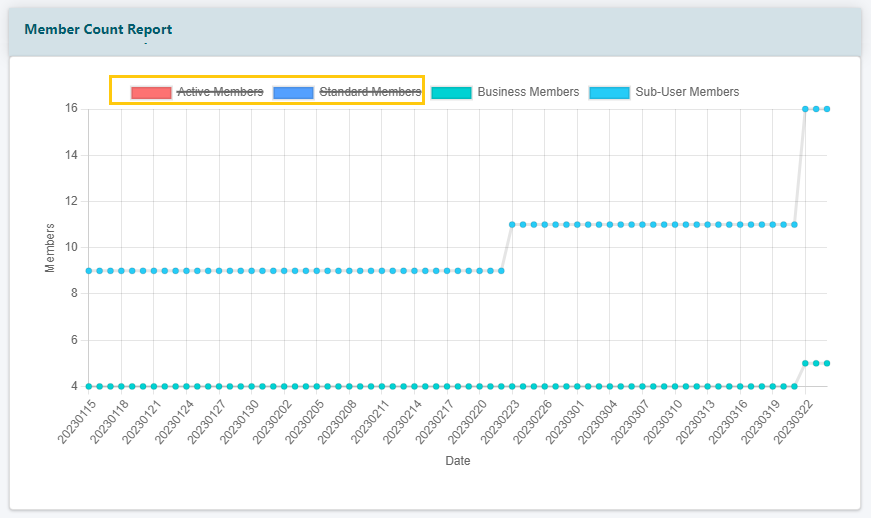The Member Counts Report is an interactive and visual representation of the number of member types over time (standard members, business members and sub-users).
The settings will allow you to base the report on a specific time period and will also allow you to remove specific member types for a more detailed graph.
The report can be found under Reports Members Member Counts
Set the dates for the report start and end date:
Click on the first calendar Report Start Date box and select a date for the beginning date for the report.
Click on the second calendar Report End Date box and select the date for the ending date for the report.
After setting the desired time frame click on the button.
Once the graph is shown, the active member, standard member, business member and sub-user lines over the specified time period will be represented. Clicking on the specific member type in the key will turn off that line in the graph.
Hovering over a point on the line will provide the specific details for that date.
The Member Counts Graph
All member type lines are shown in the graph.
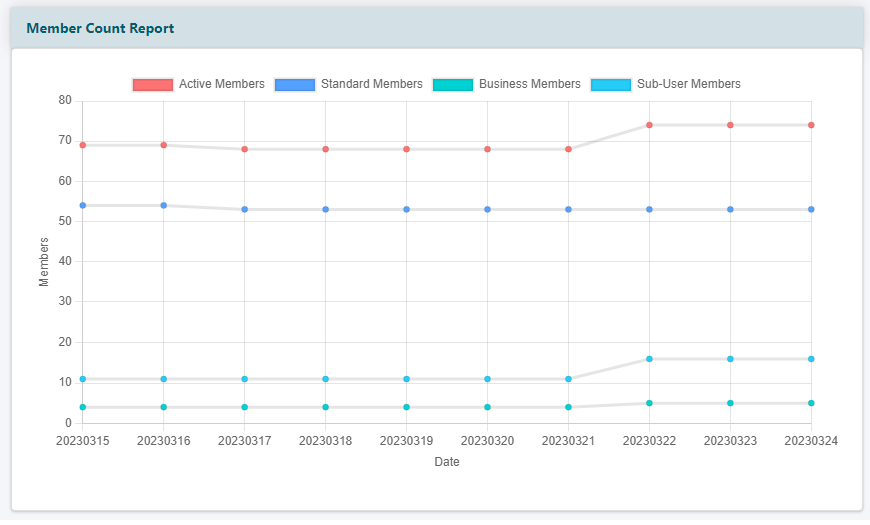
Showing Only Standard Members
Click on the active members, business members and sub-users members in the key to only show the line graph of standard members.
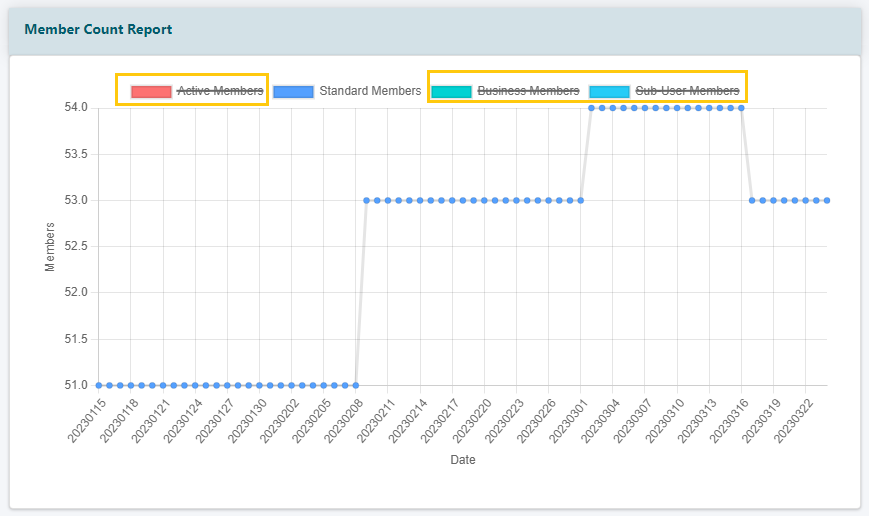
Showing all Business Members and their Sub-users
Click on the active members and standard members options in the key to only show the business members and sub-user graph lines.