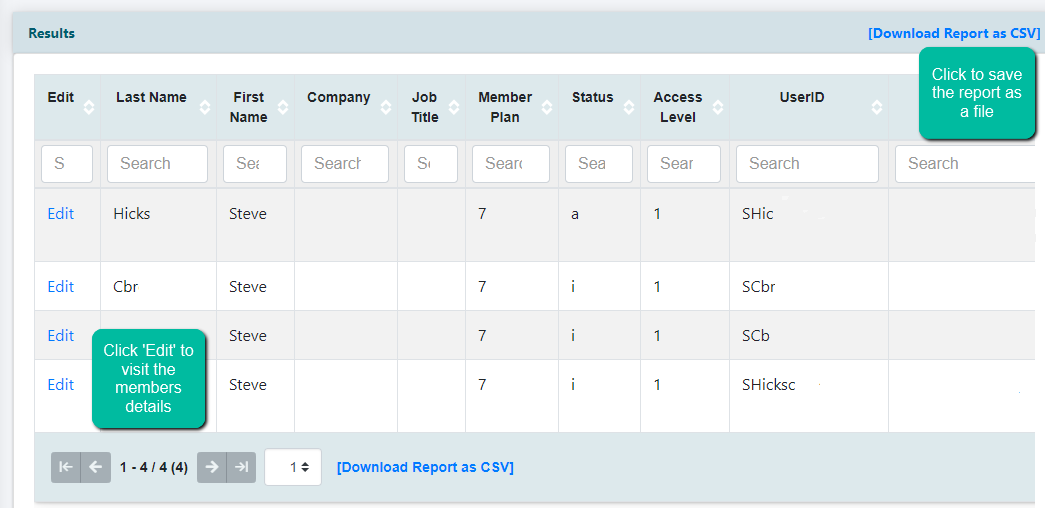Tutorial
Member Reports gives you access to a variety of reports concerning the members that belong to your membership site.
Click on each section to expand for more information.
Member Reports
The Member Reports can be found under Reporting Members Member Reports
Running a member report will provide information on the following fields:
- Member Number
- Last Name
- First Name
- User Name
- Email Address
- Company
- City
- State
- Member Plan
- Last Login
- Total Logins
- Last Payment Amount
- Join Date
- Expire (or Renewal) Date
The regular report type lets you choose which type of member to run a report on from the Report Type drop down menu
-
All Members
This report will show the above fields for all the members in the database.
-
New Members
When choosing a 'Report Start Date' and 'Report End Date' this report will show the above fields for any new member who first subscribed during the set time period.
-
Active Members
This report will result in the information about all members who are current and their status is 'active'. This means they have an active username and password that will allow them access to the members area of your site.
-
Billing Failures
This report will show the current members who have a billing failure status
-
Renewing Members
When set along with the 'Report Start Date' and 'Report End Date' (set to FUTURE dates) this report will show which members on recurring plans will have their accounts renew during the set time period.
-
Renewed Members
When set along with the 'Report Start Date' and 'Report End Date' (set to PAST dates), this report will show which members had renewed during that time period.
-
Expired Members
When set along with the 'Report Start Date' and 'Report End Date', this report will show which members had expired during the set time period.
-
Cancelled Members
This report will show all members who currently have a cancelled status.
-
Visited Last 24 Hours
When set along with the 'Report Start Date' and 'Report End Date', this report will show all members who had logged into the site during that time period.
-
Members by Country
This report will show the raw number of members that live in different countries, along with the country they live in.
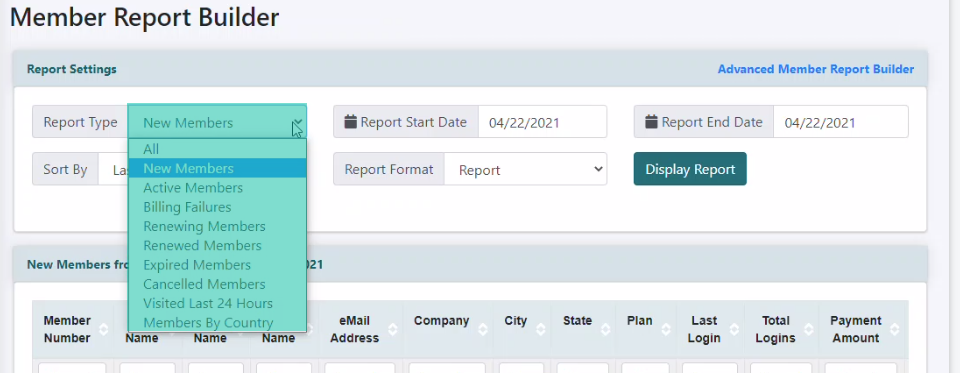
Set the Report Start Date and Report End Date as necessary for some of the report types as listed in the above tab.
Click your cursor in the date box and then click on a date from the calendar.
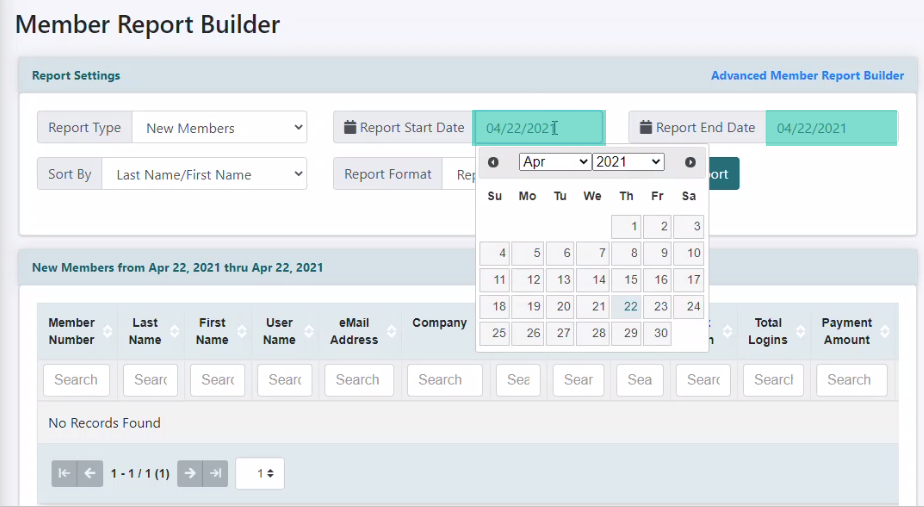
Select an option in the Sort By drop down menu to arrange the order of the report results.
The report can be additionally sorted while reviewing it by clicking on the up/down carets next to each report field.
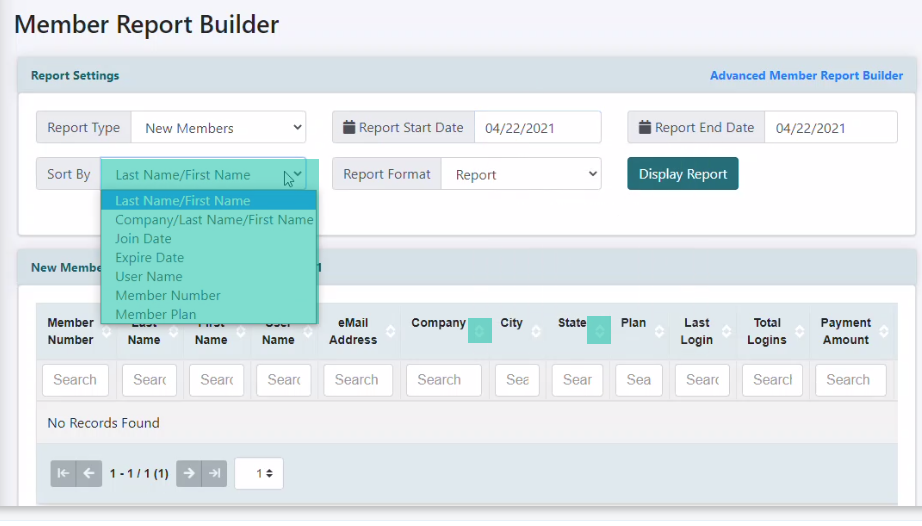
Choose the Report Format from the drop down menu and press to generate the report.
To download the report, choose CSV File. Otherwise these are screenshots of the output for the other options:
Report:
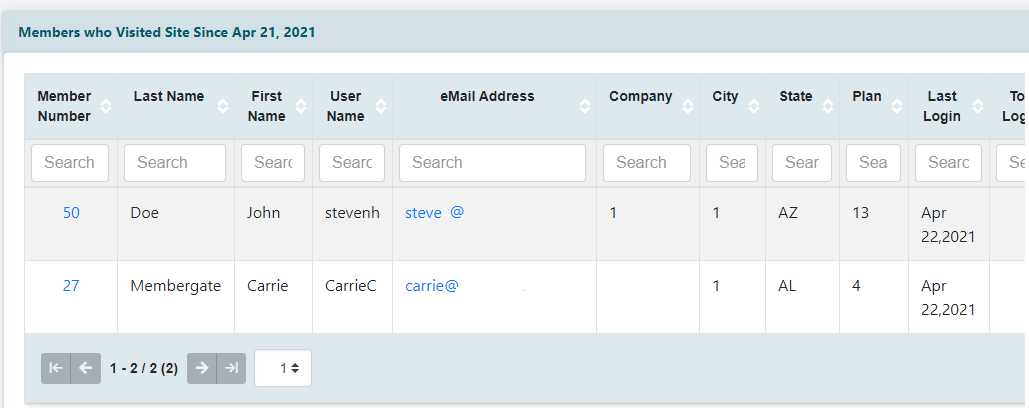
Labels:
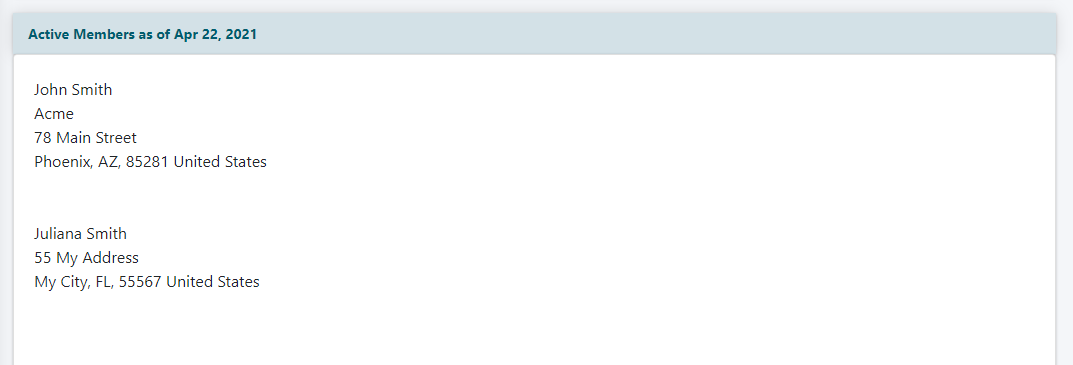
Unformatted Screen Display:
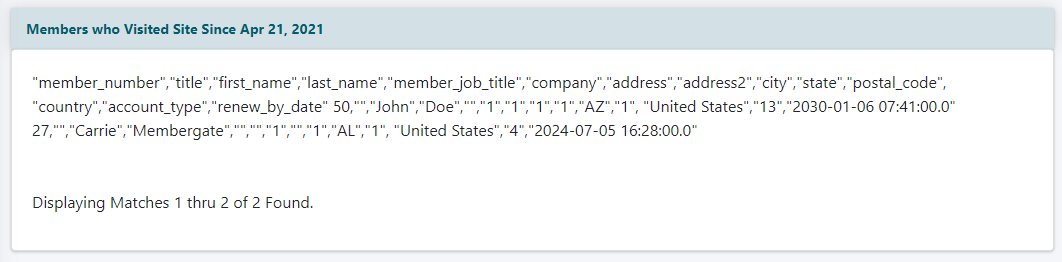
Advanced Member Report Builder
Sometimes it is necessary to create a custom report with specific fields or from a specific query.
Click on each section to expand for more information.
From the 'Member Reports' screen, click on 'Advanced Member Report Builder'
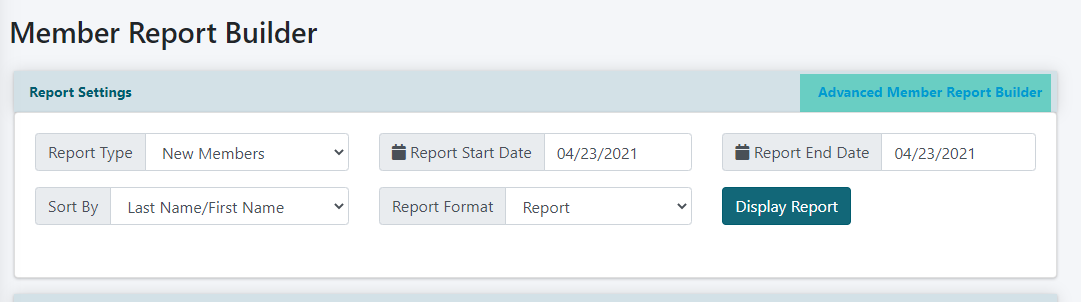
Choose 'Create a New Report' from the drop down menu and press
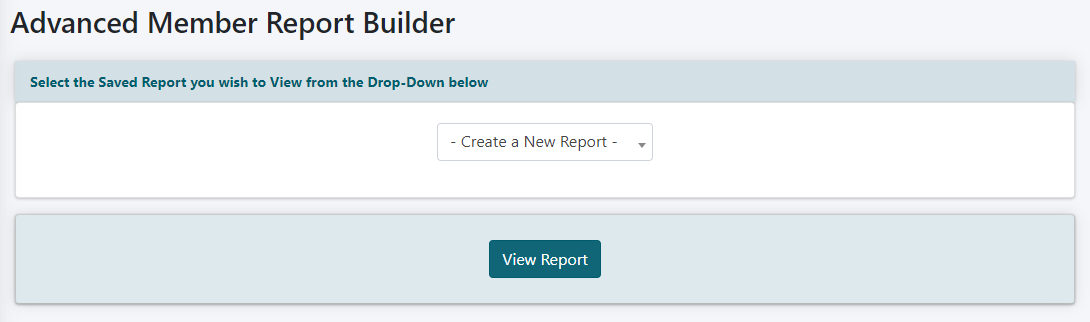
Update the fields to run the report that meet your criteria.
The report parameters can be set to target the results, and sort by specific fields. The results can also be sorted after the report is generated.
Press to run the report and save it so it can be run again in the future.
Or press to run the report just this one time.
Edit Screen
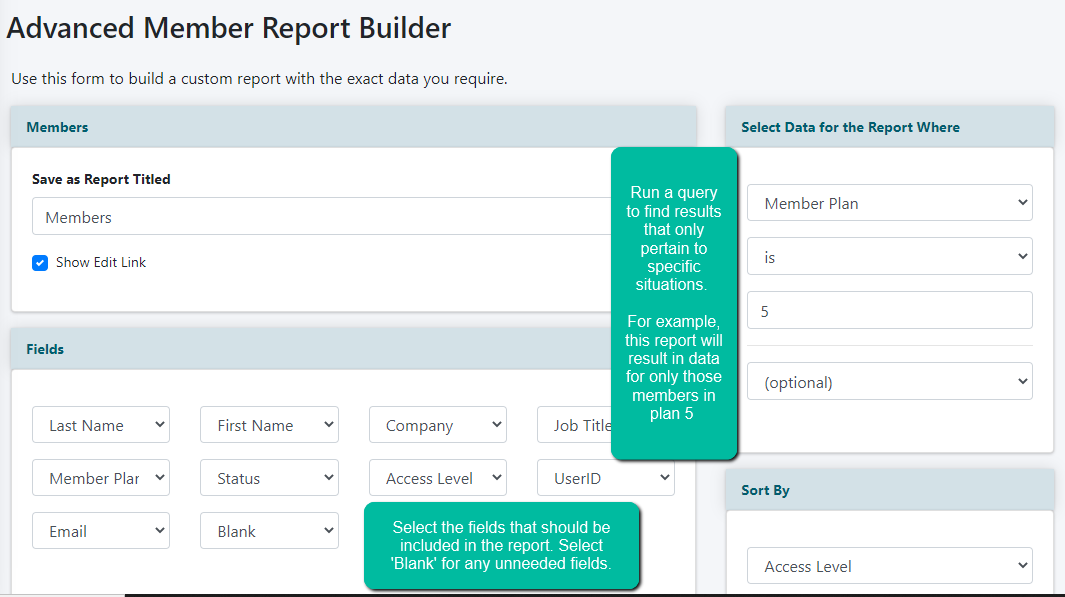
Example Report Results