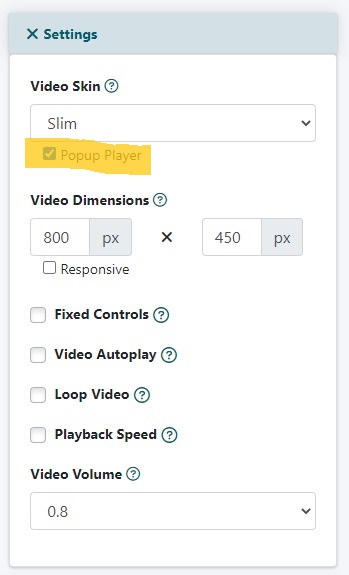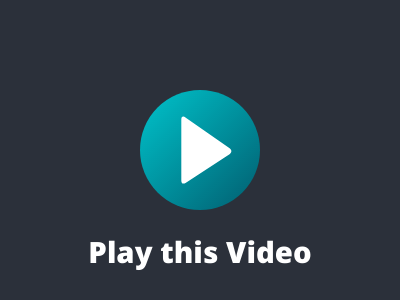MemberGate has a new and easy to use feature to enhance your video presentation - a Pop Up which displays your video in a new box.
This responsive video will help with engagement and encourage your users to watch your video message.
The user can click on an image and the video will appear in a pop up box on their screen.
How to Create the Pop Up Video in MemberGate
Video Player
Video Players can be managed under Multimedia Video Players
Video Image
Under the Video Player section click on the upload image file box and choose an image from your local drive as a placeholder for the video.
Popup Player
Under the 'Settings' section click on the Popup Player found under the 'Player Skin'
Other Settings
Set up the remaining settings and upload the video file as in a typical way.