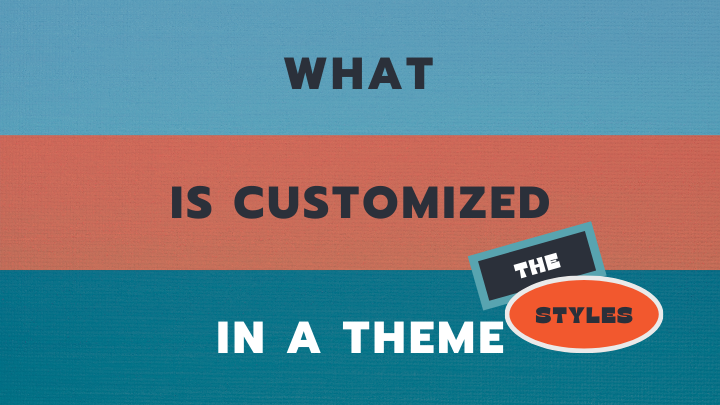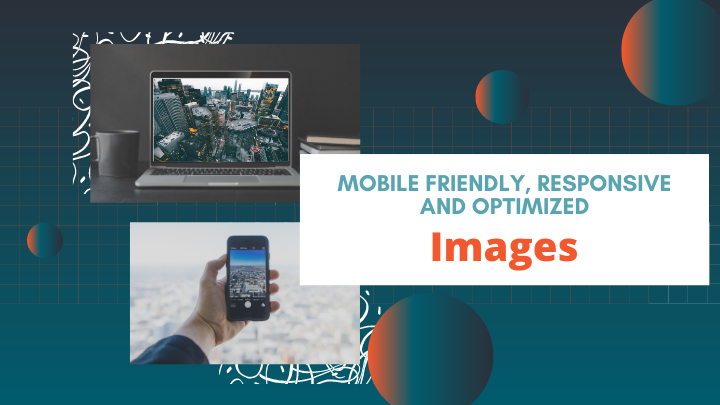Tutorial
If you have a MemberGate site that was installed prior to the ability to enable a theme you probably have a full site of content, departments, categories, images etc. Prior to enabling the theme, you may want to present it as a brand new representation of your site and a good time to update your site so it is spectacular.
Please read below for some preparation steps to consider and to complete prior to enabling the new theme.
Navigation
The necessity for a lot of navigation links and buttons is trending downward. It's actually better for SEO rankings to include less links, but it's important to make the links that you do include to be descriptive and keyword specific for your site's theme. Less links in navigation also make it easier for your visitors to manage using your site.
More users are using websites on mobile devices. Consideration should be made for mobile navigation as well. Ask yourself if your users will have an easy time surfing your site while on a smart phone or tablet.
Sidebars are not used as often, or are only used on specific page types. Consider condensing or moving your department links to other areas of your site like the top nav bar or footer areas, and disabling one or both of the left and right nav bars (or enabling them on fewer pages).
How MemberGate can help: MemberGate includes the ability to have drop down menus in the top nav and with the themes more links and vertical link menus can be published in the footer areas. This will help you to move the links that may be populated in your left and right nav bars to other areas of your pages.
Our Suggestion: Prior to enabling the theme, reorganize the navigation links. Check out other websites to see where they have placed their navigation links making notes of what you think works and plan accordingly for your site.
Layout
Did you know that MemberGate offers other options for the layout of the tease copy/thumbnails and headers? Besides being able to choose 1 or 2 columns, the tease area can be set so the thumbnail is show on top of the headline, or below the header. The tease copy and headline can be inline with the thumbnail, or the content page teasers can automatically be added to a slider or have a grid layout.
With a new refresh and a new look, the layout of your published teasers can be changed as well. The layout can be set differently on department pages, or clumps. Using clumps, different layouts can even be sectioned off on one page. This means that you could have one series of content pages displayed in a slider at the top of a page, while the next section shows other content in a grid.
Using different layouts will allow you to present your users with information that way that you want. Articles that are deemed more important can be highlighted using one layout, while content that is less important can be set up using a different way.
Our Suggestion: Change the layouts for some of your departments and clumps to provide a fresh new look or to draw more (or less) attention to certain content.
Images
Images and graphics or important for the look and feel of a website. An important part of creating a cohesive and pleasing looking site is to use the same ratio for images of the same type (main graphics, banners, teaser thumbnails of the same layout etc). The images of your site could likely use some TLC to update them so they are similar ratios. Use this Guide to Image Sizes for further instruction on what size images will work for your site.
Header
A theme is not going to use the same type of header as your site currently uses. The current header on your site is likely a wide image. The theme headers are comprised of a smaller logo and the top nav area. A new logo graphic may be needed to upload to your theme.
Hero/Banner Section
The themes will allow for a large hero banner or image for the public portal of the site as well as all of the other pages. There is an option to use the main graphic for each page as the banner, or a specific banner that is uploaded can be used instead.
This option may be one that is set one way, and then can be adjusted as time goes on - especially if you have a lot of content pages. The main graphic images that were likely uploaded in the past are probably not the correct image size to act as the hero banner. It might make sense to upload one banner for all of your pages, and then enable the main graphic to be the banner as you are able to adjust them or recreate new ones with the correct dimensions.
Many themes also include the ability to use a video and/or a slider for the main hero banner on the home page. Consider if you would like to use one of these other options on the home page.
Styling
The themes have most of the styling built in. This includes font size/type/color etc. This makes it easier for you to just type out the content, and the theme styling will automatically format your pages. This means it is not necessary to add extra font styles with content or department pages. In order to make your site cohesive, it is recommended to remove any inline styling (meaning, delete any formatting that is added through the rich text editor (WYSIWYG editor) to change font size or font colors). The theme will automatically style the fonts so that they are uniform.
The styling that is included in each theme so you don't have to manage any of this part of the design of your site can be found here.
A theme is supposed to make a more uniform site easier for you to manage. The styling is built in so you only have to worry about what your content says instead of managing how it looks and if it matches the rest of your site.