Tutorial
Within each content page their is an option to include a "Print to PDF" option next to the "Printer Friendly" icon.
To get the "Print to PDF" option to appear on your page, follow the steps below:
1. The download file can be setup under Contetnt Pages Add Page
2. Click on +Display to open the section. In the field "Print Page Options?" there is a check box for 'Offer 'Print to PDF' Icon?.
To enable the "Print to PDF" option, check off this box:
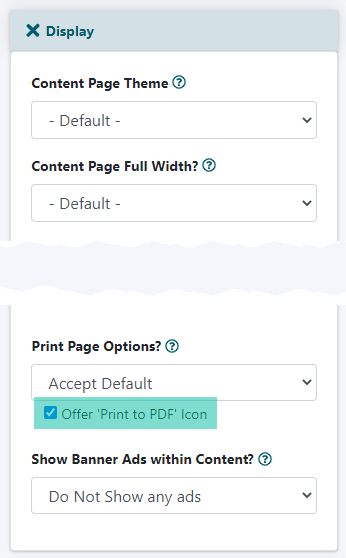
2. Apply changes to the page and the "Print to PDF" option will appear to the right of the "Printer Friendly" option on the page"
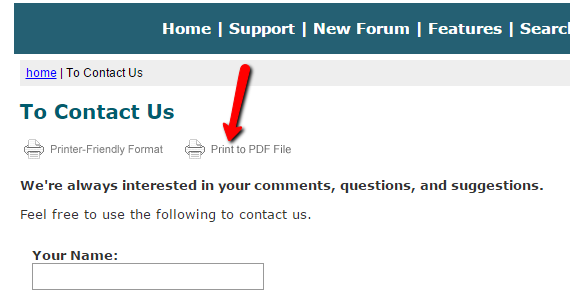
3. Users can now click the "Print to PDF" option within the page, which prompts a download box to appear for the user to save the page to their computer in PDF format:
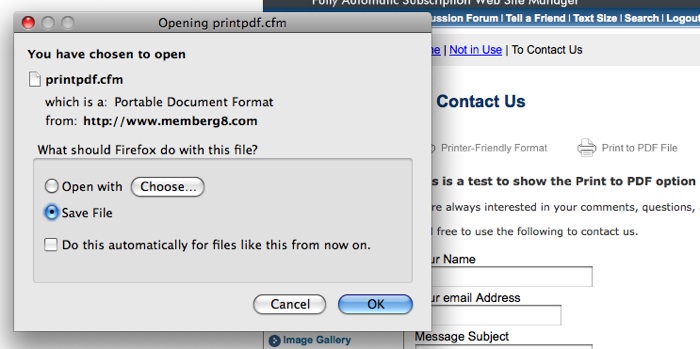
NOTE: that there is not a site wide setting for this feature and it must be enabled manually for each page.
