Under specific conditions you may receive a customer support request for an LMS user reporting that they have lost all of their progress in a course.
As an admin, it is possible to retrieve this 'lost' progress for your member.
How to Member Could 'Lose' Progress
When setting up a course, it is possible to allow users to 'Restart the Course.' When a user has progress in the course and they click on the 'Restart Course' button (they will also receive a warning message to click as well), the system will wipe out any progress made and allow them to start from the beginning.
After a user starts a course a 'session' is created which keeps track of the user's progress. When the user restarts the course a new 'session' is created. Only one session is active for the user at a time. When a new session is started, the old session becomes inactive.
How to Manage a Course Session
Through the LMS Reporting function, a site admin can reactivate or delete a course session for a user that did not really want to lose their progress.
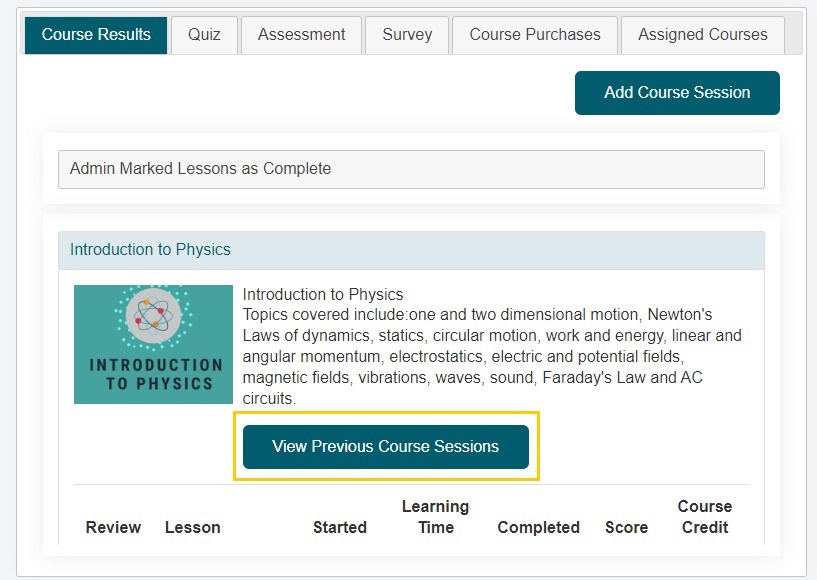
LMS Reporting
The course management for a member can be completed under Content LMS Reporting
*The LMS management for a member can also be accessed through Members Edit Member Details LMS at the top of the details page.
Select the Member
*If using the generic reporting page under the 'Member Activity' section select the 'Member Number' for the member to restore a session.
Open the Course Shelf
In the 'Course Results' tab find the course shelf and select it to expand it.
View Previous Course Sessions
Click on the button.
Course Sessions Options
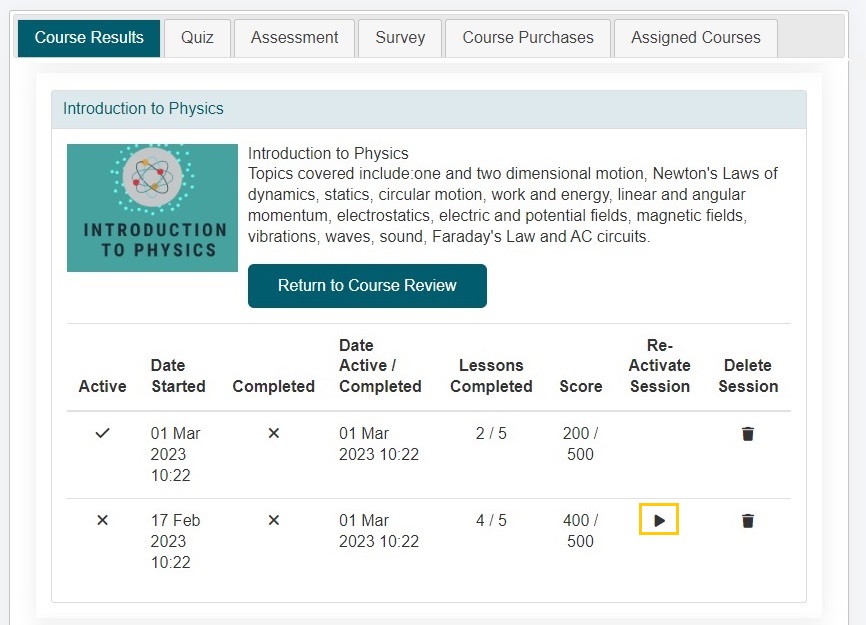
Managing Course Sessions
The listing of all of this user's sessions for this course will be listed. Only one course session can be active at a time. The active session will contain a (checkmark). The active session will always appear at the top of the list.
Reactivate an Old Session
Find the session the user would like to revert back to. Under the 'Re-Activate Session' column click on the (play) icon.
Click on the button to confirm.
Delete Sessions
If you are certain the user does not want to use any of the old sessions, they can be deleted. Under the 'Delete Session' column click on the (trash) icon.
