Tutorial
When a content or department page is added, MemberGate creates a url for this specific page. When a user visits that url they will see the MemberGate generated page.
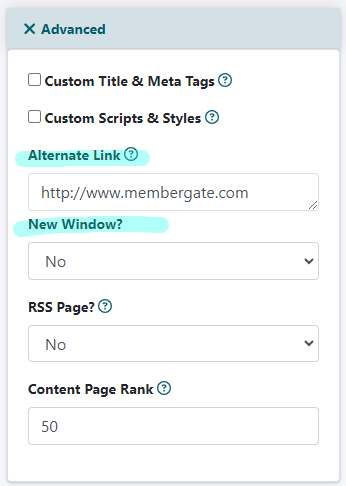
The teaser copy and headline are created and published on the portal and/or department pages for a content page. A department link is created and added to the navigational panels. When a user clicks on the headline or department link they are directed to the MemberGate generate department or content page.
What happens if you want someone to click on the department link or content page headline and go somewhere other than the MemberGate generated page?
This can be completed using the 'Alternate Link' field. Under the 'advanced' section in add/edit content and add/edit department there is a field called 'Alternate Link'. Enter the full url of the page that you would like to send a user when they click on the link.
This can be used when you would like to send a user to another site, or another page on your site. For example, if you would like to include a headline and teaser copy on a department page, but send the user to a download file in the download library - paste the url of the specific download into the 'alternate link' field. When a use clicks on that headline, they will be brought to the download file.
If you would like the user to open a new window when redirecting to the other page, select 'yes' from the drop down menu in the 'open in new window' field.
