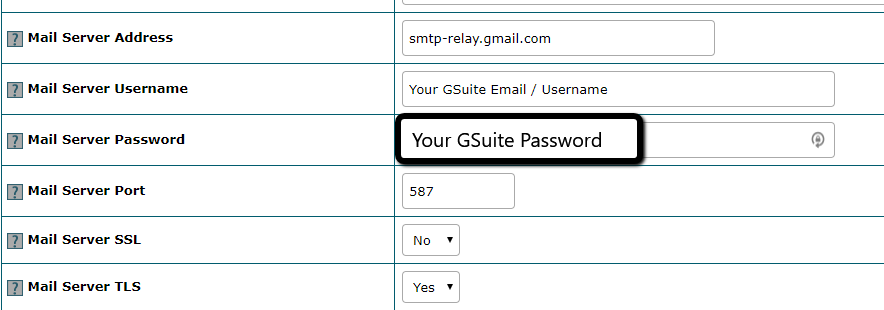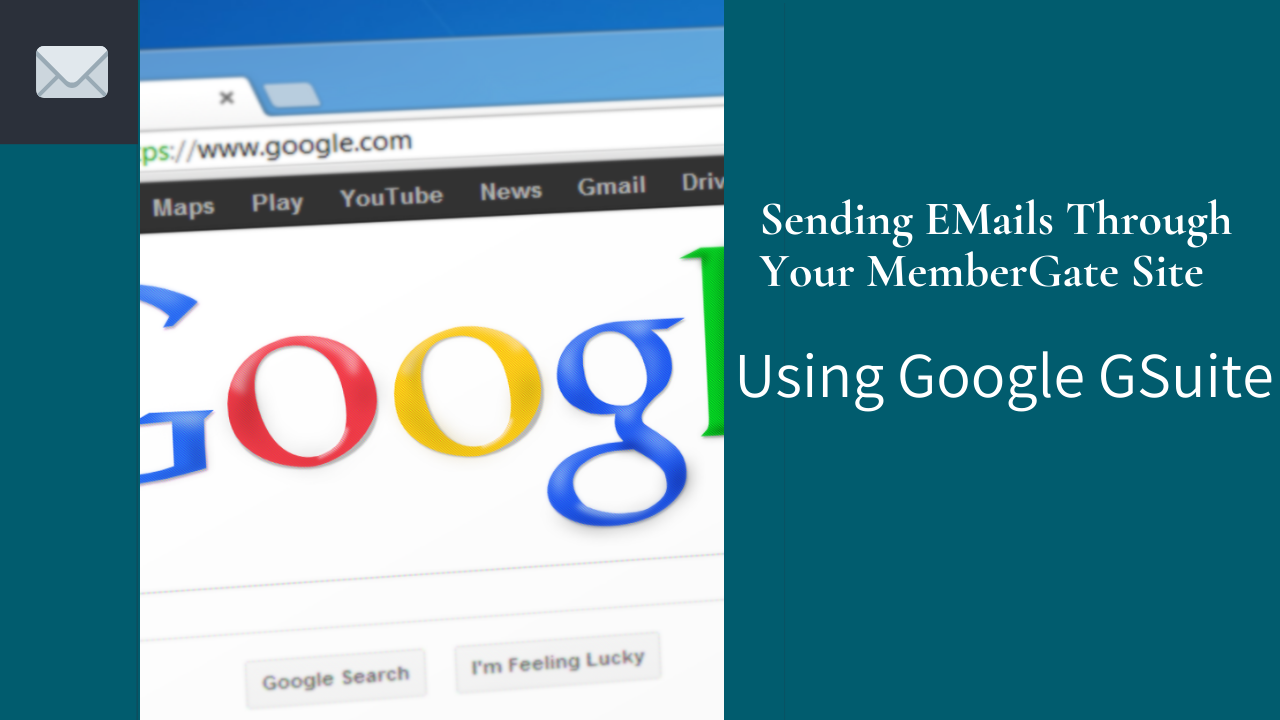
This article will guide you through the steps you need to take in order to successfull send email from your site using Google GSuite.
Click on each sections to expand for further details:
1. Log in to your GSuite Admin Panel to edit the Gmail option
Log in to your GSuite Admin Panel to edit the Gmail option
- Log in to your GSuite Admin Panel at https://admin.google.com
- Click on the Apps icon, then GSuite and select GMail
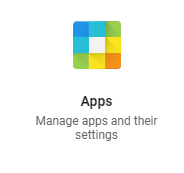
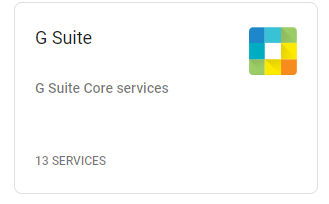
2. Create a DKIM Record
Create a DKIM
- Click on the Authenticate Email option, to create a DKIM record for your DNS
- Hit the Generate New Record button and set the
- DKIM Key Bit Length to be 2048
- the Prefix Selector as google
- and hit Generate
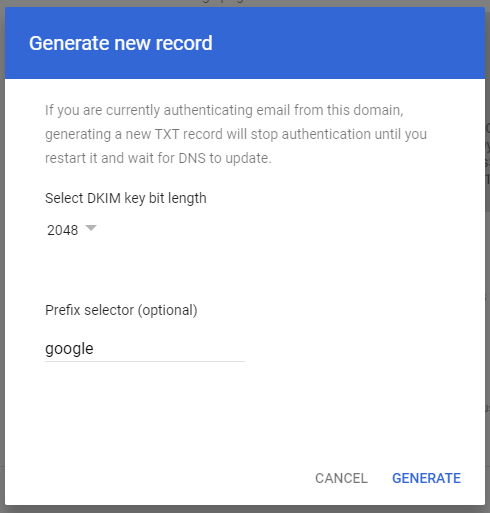
3. Add a TXT record to your DNS manager
Add a TXT record to your DNS manager
- Log in to your DNS Provider
- **If you have pointed your domain name to the Hostek server, MemberGate's support team can assist you with this process.
- **If you have pointed your domain name to the Hostek server, MemberGate's support team can assist you with this process.
- Create a new TXT record using the DNS Host Name and TXT record value
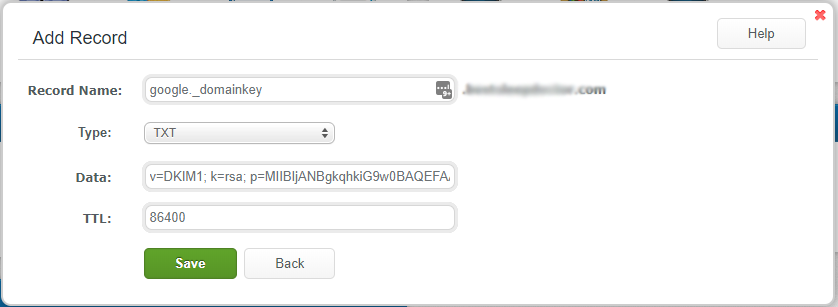
4. Configure the SMTP Relay Record
Configure the SMTP Relay Record
- Return to the GMail GSuite Admin Menu
- Scroll down to the Advanced Settings at the bottom
- Scroll down to the Routing Section, and hover over the SMTP Relay Service option and click Configure.
- Create a New SMTP Relay Service using the following settings:
- Allowed Senders:- Only addresses in my domains
- Authentication:- Check to 'Only accept mail from the specified IP address', and then add the IP address of your site, and check the Require SMTP Authentication option
- Check the box Require TLS Encryption
- Click Save
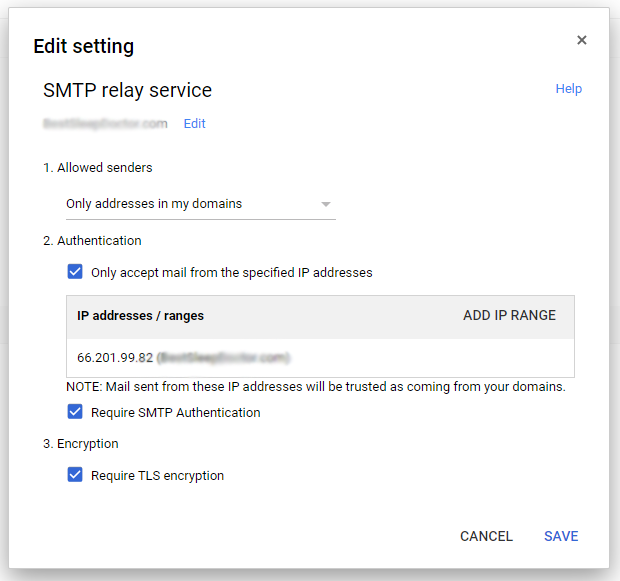
5. Create an App Password for your GSuite Account
- Go to your Google Account settings: https://myaccount.google.com/
- Click on "Security" in the left navigation panel.
- Under "Signing in to Google," click on "App passwords".
- You may be asked to sign in to your Google Account again.
- At the bottom, click "Select app" and choose the app you're using, or select "Other" and enter a custom app name.
- Click "Select device" and choose the device you're using, or select "Other" and enter a custom device name.
- Click "Generate".
- Copy and save the generated password, as you won't be able to view it again.
6. Update the EMail Settings on your Site to Connect to GSuite
Update the EMail Settings on your Site to Connect to GSuite
From your MemberGate control panel, on the right side choose email settings found under Master Settings Email Settings
Update the fields with the following settings:
- Mail Server Address:- smtp-relay.gmail.com
- Mail Server Username:- Your GSuite Email / Username
- Mail Server Password:- Your GSuite Password
- Mail Server Port:- 587
- Mail Server SSL:- No
- Mail Server TLS:- Yes