Tutorial
Set a specific number of items available for sale. The inventory information will be displayed for customers viewing the product.
These first steps only have to be completed one time.
Edit the Inventory Text Shown on Product Pages
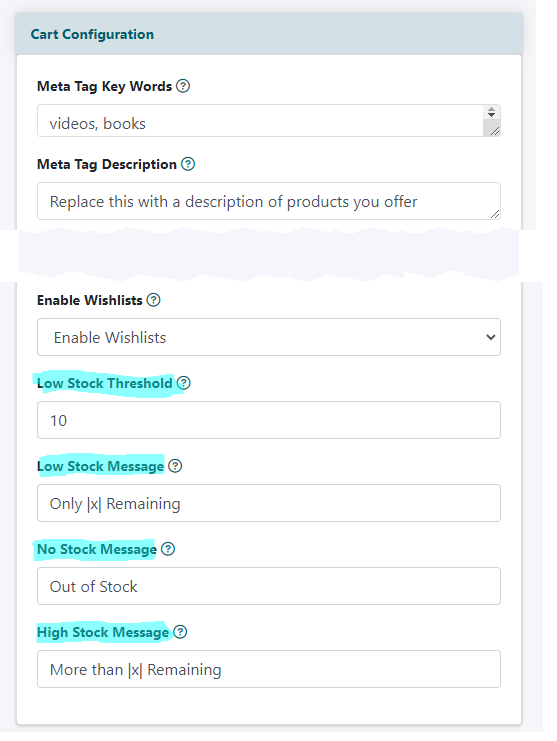
The shopping cart settings can be found under Commerce Shopping Cart Settings
Cart Configurations
Under the cart configurations setting enter text for the following fields pertaining to inventory
Low Stock Threshold
Enter a number of items remaining for the low stock message to be displayed on the product page.
Low Stock Message
Enter a low stock message. This message will be displayed when the low stock threshold has been reached. Optionally use |x| to include the exact inventory in the message
No Stock Message
Enter a message that will be displayed when this item is unavailable.
High Stock Message
Enter a message which will be displayed when there is more than the number of the low stock value available. Optionally use |x| to include the low inventory value in the message.
Save the Settings
Click the button.
Set the Inventory for Specific Products
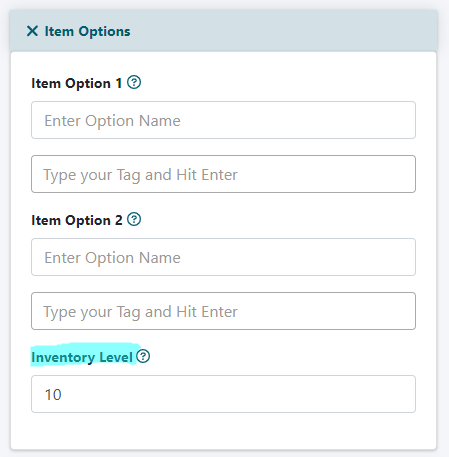
Select the Product from the Drop Down Menu
A product can be edited under Commerce Shopping Cart Add/Edit Products
Inventory Level
Under the Item Options section, enter a number for the amount of units available for this product.
Save
Click the button
