Tutorial
The top navigational panel has links to department pages.
To add or remove a link:
1. Editing a Department can be found under Content Departments Edit Department
2. Choose the department from the drop down menu
3. Click on the Settings box to open the section.
4. Adjust the settings in the form field 'Show Department Link on Nav Panels: Top'
To have the link active on some pages choose: 'Show on Public and Members,' Show on Just Public,' or 'Show on Just Member'
If you do not want the link on the top nav panel choose 'No, Don't Show on Any'
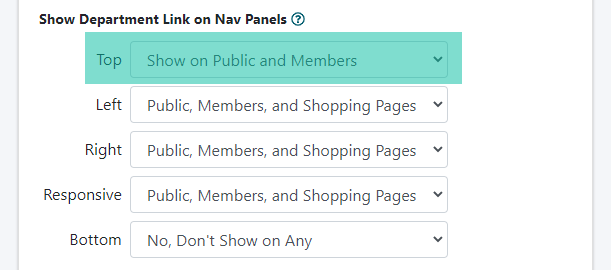
Department Ordering / Link Rank
The order in which the links show in your top/bottom nav panels are controlled by the Department Link Rank field within each department. The link rank can be set from 01-99 Departments who have a link rank set closer to 00 will appear to the left and departments with a link rank closer to 99 will appear to the right. If each department is given the link rank of 50, the will appear in alphabetical order.
