Tutorial
A download file or eship delivered product can be sold to customers through the shopping cart option. The download file can be uploaded to the site via the control panel (if small enough), through FTP (if it is large or for ease of uploading multiple files at one time) or can be connected through the Amazon S3 account.
Follow these steps to sell the one time purchase of a download file through the shopping cart:
Click on each section to expand for more information
A product can be set up under Commerce Shopping Cart Add/Edit Products
Enter the product information for the required fields for all products, as well as any other fields that are necessary for this product:
A product can be set up for only electronic delivery, or it can be partial electronic and partial physical delivery
Delivery Options Section
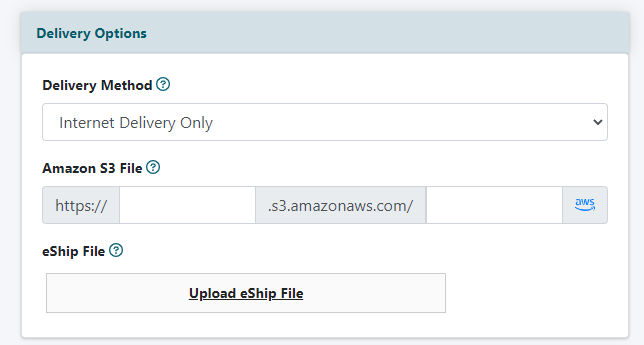
Electronic product only
Delivery Method
If the product for sale is only an electronic product, select 'Internet Delivery Only' from the drop down menu.
New fields will open up underneath the Delivery Method to upload the electronic file.
Amazon S3 File
If an Amazon S3 account is connected, the electronic file can be selected from your Amazon S3 account.
eShip File
An option to upload the file to this site is also available in the eShip File box.
Click Upload eShip File and select the file from a local drive.
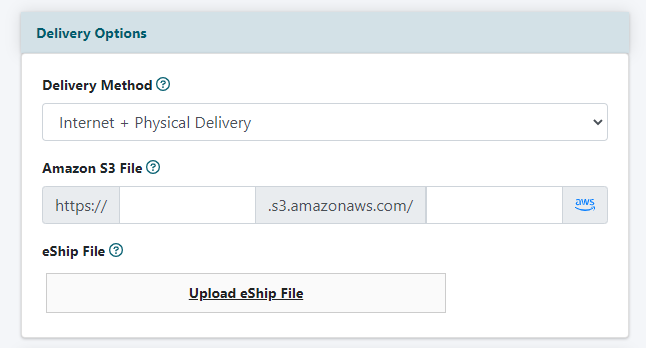
Electronic and physical product
Delivery Method
If the product for sale is both an electronic and physical product, select 'Internet and Physical Delivery' from the drop down menu.
New fields will open up underneath the Delivery Method to upload the electronic file.
Amazon S3 File
If an Amazon S3 account is connected, the electronic file can be selected from your Amazon S3 account.
eShip File
An option to upload the file to this site is also available in the eShip File box.
Click Upload eShip File and select the file from a local drive.
Click the button to add the new download or eship file.
