Tutorial
A download file can be added to any page on your site, public or members only, using the File Upload tool within the Control Panel.
The download can be uploaded to the Public Storage Area or Member Storage Area using the 'File Upload' utility in your Control Panel.
After the download has successfully been uploaded through the 'File Upload' screen, the system will provide the URL.
The URL can be pasted into a content page so users can download the file directly from the page.
NOTE: Any file uploaded through the 'File Upload' option is not protected. Non-members would be able to access those files.
Using File Upload
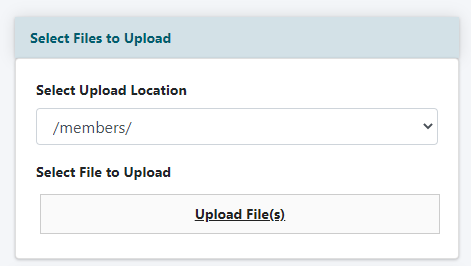
Files can be uploaded to your site under Utilities File Upload
Select Upload Location
From the drop down menu choose the appropriate folder where this file should be added.
Select File to Upload
Click on Upload File and select the file from your local drive.
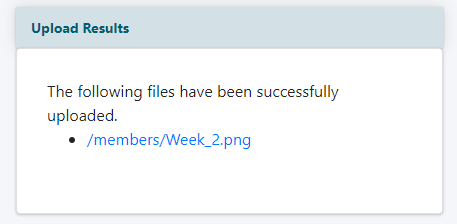
Upload Results
After the file is uploaded, the system will provide the link to the file. This link can be added to any content page. The user can use that link to download the file to their local drive.
Members Only Download
A file uploaded to the site using 'File Upload' is not protected - meaning anyone with that link can share and download the file.
If this file should be fully protected and for members only, please upload the file to your site using the Download Library option.
