Tutorial
The member profile area is a social networking profile feature where members can post their photos, have mini-blog entries, send messages to each other and search for other friends on the site.
The member profile area can be found here https://www.yoursite.com/members/module_index.cfm
The member profile area can be edited under Social Networking Profiles
There are many different parts to edit for the profile pages. Click on the section to review the details:
To Edit the Profile Fields: The Profile Page fields can be edited under Social Networking Profiles Fields When editing their profile, you can include specific fields for the member to enter information about themselves. You also have the ability to make certain fields required, or allow the member to choose who can see the information. There can be up to 45 short text fields, 5 long text fields and 10 social networking fields. For each of the profile fields for your site, enter descriptive text in the 'Field 1', 'Field 2' etc boxes. There are 5 Long Text fields available. These fields are also optional. They allow 1500 characters to be entered by the member. Add a descriptive text for the field in each box that you would like to add as an option for a member's profile information. Options can be setup so your members can include their social networking account information. Under 'Social Networking Fields' Press the button found at the bottom of the Profile Settings screen to Save the changes The link names are the descriptive labels found in the header and left nav menu of the member Profile Pages. The Link Names can be edited under Social Networking Profiles Links & Labels Update each field with descriptive text that is custom for your site. Refer to the coordinating numbers to see where in the member profile page each of the labels will show. Press the button to save the link names. The Member Plan Access can be updated under Social Networking Profiles Settings Select the member plans from the 'Profile Plan Settings box. Hold the CTRL key to choose multiple plans. Choose from the drop down menu which option that you would like to be the default for the privacy field. This means a user would have to manually change the default if they wanted a different option for specific fields when editing their profile information. The three choices are 'Only My Friends,' 'Everyone,' and 'Me' Press the button to save the changes.About the Member Profile Fields
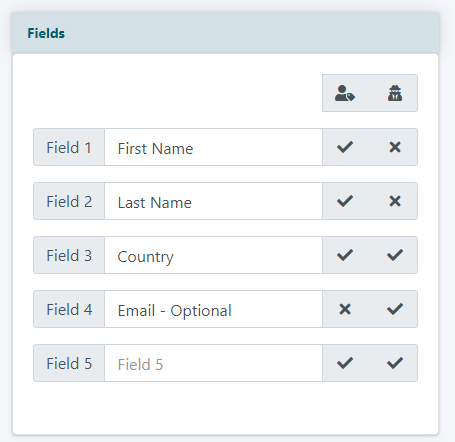
Fields
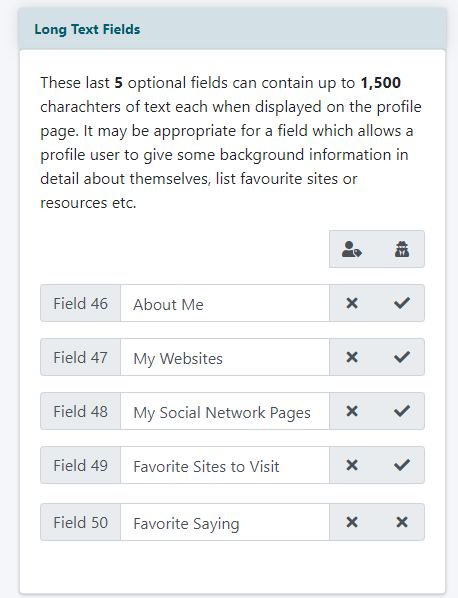
Long Text Fields
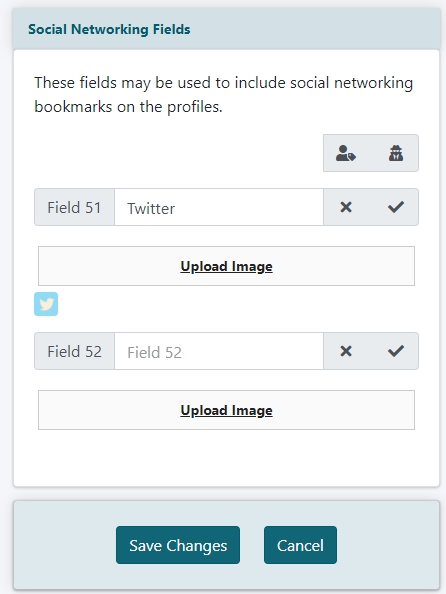
Social Networking Fields
Link Names
Edit Screen
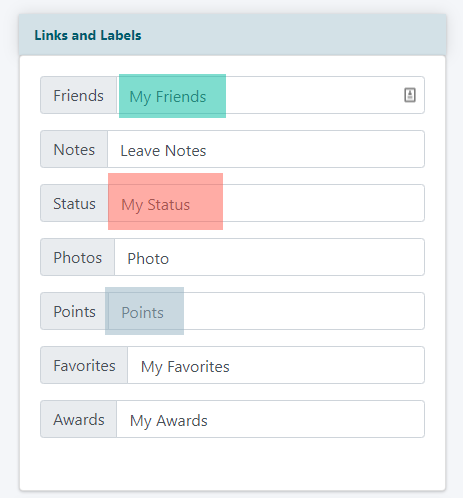
My Profile Sreen
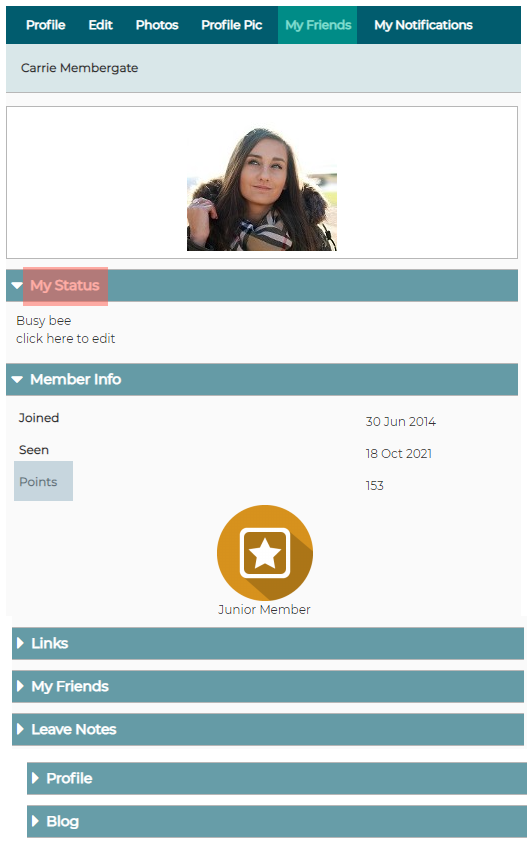
Profile Settings
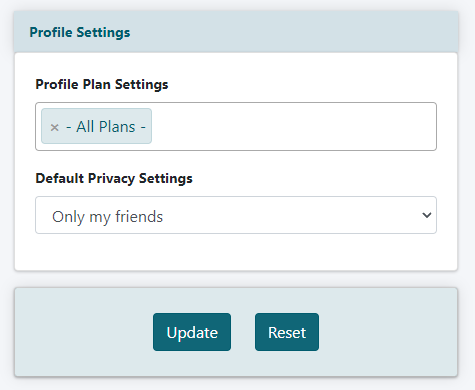
Profile Member Plan Settings
Default Privacy Settings
