Tutorial
Copy the Calendar CF Tag
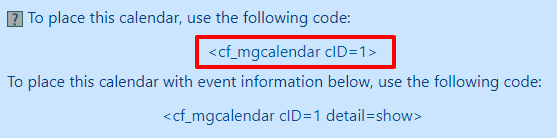
Add/Edit Calendar
The cf tag for the calendar can be found under Tools Calendar Add/Edit Calendar
Choose the Calendar
From the drop down menu, choose the calendar and select 'add/edit calendar'
Save
Click on the button
Copy
Select and Copy the CF Tag
Add the Calendar to the Nav Panel
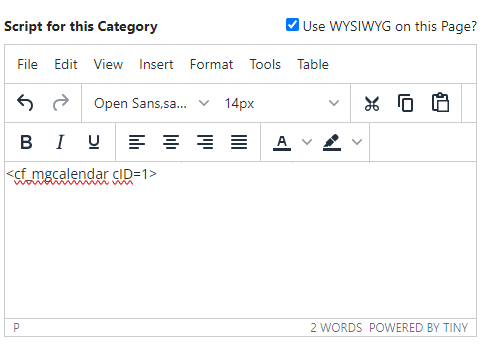
Add or Edit Category
The calendar can be added to the nav panel under Content Categories Add Category or Edit Category
Script for this Category
Paste the calendar's CF tag into the 'Script for this Category'
Nav Panels
Under the 'Category Settings' set the right or left nav panel to show for this category. This is where the calendar will be displayed.
Save
Click on the button
