Tutorial
Content pages are sorted based on two items: the Active Date and the Content Page Rank.
First you can set if you'd like the articles to be displayed in 'ascdending' or 'descending' order. Then if two articles have the same Active Date, the article with the lower content page rank number will be displayed first.
Click on each section to expand for more information.
Choose to display the content pages in 'Ascending' or 'Descending' order based on their content page Active Date
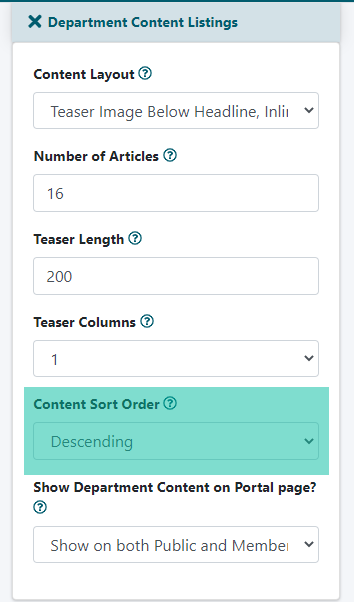
Adding or editing a Department can be found under Content Departments Add Department or Edit Department
In 'Add Department' or 'Edit Department' set the content pages to be arranged in ascending order based on their active dates, or descending order based on their active dates.
Click the + Department Content Listings section to expand.
To arrange your lesson type content pages so Lesson 1 (which has an older active date) appears at the top of the page in the 'Content Sort Order' field choose 'Ascending'.
To arrange your content so the most recent active date shows at the top in the 'Content Sort Order' field choose 'Descending'.
Editing a Content Page can be found under Content Pages Edit Page
In the 'Active Date' field, update the date to adjust where the content page will display
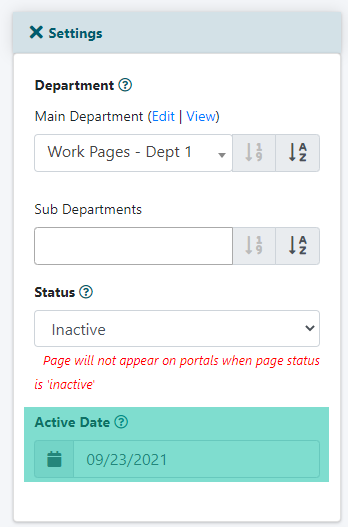
Click on the + Settings section to expand.
In the 'Active Date' field, update the date to adjust where the content page will display. If there are multiple pages to update, each can be set to the same active date.
In the 'Content Page Rank' field update the field to include a number from 01-99
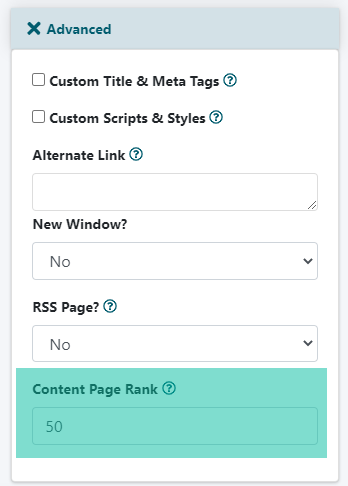
Click on the + Advanced section to expand.
In the 'Content Page Rank' field update the field to include a number from 01-99. When two content pages have the SAME active date, a ranking of 01 will be published before a ranking of 99.
