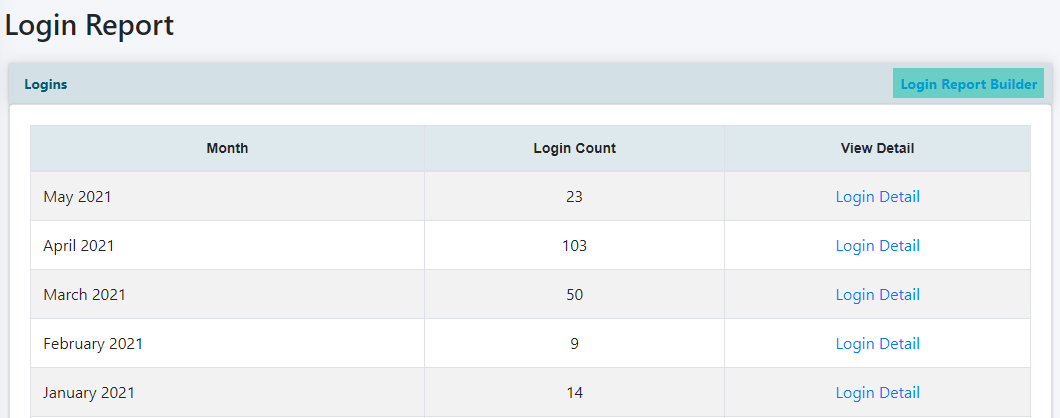Tutorial
Review the number of logins per month that have been made on your site. Further detailed information is available by day and member.
Click on each section to expand for more information.
The Login Report can be found under Reporting Members Login Report
A report will result that will display months and the number of total logins that occurred during that month. The last column will include a link 'Login Detail'
Click on 'Login Detail' to generate a report that will include each day of the month that had been selected.
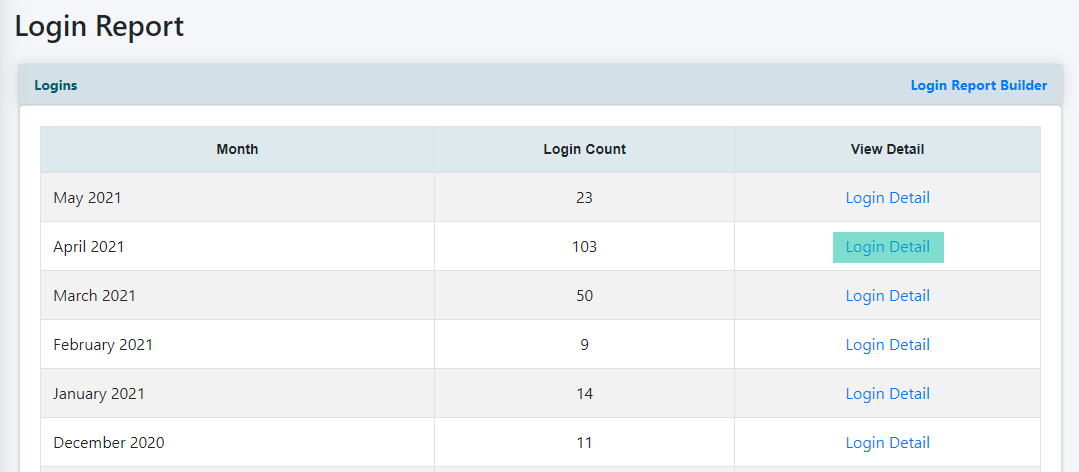
This report will show more detail with the total number of logins for each specific day of the month. Click on 'Show Detail' for a specific day to display more detailed data for that day.
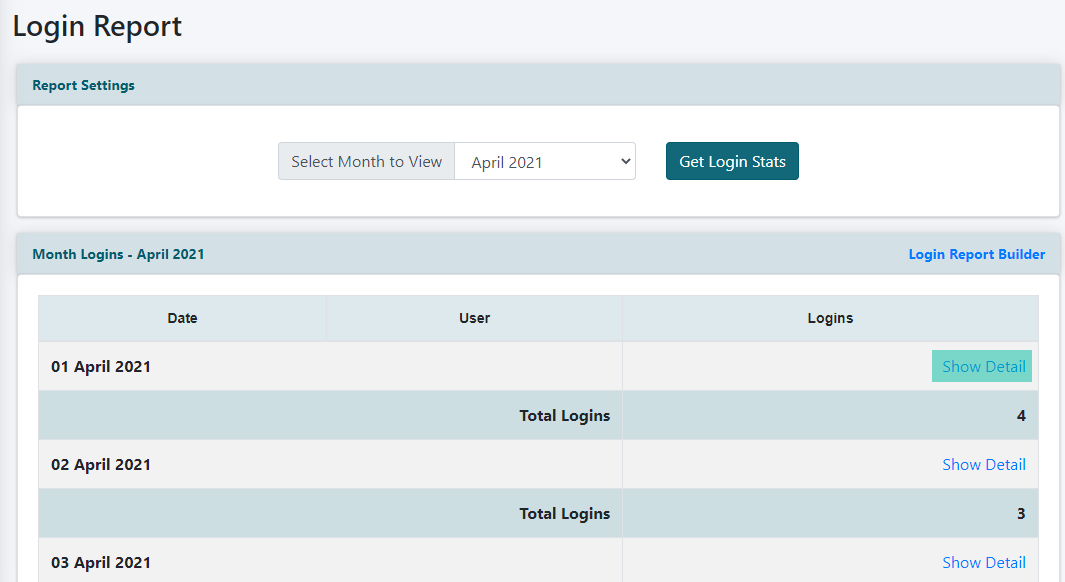
A member's username can also be clicked. This will take you to the member details page for that member, which can be edited or further researched.
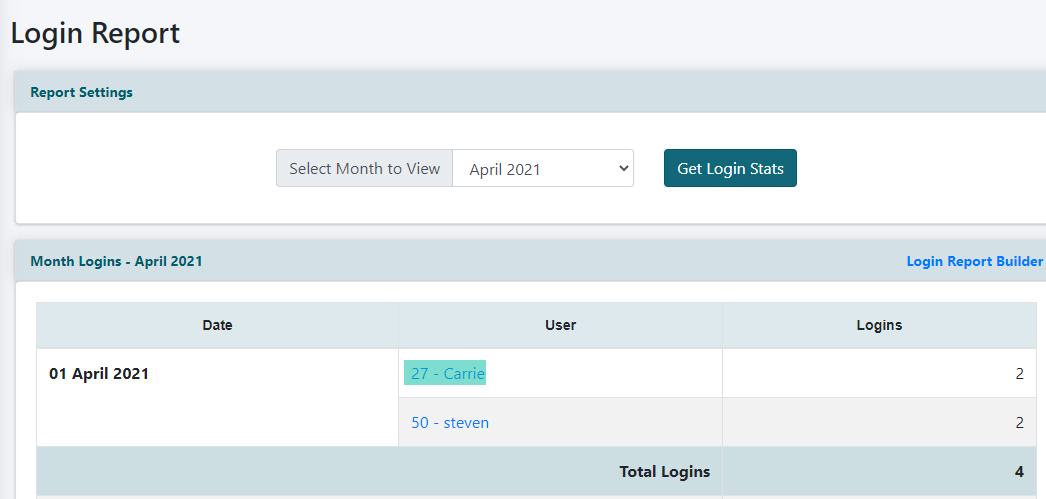
Other months can be selected as well.
Choose another month from the Select Month to View drop down menu.
After choosing the desired time frame click on the button.

Click the 'Login Report Builder' to create a customized report
This will bring you to the 'Member Reports' function to create your query