Tutorial
Within the Calendar Event function Multiday Calendar Events that span across the days specified within the Calendar function can be included on the calendar.
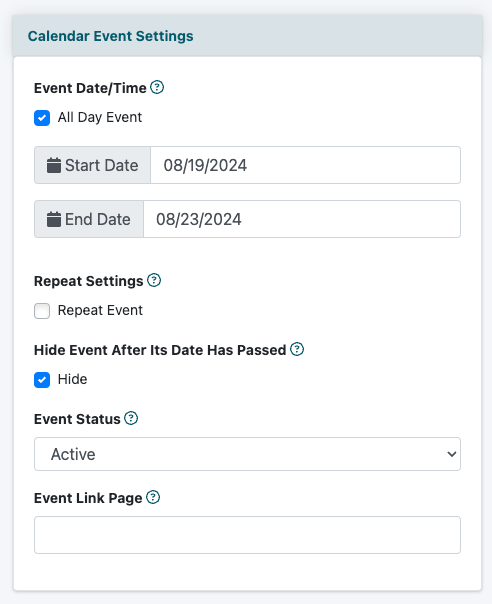
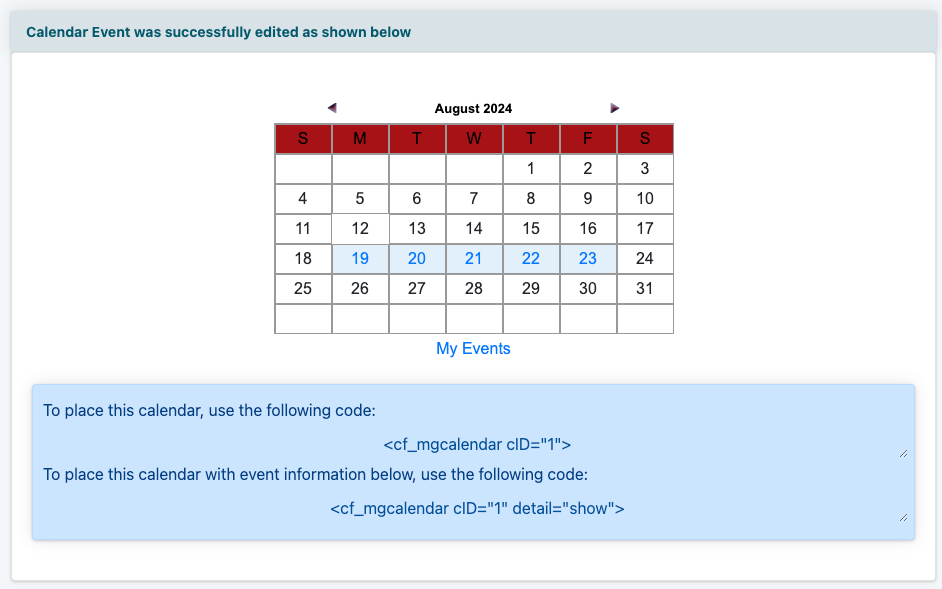
Calendar Events can be managed under Tools Calendar Add/Edit Cal Event
Select Calendar Event to Edit
Select an existing event or click New - Add New Calendar Event to add a new one.
Event Date/Time
Under the 'Calendar Event Settings' section, first set if the event is all day or begins and ends at specific times. Click to uncheck the 'All Day Event' box if specific start and end times are desired.
Start Date
Click in the 'start date' box and choose the date from the calendar.
End Date
Click in the 'end date' box and choose the date that the event ends from the calendar.
Apply Changes
The calendar with the added event will show along with the MemberGate tags to add the calendar to the site. The multi-day event days are highlighted.
