Tutorial
Set up your shopping cart purchases to automatically collect taxes for those states/countries that require them.
The first step is to set up the specifications on tax rates and then each product can be customized to collect taxes if necessary.
Adding and Editing Tax Rates
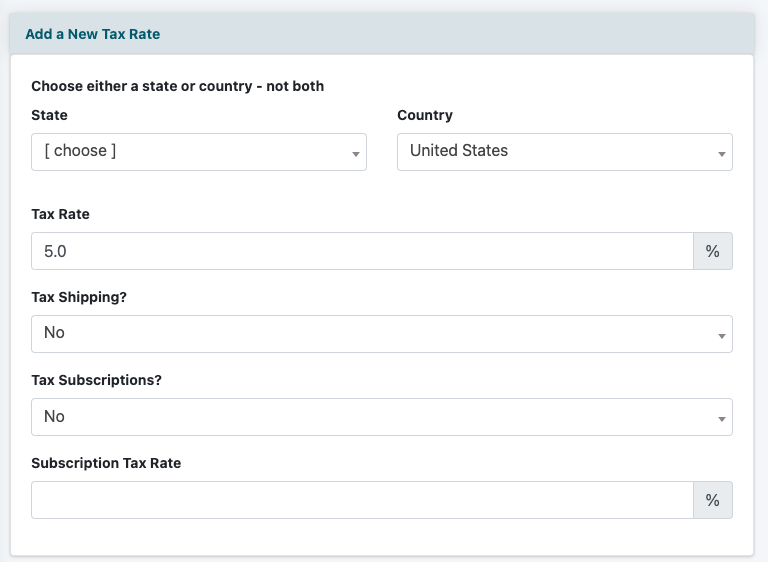
Click on the icon on the top right of the control panel to open the right nav bar.
The tax rates can be managed under Payment Settings Sales Taxes
Add New Rate
Click the link in the top right to 'add new tax rate'
Enter the tax information as desired. The tax rates are entered as a percentage and can be set to tax products, shipping and subscriptions.
Save
Click on the button.
Edit Existing Rate
Click on the button next to any existing rate and make any necessary changes.
Delete an Existing Rate
Click on the button next to any existing rate to no longer charge those taxes.
Set Specific Products to Charge a Tax
Each product in the shopping cart has to be manually set to charge a tax. This allows you to the flexibility to charge taxes on specific products as necessary.

A shopping cart product can be managed under Commerce Shopping Cart Add/Edit Products
Taxable Item
The taxable item field can be found under the 'Item Pricing' section.
Choose 'yes' from the drop down menu for the system to collect tax on this product.
