Your Active Campaign account can be connected to your MemberGate site.
Steps to Take
First: Connect your API key to MemberGate, then you can add your lists to your member plans, shopping cart products or affiliate program.
Instructions for each of the different Active Campaign integration steps can be found in each tab below.
Connect to the Active Campaign API
Connecting to the Active Campaign API is only necessary one time. After the connection is successful, your Active Campaign lists will be available to select in member plans, shopping cart products or in the affiliate setup.
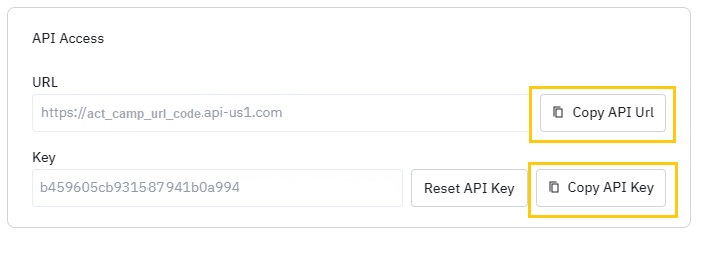
Access the API Connection Information
Login to your Active Campaign Account
https://www.activecampaign.com/login
Settings
Click on the 'Settings' option in the left nav
Developer
Click on the 'Developer' option
API Access
Under the 'API Access' section click on the Copy API URL box to save those settings to your clipboard.
Click on the Copy API Key box to save those settings to your clipboard.
Enter the API Information into MemberGate
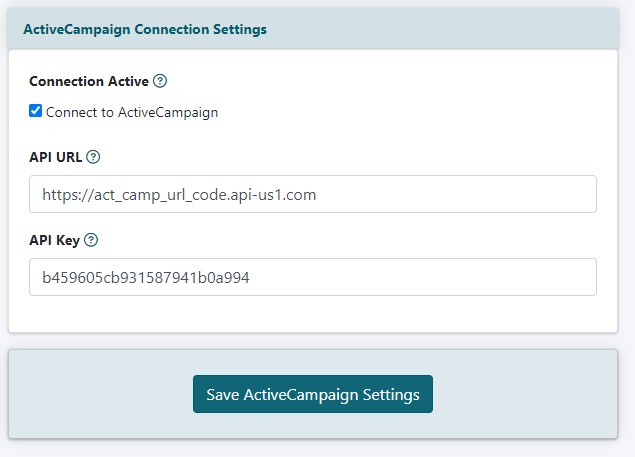
Active Campaign
The Active Campaign API settings can be managed from the right size nav bar under API Service Settings Autoresponders Active Campaign
Active Campaign Checkbox
Click to add a check to the ' Connect to Active Campaign' box
API URL and API Key
Paste the API URL and API Key from Active Campaign
Save
Click the Button
Connect Active Campaign Lists to Member Plans
Automatically add new members to your Active Campaign list upon subscribing to your site. The name and email address for each member will be automatically sent to Active Campaign after they have subscribed.
A unique Active Campaign list can be selected for every member plan.
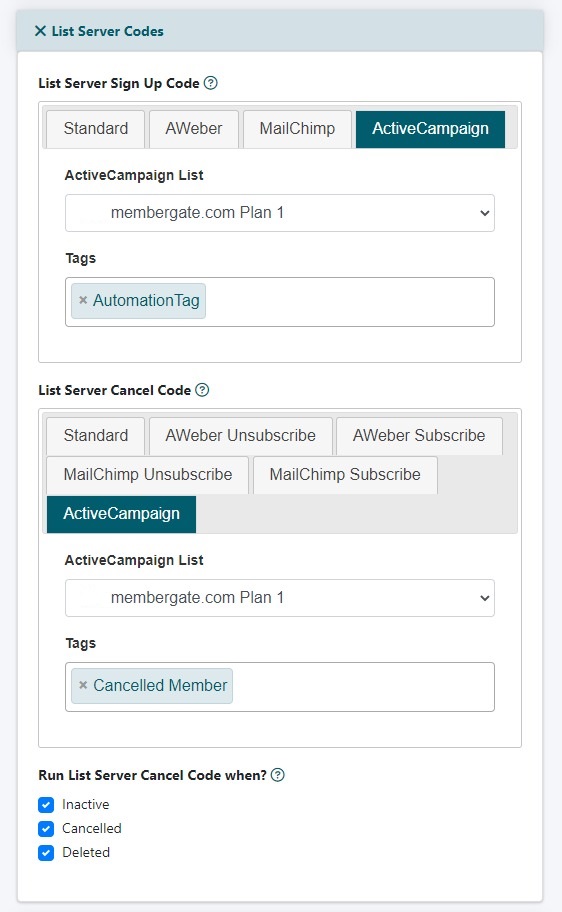
Edit Member Plans
The Member Plans can be managed under Members Edit Member Plans
Choose an existing plan from the drop down menu or choose to add a new plan.
List Server Code
Automatic management of email marketing lists can be controlled at the member plan level. Members can automatically be added or removed from your Active Campaign lists. The setup is completed under under the 'List Server Codes' section.
List Server Sign Up Code
When a new member subscribes, their name and email address can automatically be sent to your email marketing list.
Select the Active Campaign tab and Active Campaign listname from the drop down menu, and set any available tags.
List Server Cancel Code
When a member cancels, they can automatically be removed from the marketing. Choose 'Active Campaign' tab and select the Active Campaign list to remove them from their existing list.
Run List Server Cancel Code when?
Choose at which point you would like the member to change according to the List Server Cancel Code. Should the cancel code run when the member goes 'inactive', 'cancels' or is 'deleted' from the system.
Connect Active Campaign Lists to Shopping Cart Products
Automatically add customers to your Active Campaign list upon purchasing a product from the shopping cart. The name and email address for purchasers will be automatically sent to Active Campaign after they have purchased the specific product.
A unique Active Campaign list can be selected for every product.
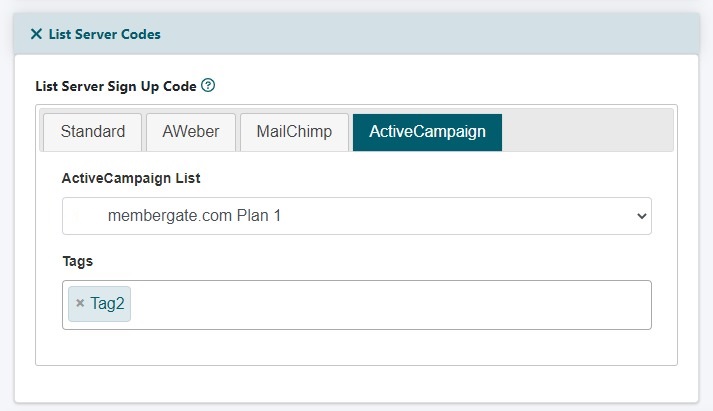
Add Shopping Cart Product
Active Campaign lists can be connected to each product under Commerce Shopping Cart Add/Edit Products
Click on the Active Campaign Tab
Automatic management of email marketing lists can be controlled for each shopping cart product. The setup is completed under under the 'List Server Codes' section.
List Server Sign Up Code
Select the Active Campaign listname from the drop down menu, and set any available tags.
Connect Active Campaign Lists to Your Affiliate Program
Upon signing up as an affiliate member, the affiliate's name and email address can automatically be added to a Active Campaign list
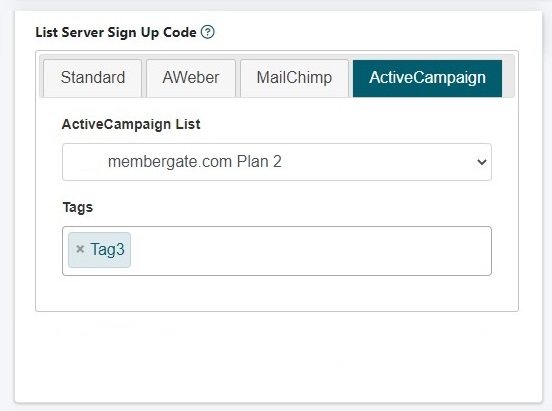
Affiliate Program Settings
The Affiliate Program settings can be managed under Commerce Affiiate Program Settings
Click on the Active Campaign Tab
Automatic management of email marketing lists can be controlled for each shopping cart product. The setup is completed under under the 'List Server Codes' section.
List Server Sign Up Code
Select the Active Campaign listname from the drop down menu, and set any available tags.
