Tutorial
Setting up a free membership plan is can be completed in 'edit member plans' and using the subscription form generator.
There are three steps to take:
1. Create the Member Plan
2. Create the subscription form and add it to a content page
3. Update the site security so this free form is a confirmed complimentary membership.
1. Create the Member Plan
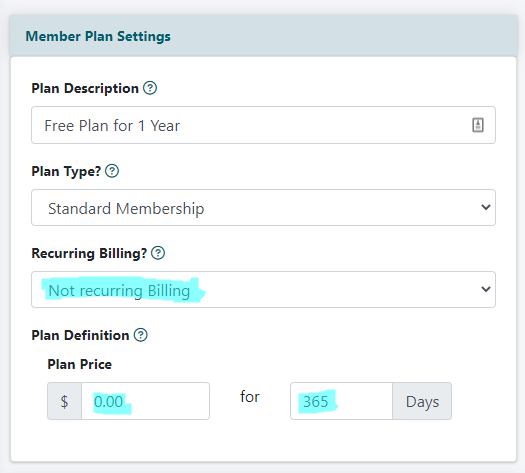
Edit Member Plans
The Edit Member Plans page can be found under Members Edit Member Plans
Add a New Plan
The important settings for a free plan can be found under the 'Member Plan Settings' section.
Recurring Billing: Not Recurring Billing
Plan Price: 0.00
Plan Days: Enter a number for the amount a days a member will be active.
Save the Member Plan
Click the button found at the bottom of the page.
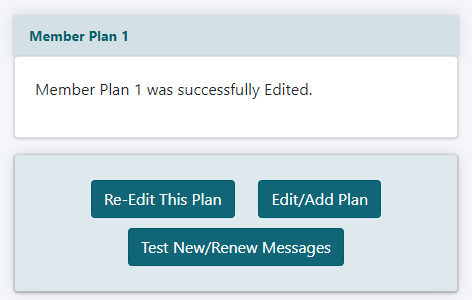
Note the number of this new member plan
2. Create the subscription form and add to a page.
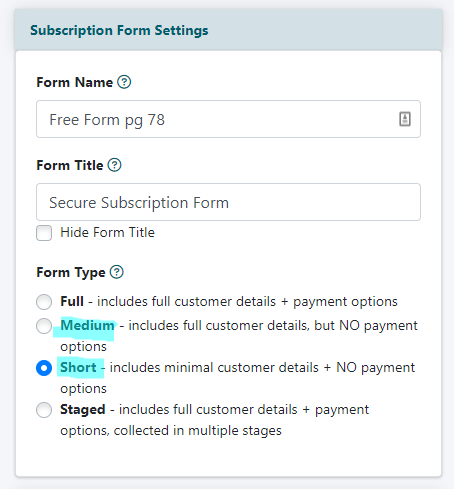
Subscription Form
Create a subscription form using the 'Subscription Form Generator'
The Subscription Form can be created under Tools Subscription Forms
Form Type
Under the Subscription Form Settings section select either 'Medium' or 'Short'
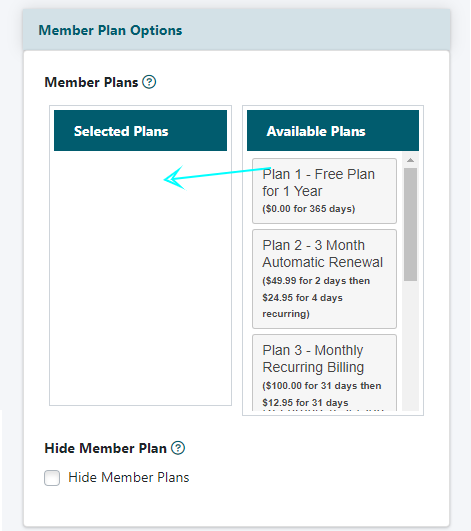
Member Plans
Under the Member Plan Options section select the member plan from the 'Available Plans' list and drag it to the 'Selected Plans' list.
Save the Form
Click the button found at the bottom of the page.
CF Tag
Select and copy the corresponding cf tag for the subscription form.
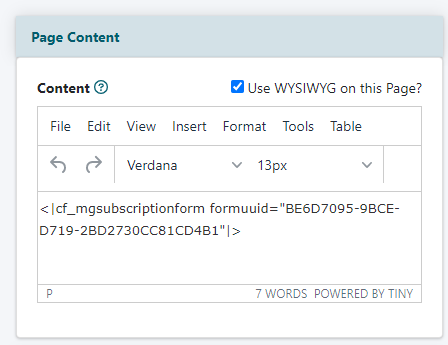
Add Page
The Subscription Form can be added to a page.
A new page can be created under Content Pages Add Page
Content
Paste the CF tag in the content page. This is where the subscription form will appear on the live page.
3. Update the site's free form security
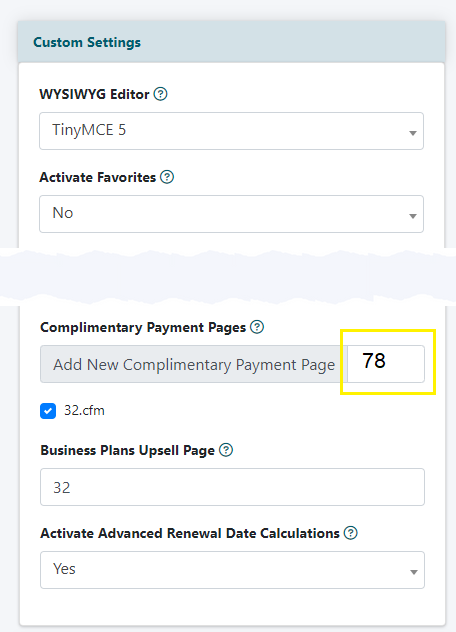
Custom Settings
For security purposes, the page has to be set within the 'Custom Settings'.
The custom settings can be managed on the right side of the control panel under Master Settings Custom Settings.
Complimentary Payment Pages
Under the 'Custom Settings' section, had the content page number where the free form is located.
Questions about the complimentary payment pages in Custom Settings as explained here
More information on setting up member plans can be found in this tutorial: How to Set Up Member Plans
