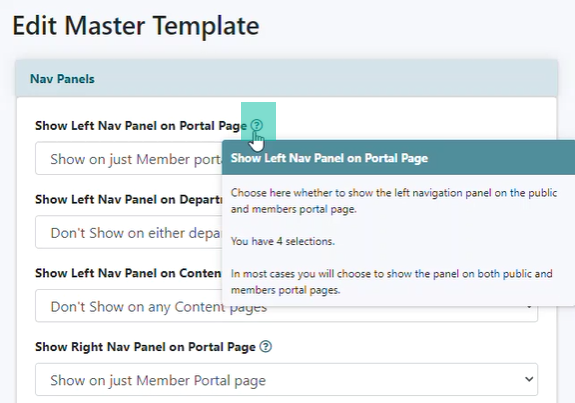Tutorial
Edit Master Template is how you design the actual look of your MemberGate site. This area is not something that you normally would make changes to unless you are attempting to make changes to the overall look of your MemberGate site.
On the 'Edit Master Template' page changes can be made to the Top Banner logo along with various colors and graphics that are used throughout your website. This page covers such settings as whether your site is mobile responsive or has a fixed width (not mobile friendly). Different navigational elements are also specified in this settings page.
The design team will mostly update the settings found in this page when they are setting up the look and feel of your site.
There are a few options that you may need to change on this page more readily. This includes deciding whether or not to show your navigational panels on the public and member portal pages or department pages. These settings can be found at the very bottom of the 'edit master templates' page.
The printer friendly icons can also be set to show on your pages and in which positions. When the pages are set to 'accept default', this is the setting that would be considered the default value.
The Master Template management can be found under Appearance Master Template
For a specific detail of what a field is for, please hover over the question mark help button next to the field: