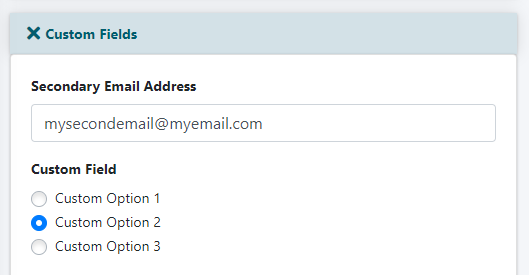Tutorial
New custom member fields can be added to the subscription form.
The information for the custom member fields are added to the member's database in 'edit member details'. The custom member fields can be set to be required or optional for those submitting the subscription form.
The field allows for text, date, radio button, check box, boolean, or a drop down menu selection.
The Custom Member Fields page can be found under Members Custom Member Fields
Click Add New from the top right corner to add a new field
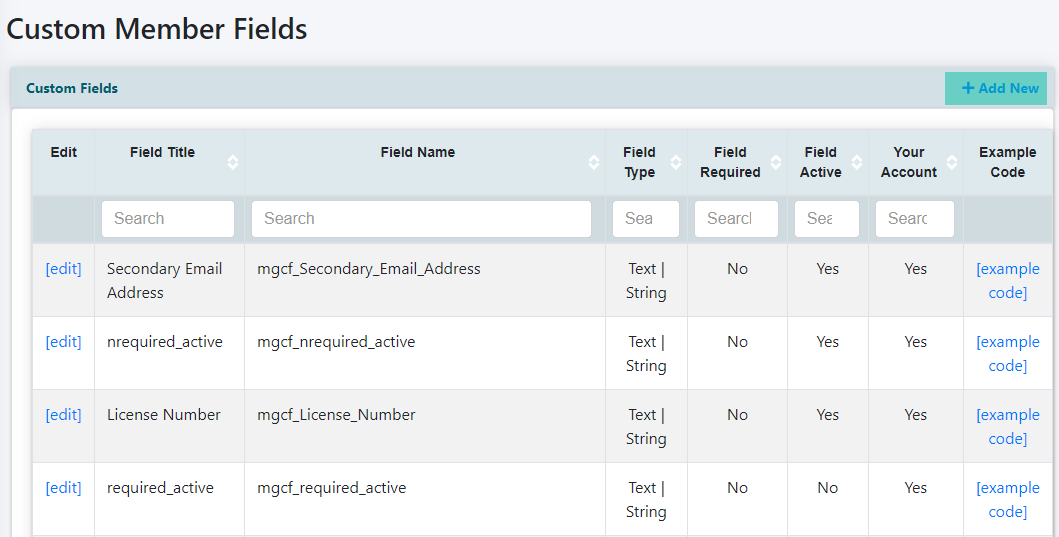
Add the Field Title, and select the field type from the drop down box.
Check the box if the field will be required for subscribers to enter information on the subscription form, and check to make the field active. There is one last option to include the custom field on the Member's Account page as well so they can manually make changes.
Field Types:
Bit/Boolean - Yes or No
Date - Subscribers choose a date from drop down box selection
Radio Button - Subscribers click a button for their option. When this is selected a new field will appear to enter the options. Press carriage return after each option
Checkbox -Subscribers check a box for their option. When this is selected a new field will appear to enter the options. Press carriage return after each option
Select Drop Down -Subscribers choose an option from a drop down menu. When this is selected a new field will appear to enter the options. Press carriage return after each option
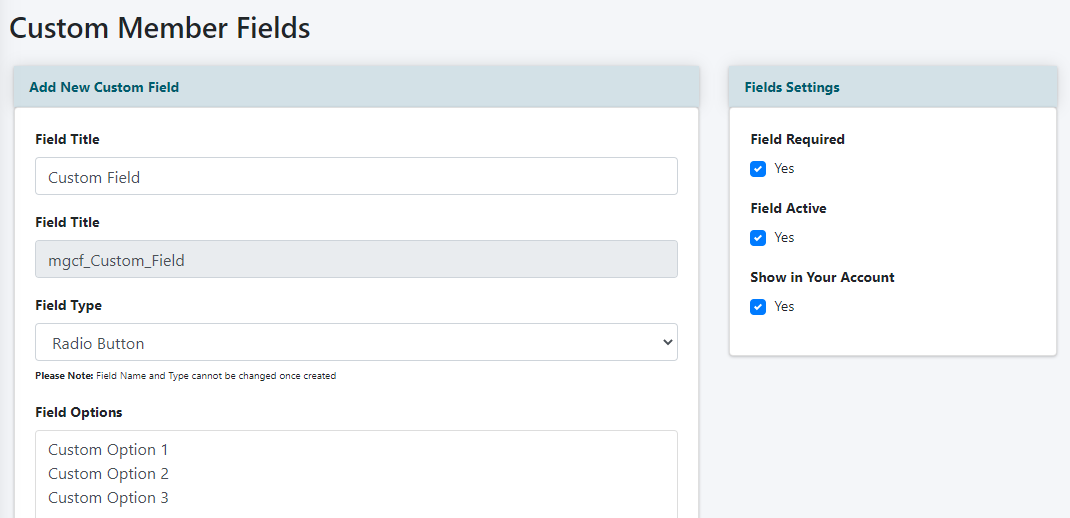
When settings have been completed, click on the button found at the bottom of the page.
When set to 'active' the custom field can be selected to show on subscription forms using the Subscription Form Generator.
Please see this tutorial for instructions on using the Subscription Form Generator.
Under 'Form Fields' look for the Custom Fields options. Click the custom fields to include on this subscription form.
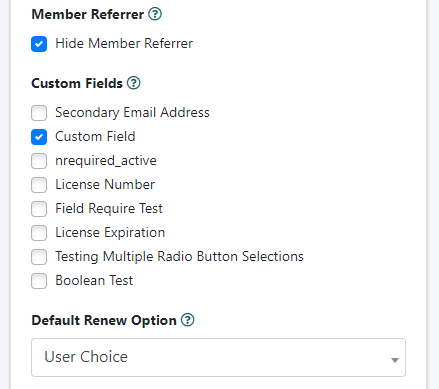
As Seen on the Form
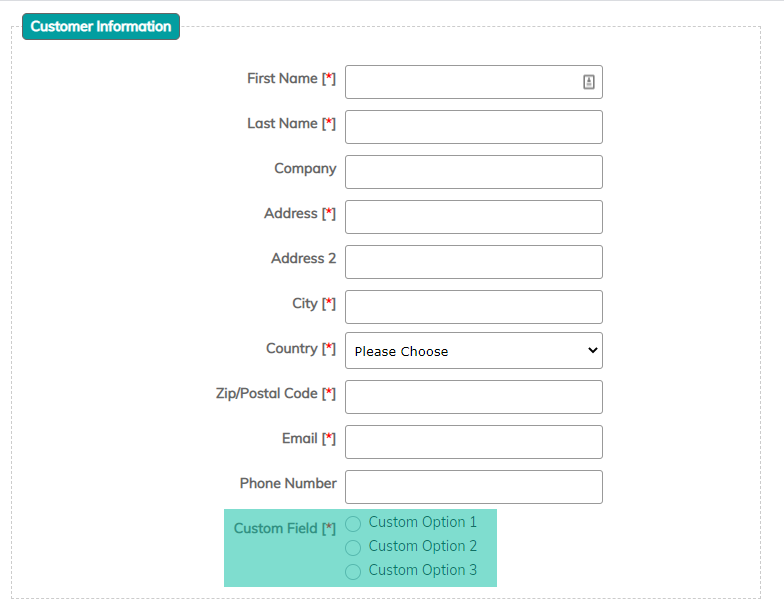
The 'Custom Member Field' details can be found in 'Edit Member Details'.
The Member Details page can be found under Members Edit Member Details
The member's custom details can be found under the 'Custom Fields' section.